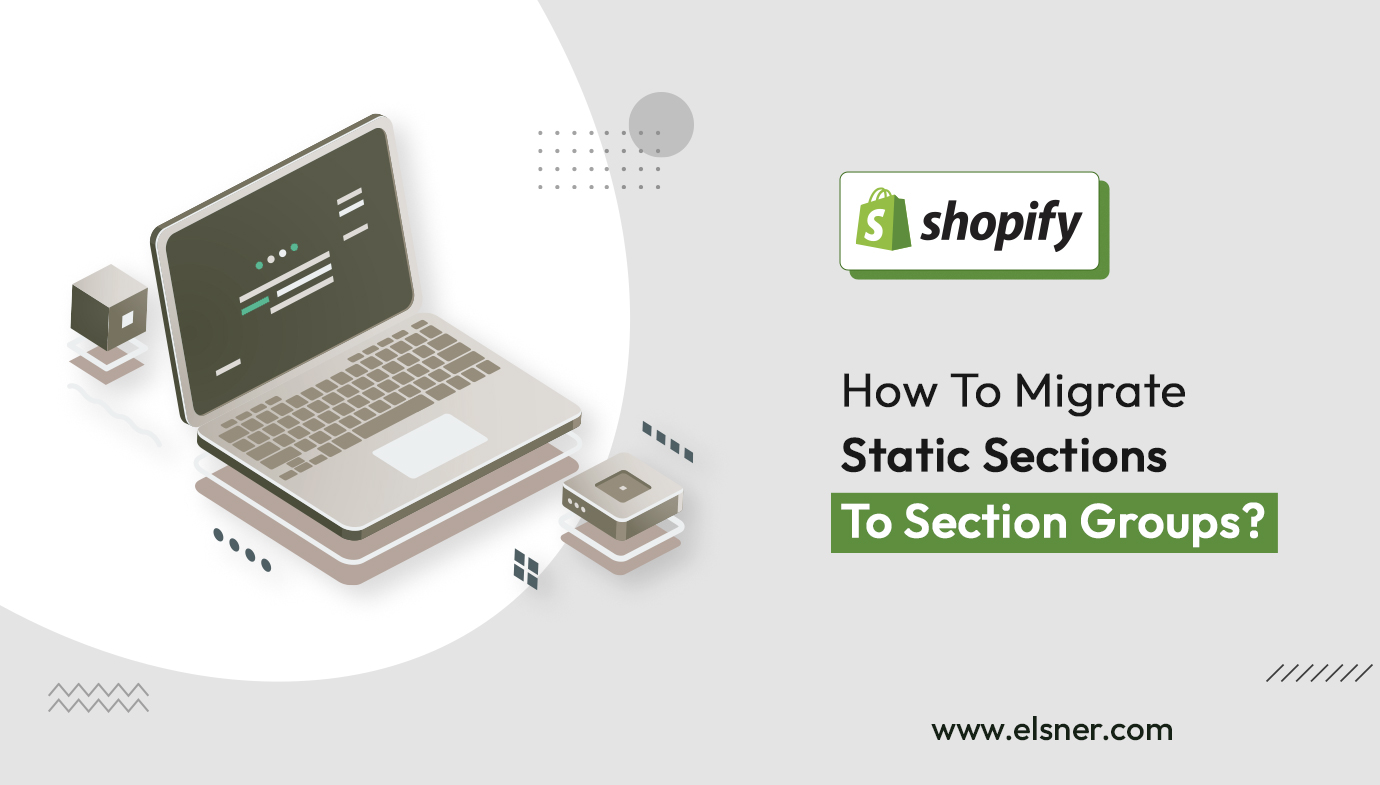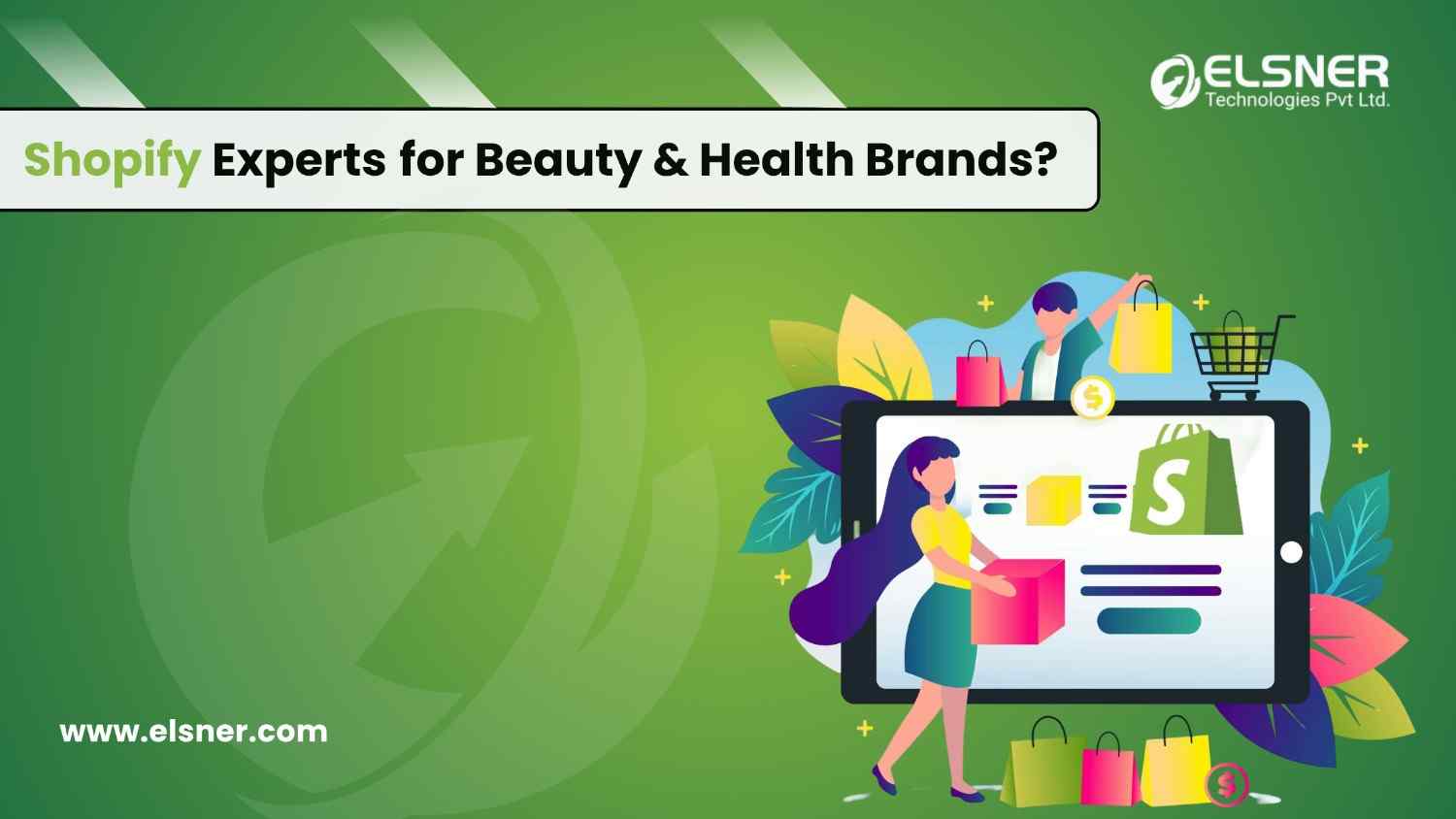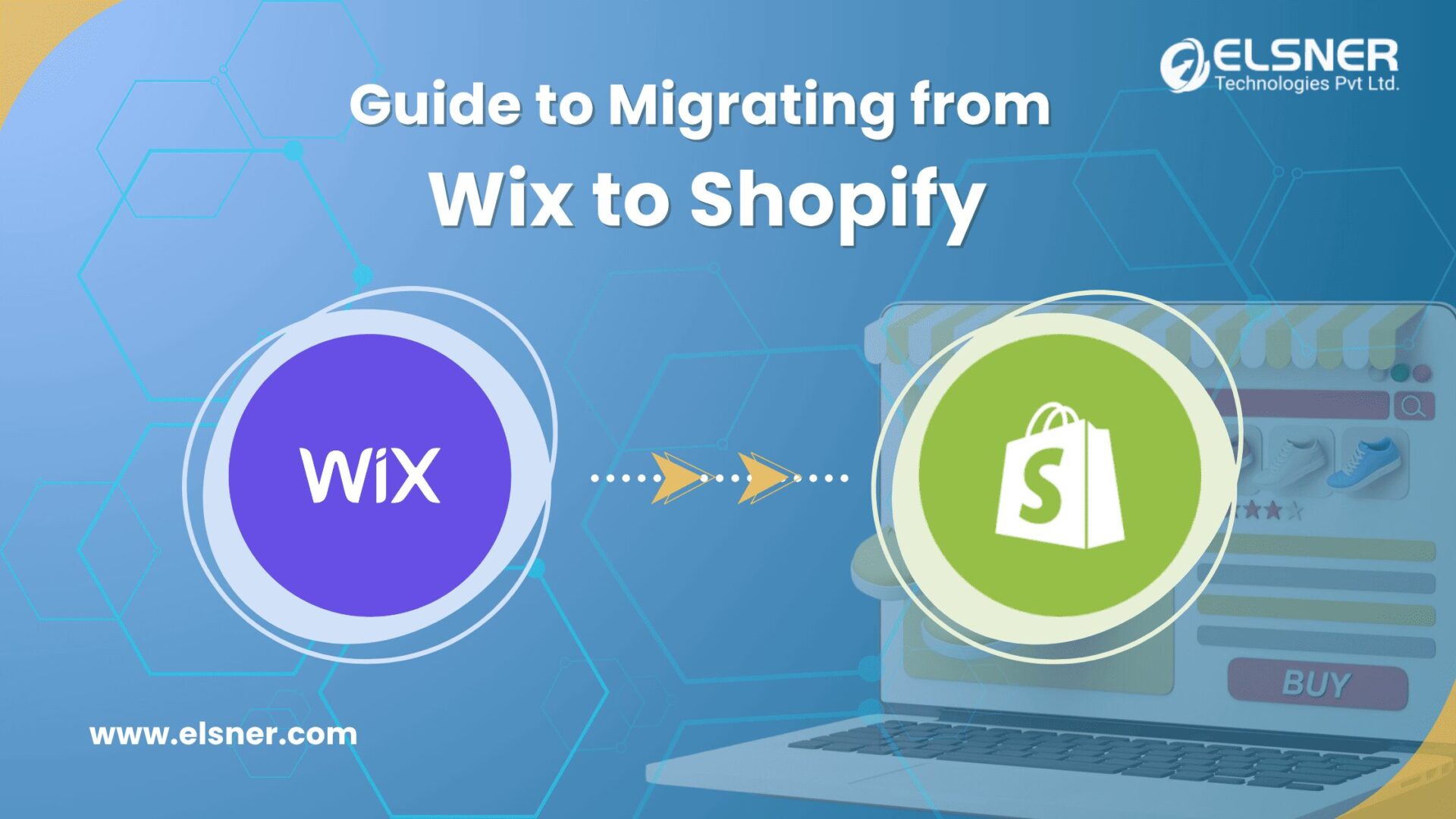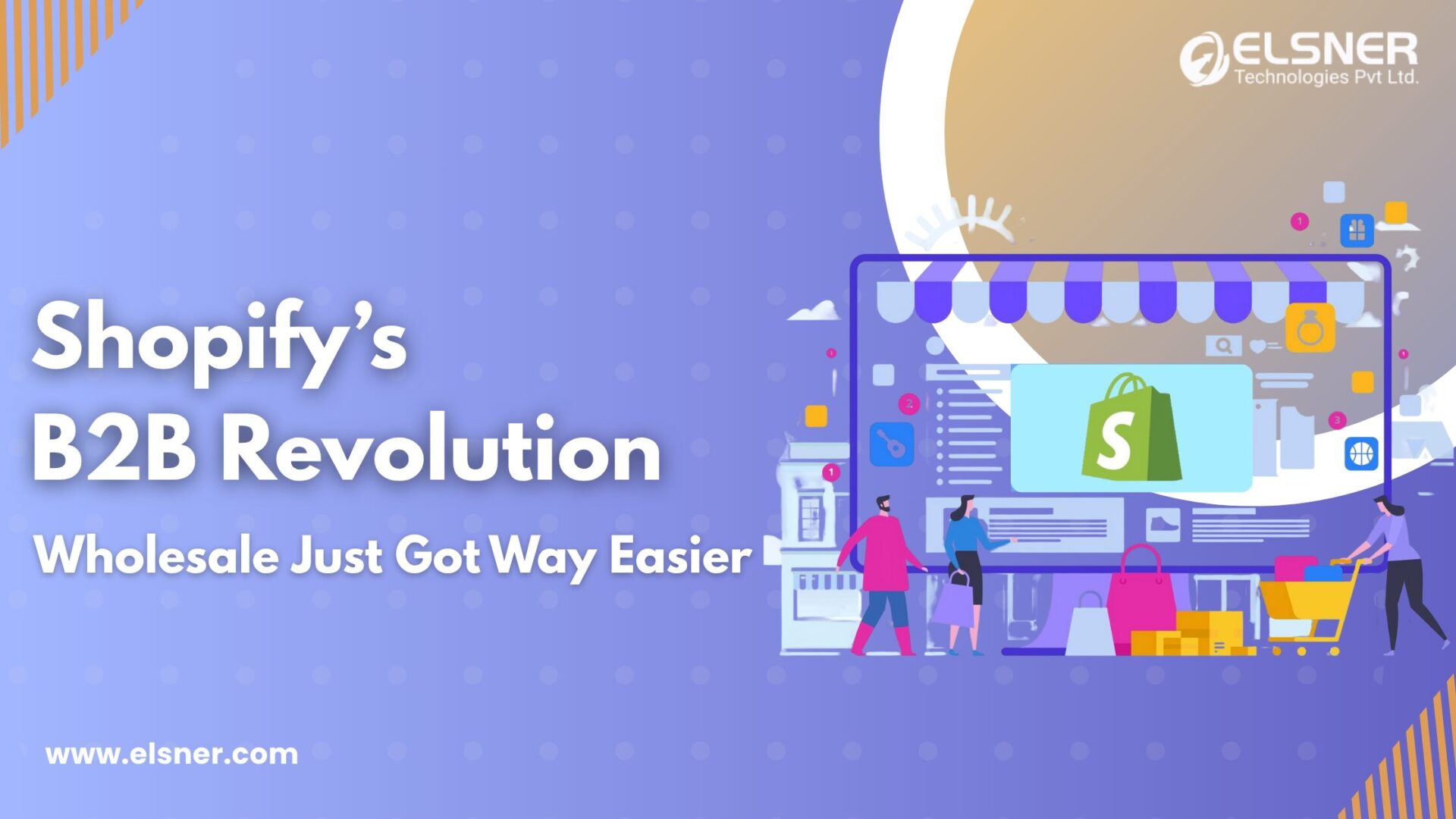Shopify has made improvements to customize your business to meet business demands. The platform empowers to create unique business looks and feels.
Building and adding the custom Shopify section groups in your store helps extend the eCommerce store’s functionalities. Did you know if it is done correctly, you create seamless flows in the store?
We will briefly define migrating the static section into a section group with the right process and following the standard rules.
What is a Shopify static section?
It is a feature that helps merchants to add customized and pre-designed content blocks in the web pages of the online store. It will have things like featured products, promotions, or testimonials. With the right permissions, it is easier to add, remove, or arrange them using the right editor in Shopify.
Static sections are created and managed through the theme editor in the Shopify admin, making it easy for merchants to customize the layout and design of their store without needing to know how to code. Static sections are designed to be easy to use, and they come with pre-designed sections that can be easily added to the store without needing to create new sections from scratch.
They can be customized to match the store’s design and styled using CSS. Static sections are limited in functionality compared to section groups and are used primarily to add pre-designed sections to the store.
What is a Shopify section group?
This new feature enables the merchants to group sections together and handles them as a single. This allows them to be more dynamic and customize the layout effortlessly. The merchants can optimize the different sections effortlessly.
Some unique features of Shopify section groups:
- Grouping multiple sections together: Section groups allow merchants to group multiple sections and manage them as a single unit, making it easier to add, remove, and reorder various sections at once.
- Dynamic and customizable layout: With section groups, merchants can create a more active and customizable layout for their online store, as they can easily add, remove, and reorder multiple sections at once.
- Easily editable: Section groups can be edited and customized in the Shopify theme editor, making it easy for merchants to change the layout and design of their store without needing to know how to code.
- Great flexibility: Section groups provide merchants with a lot of flexibility in how they organize and present their content, as they can create different groups for different types of content, such as featured products, blog posts, and newsletter sign-up forms.
- Enabling and disabling feature: Section groups can be encouraged and disabled per the merchant’s requirement.
- Reorder feature: Section groups can be reordered as a single unit.
- Live Preview: Section groups also have a live preview feature that allows the merchants to see how their store would look with the changes made.
It is crucial that dealing with section groups requires technical knowledge, which means you might need some expert Shopify developers.
How to migrate the static sections to sections group in Shopify?
Migrating from Static sections to Section Groups in Shopify requires editing the theme code and can be complex. Here is an overview of the general steps involved in the migration process:
- Create a backup of your theme: Before making any changes, it’s important to create a backup of your current theme in case something goes wrong during the migration.
- Create section groups: In the Shopify theme editor, create new sections for the sections you want to group.
- Update the theme code: You will need to update the theme code to use the new section groups instead of the static sections. This will involve updating the Liquid code and may also require editing the CSS and JavaScript files.
- Test the changes: After updating the theme code, it’s important to thoroughly test your store to ensure that everything is working correctly and that the layout and design of your store have not been affected by the migration.
- Publish the changes: Once you’ve tested the changes and are satisfied with the results, you can publish the new version of your theme.
It’s important to note that migrating from static sections to section groups may affect your store’s current layout and design, so you should thoroughly test your store and make any necessary adjustments after the migration is complete. If you don’t have the required technical skills, it’s recommended to seek help from experienced Shopify development services.
How To Use The Shopify Sections?
[Source: https://bit.ly/3pCAwid]
The main aim of the sections in Shopify is to manipulate your design in the theme editor. Some things that broaden your scope are:
1. Adding and Removing Sections:
Updating the page layout with the right elements helps to gain better user engagement. Adding a section is done easily by clicking on the Add Section and choosing it from the list of available options. The availability of the blocks is dependent on the section. While removing the sections is as easy as adding them. You need to click on the section, the Remove Section button at the bottom right corner, or the trash can icon.
2. Move Sections:
After you insert a section, there are chances that you want to move it to the right place. Users can hover over to the section, click and hold on the six dot icon and drag it to any location they want. The preview pane will zoom out when you move the section and show the place where you add the section.
3. Customize Sections:
Finally, you need to fine-tune the look of the sections to ensure the best fit of your web page. Click on the section, and the customization menu will be visible on the screen. Every section has its own set of customization rules depending on the theme.
The process to add a custom section in the Shopify store are:
- Redirect to the sections in the coded editor and click on Add a new section.
- Select a name for the section. Click on the Create section after you have the right name.
- A new section file is created, available with the simple template. They have spaces to add in the section schema, JavaScript, and CSS stylesheet assets.
The custom code includes accurate information that represents your brand. Limiting the pages that can be used on the website is easier. You need to hire Shopify developersto make your vision into reality.
Where should you use the Shopify section group?
Shopify section groups can enhance functionality and design in various online stores. Here are some examples of how Shopify section groups can be used to improve the functionality and structure of an Shopify online store:
- Homepage design:
Section groups can be used to create a dynamic and customizable homepage design. For example, a merchant could create a section group that includes a featured products section, a blog section, and a newsletter sign-up section.
- Product pages:
Section groups can add information and functionality to product pages, such as related products or customer reviews.
- Promotions and sales:
Section groups can create sections for promotions, boost sales, and discounts, making it easy for customers to find deals and special offers in the store.
- Customizable landing pages:
Section groups can be used to create custom landing pages for different campaigns, such as email campaigns or social media campaigns.
- Mobile Optimization:
Section groups can be used to optimize the store’s design for mobile devices, making it easier for customers to navigate and purchase products on their smartphones or tablets.
- Blog feature:
Section groups can be used to create a blog feature for the store, where merchants can share articles, tutorials, news and other information.
- Social media integration:
Section groups can add social media feeds to the store, such as Instagram or Twitter.
- Customizable footer:
Section groups can be used to create a customizable footer for the store, where merchants can add information such as contact details, links to social media accounts, and legal information.
- Testimonials:
Section groups can be used to create a section for customer testimonials, where customers can share their feedback and experiences.
- Additional information:
Section groups can be used to add additional information about the store or the brand, such as the ‘About Us’ section, ‘Contact Us‘ section, and ‘FAQ‘ section.
Shopify section groups can enhance the functionality and design of an online store in various ways, providing merchants with a powerful and flexible tool for creating an effective and efficient e-commerce platform.
End Note
We have shared some insightful things about sections to make your journey smooth. When you aim to create eye-catching, valuable, and impactful Shopify pages, it is important to arrange the sections perfectly. The Shopify Section groups make this easier with some interesting features and functionalities.
Being highly flexible, they can be easily customized as per your brand reputation. Shopify has many more custom-built themes to scale your brand easily and boost customer engagement.
Also Read:
Customize your eCommerce platform with Shopify’s custom product builderShopify 2.0 Vs Shopify 1.0: How to revolutionize your ecommerce Store

About Author
Pankaj Sakariya - Delivery Manager
Pankaj is a results-driven professional with a track record of successfully managing high-impact projects. His ability to balance client expectations with operational excellence makes him an invaluable asset. Pankaj is committed to ensuring smooth delivery and exceeding client expectations, with a strong focus on quality and team collaboration.