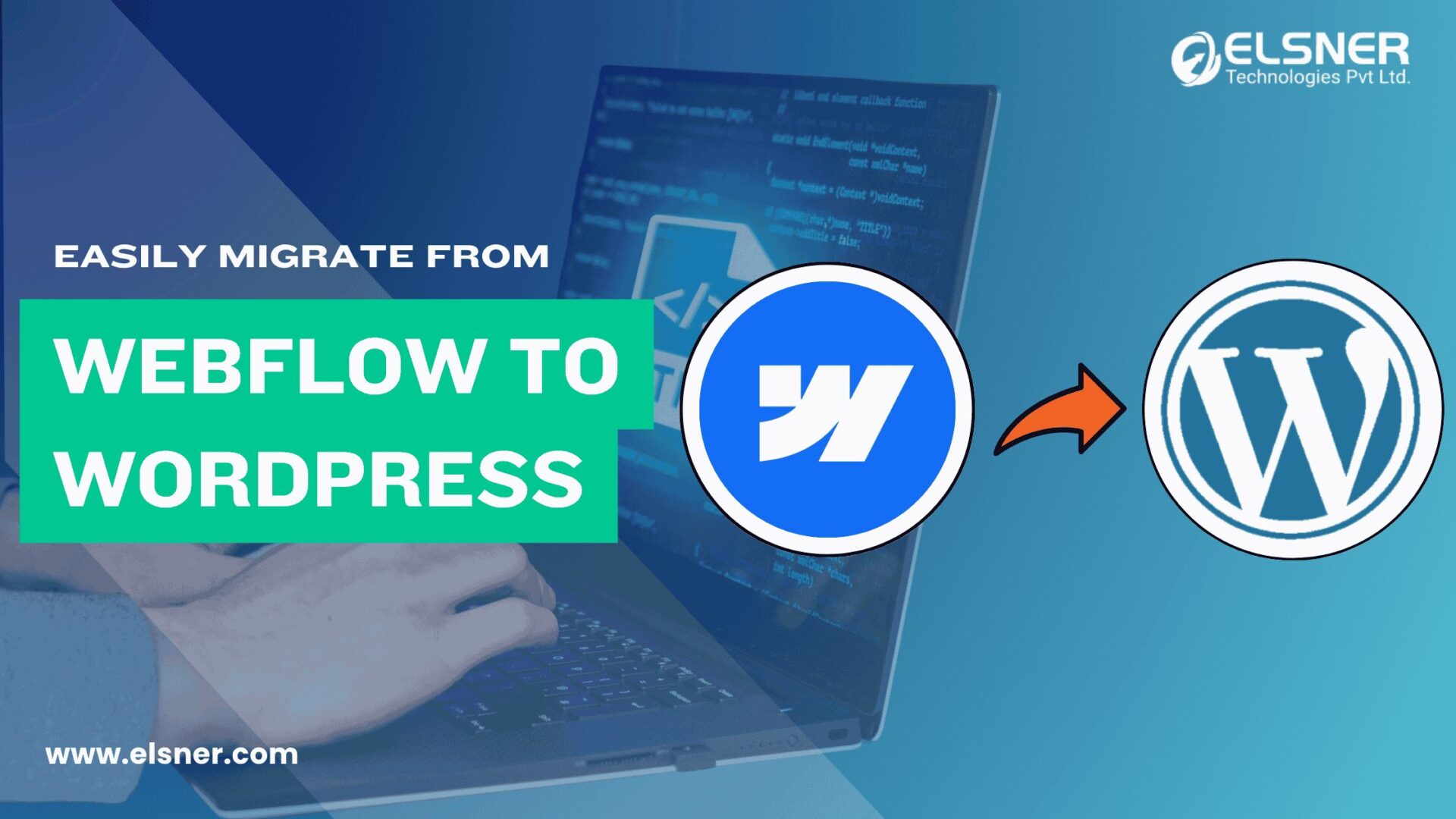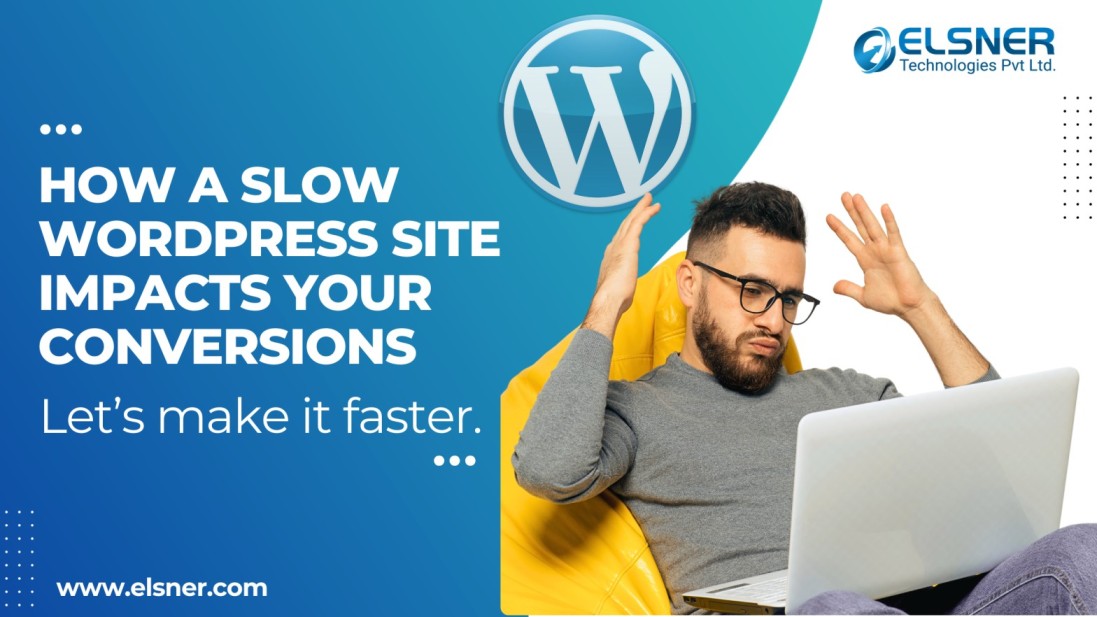- Ready for the Big Switch?
- Why Migrate from Webflow to WordPress?
- Flexibility and Customization
- Cost-Efficiency
- Plugin Ecosystem and Scalability
- Open-Source Control
- Pre-Migration Checklist: The Calm Before the Click
- Backup Your Webflow Website
- Audit Your SEO Setup
- Choose the Right Hosting for WordPress
- Set Up a Staging Environment
- Step-by-Step Migration Process:
- Step 1: Export Content from Webflow
- Step 2: Set Up WordPress
- Step 3: Import Content the Right Way
- Step 4: Rebuild the Webflow Look in WordPress
- Extra Webflow to WordPress Migration Tips
- Post-Build: Do Not Forget Maintenance
- How to Preserve SEO During Migration?
- Set Up 301 Redirects
- Maintain URL Structure
- Also Read Section
- Retain Meta Titles, Descriptions, and Alt Tags
- Submit a Fresh Sitemap to Google
- Monitor Rankings Post-Migration
- Bonus: Know How to Convert Webflow to WordPress Without Risk?
- How Ready is Your Website for a Risk-Free Migration?
- Common Mistakes to Avoid
- Forgetting Redirects
- Ignoring Mobile Responsiveness
- Losing Tracking Setups
- Skipping SEO Audits
- Post-Migration Optimization
- Install Essential SEO Plugins
- Optimize Site Speed
- Set Up Security and Backups
- Recheck Internal Linking
- Bonus Webflow to WordPress Migration Tips
- Bonus Table: Webflow vs. WordPress
- Code Snippet: Redirect Setup Example
- Wrapping Up: Take the Leap—But Land Smartly
- FAQs
- 1. How long does Webflow to WordPress migration take?
- 2. Will SEO rankings drop after I transfer Webflow to WordPress?
- 3. Can I export Webflow code to WordPress directly?
- 4. Is it easy to convert Webflow to WordPress myself?
- 5. How to convert Webflow to WordPress without losing data?
- 6. What are the best tools to migrate from Webflow to WordPress?
- 7. Do I need a staging site for Webflow to WordPress migration?
- 8. What SEO settings should I check after I transfer Webflow to WordPress?
- 9. Can WordPress handle E-commerce like Webflow?
- 10. Do I need support after migration?
- 11. What kind of projects can benefit from this migration?
- 12. Why should I trust Elsner for this migration?
So, you are finally ready to switch gears—from Webflow to WordPress. You are not alone. Thousands of businesses, bloggers, and developers across the US are making the same move. Why? Because WordPress is not just a platform—it is a playground for creativity, control, and customization. And unlike Webflow, it does not keep you locked in a walled garden.
Ready for the Big Switch?
But here is the twist. A poorly done migration can tank your SEO, lose data, and frustrate users. Not the upgrade you were aiming for, right? According to Moz, improper site migrations can result in over 30% drop in organic traffic—ouch.
Thankfully, you have Elsner Technologies on your side. With our WordPress website development service, we have helped countless clients safely convert Webflow to WordPress—with no data loss and zero SEO drama. Stick around. Here, we are about to reveal everything you need to migrate from Webflow to WordPress—smoothly.
Why Migrate from Webflow to WordPress?
-
Flexibility and Customization
Webflow is neat. But WordPress? It is a chameleon. You get unlimited themes, custom coding, and integrations galore. Whether you need a blog, a portfolio, or a full-blown WordPress E-commerce development—WordPress molds to fit you. For clients exploring eCommerce capabilities, our woocommerce development services offer the ideal scalable solution.
-
Cost-Efficiency
Let us talk about money. Webflow gets pricey as your site scales. WordPress is free to use—just pay for hosting and maybe a few plugins. With a custom WordPress development company like Elsner Technologies, you get exactly what you need—nothing more, nothing less. Curious how this compares with other platforms? We’ve written extensively about Shopify vs. WordPress for eCommerce.
-
Plugin Ecosystem and Scalability
Over 59,000 plugins. That is not a typo. Need SEO tools? Payment gateways? Lead capture forms? You name it—WordPress has it. Perfect for small blogs or enterprise-level CMS development.
-
Open-Source Control
With WordPress, you own everything. The code, the data, the future. It is not just open-source—it is an open opportunity.
Pre-Migration Checklist: The Calm Before the Click
Before you click “Export,” do not skip this.
-
Backup Your Webflow Website
Always make a copy before surgery. Export your Webflow site and save every image, text, and file.
-
Audit Your SEO Setup
Check:
- Current URL structure
- Meta tags
- Alt texts
- Backlinks. Use tools like Screaming Frog or Ahrefs.
If you’re unfamiliar with tools, this technical SEO guide explains how to run effective audits.
Choose the Right Hosting for WordPress
SiteGround, Bluehost, Kinsta—pick one that fits your budget and traffic size.
Set Up a Staging Environment
Do not mess with the live site yet. Build everything in a safe sandbox first.
Step-by-Step Migration Process:
Migrating your site does not have to feel like launching a rocket. Follow these steps closely. You will keep your content, styling, and SEO intact. Let us walk you through the path to migrate from Webflow to WordPress without a hitch.
Step 1: Export Content from Webflow
Log into your Webflow dashboard. Find the “Export Code” button on the top right.
Click it. Now download everything—HTML files, CSS, JS, and images.
Do not skip your CMS collections.
Export those using Webflow’s API or by copying them into CSV format.
This is your website’s skeleton. You will use it to rebuild everything from scratch.
Step 2: Set Up WordPress
Install WordPress on your new host. Most providers offer one-click installation.
Next, choose a clean and fast-loading theme. Astra, Hello Elementor, or GeneratePress are good options.
They offer flexibility and smooth performance.
Do not install too many plugins yet—keep things light.
Before doing anything else, back up this base setup. It saves hours later.
Step 3: Import Content the Right Way
There are two ways to do this.
Manual Method:
If you prefer hands-on control, go page by page.
Copy the HTML structure.
Paste content into Gutenberg blocks or use a drag-and-drop builder like Elementor.
Recreate each section. Do not rush it.
Tool-Based Method:
Want to save time and effort?
Use automation tools. These two work best:
- WP All Import for structured content
- CMS2CMS for quicker transitions
These tools help transfer Webflow to WordPress without messing up your layout or structure.
If your project has complex pages or a blog with thousands of entries, you may need to hire WordPress developers. In such cases, partnering with a dedicated team of Wordprss experts ensures accuracy and helps you avoid future fixes.
Step 4: Rebuild the Webflow Look in WordPress
Now comes the fun part—recreating your site’s design.
Use your downloaded assets as a visual guide.
Set up global fonts, buttons, and spacing first.
If your Webflow site uses interactions, animations, or parallax effects, match them using Elementor Pro or custom scripts.
But do not overdo it—performance matters.
This is where professionals come in. A WordPress web development company like Elsner can get it pixel-perfect. You just provide the vision—we bring it to life.
Extra Webflow to WordPress Migration Tips
Here are a few simple tricks to keep the process smooth:
- Use a staging site before pushing live
- Test each page after import
- Optimize image sizes to reduce load time
- Retain slugs and metadata
- Check internal linking paths
These small steps add up. They help maintain flow, structure, and rankings.
Post-Build: Do Not Forget Maintenance
- Once you migrate from Webflow to WordPress, your work is not over.
- Install security plugins. Set up backups. Monitor load speed.
- This is where WP maintenance plans matter. They keep your site safe, fast, and up-to-date.
- If you want peace of mind, invest in WordPress maintenance and support.
Elsner offers services that cover updates, monitoring, and bug fixes—so your website stays healthy while you focus on growth.
How to Preserve SEO During Migration?
Your SEO is like your website’s street cred. Do not lose it mid-move.
-
Set Up 301 Redirects
-
- Your old Webflow URLs need to point to your new WordPress URLs.
- Use a 301 redirect. It is like telling Google, “Hey, we moved, but everything is still here, just at a new address.”
- This is non-negotiable for preserving your SEO. For a more in-depth look at how to properly implement 301 redirects for SEO, check out this comprehensive guide from SEMrush’s blog.
-
-
Maintain URL Structure
- Wherever you can, keep the exact URLs.
- Same slugs. Same paths.
- This makes it easier for search engines to re-index your site.
- These small steps are huge Webflow to WordPress migration tips—follow them religiously.
Also Read Section
-
Retain Meta Titles, Descriptions, and Alt Tags
- Before you export Webflow code to WordPress, save all your metadata.
- Meta titles. Meta descriptions. Image alt texts.
- Use a spreadsheet or tool like Screaming Frog.
- Now install Yoast or Rank Math in WordPress.
- Re-enter that data exactly as it was.
- Google loves consistency.
-
Submit a Fresh Sitemap to Google
- New platform, new sitemap.
- Use an SEO plugin to generate one in XML format.
- Then go to Google Search Console.
- Submit it under your domain.
- Do this after you transfer Webflow to WordPress.
- It tells Google to crawl your new structure fast.
-
Monitor Rankings Post-Migration
- This step is not optional.
- Use Google Analytics and SEMrush to track changes.
- Check keyword positions weekly.
- Look for dips in traffic or bounce rate spikes.
- If anything looks off, troubleshoot immediately.
- Most issues are fixable if caught early.
Bonus: Know How to Convert Webflow to WordPress Without Risk?
-
- Learning how to convert Webflow to WordPress the right way?
- Start by preserving your SEO assets.
- That includes URL history, internal links, and schema.
- A few smart moves today save weeks of damage control tomorrow.
How Ready is Your Website for a Risk-Free Migration?
Don’t leave your data and performance to chance. Choose Elsner for expert WordPress migration that keeps everything intact.
Common Mistakes to Avoid
This section could save your site—literally.
-
Forgetting Redirects
- You migrate. Visitors click old URLs. Boom—404 errors.
- This happens when redirects are ignored.
- Set up 301s before going live.
- It is one of the most overlooked Webflow to WordPress migration tips.
-
Ignoring Mobile Responsiveness
- Over 60% of your traffic comes from mobile.
- You need to test your WordPress site on phones and tablets.
- Different devices. Different browsers.
- Do not assume it just works—check every screen size.
-
Losing Tracking Setups
- Export Webflow code to WordPress carefully, but do not forget your data.
- Analytics tools like Google Analytics and Facebook Pixel must be reconnected.
- Without tracking, you are flying blind.
-
Skipping SEO Audits
- You ask how to convert Webflow to WordPress right.
- Here is the catch—SEO often breaks in the process.
- Missed metadata. Broken internal links.
- Always run a full audit post-migration.
Each of these mistakes is avoidable. and fixing them later? That costs time, rankings, and leads.
Follow this guide, and skip the regret.
Post-Migration Optimization
The move is done. Now, let us polish the final product. This part makes your site shine and stay ahead.
-
Install Essential SEO Plugins
- You export Webflow code to WordPress, but without solid SEO tools, your new setup could sink.
- Yoast, Rank Math, or All in One SEO—each one has its strengths.
- Pick what fits your workflow.
- They help control metadata, sitemap structure, and readability.
-
Optimize Site Speed
- Speed matters—Google says so.
- Compress images. Use WebP where possible.
- Enable lazy loading for better performance.
- Install caching plugins like W3 Total Cache or WP Rocket.
- Use a CDN like Cloudflare for global speed boosts.
Do this right after you export Webflow code to WordPress to avoid bloated loading.
-
Set Up Security and Backups
- Your site is now public. Protect it.
- Install Wordfence for real-time threat detection.
- Back up with UpdraftPlus or Jetpack.
- Schedule daily or weekly backups. Store them offsite.
- Security is not optional—it is essential.
-
Recheck Internal Linking
- Broken links are silent killers.
- After you learn how to convert Webflow to WordPress, recheck every internal link.
- Make sure they point to live, optimized pages.
- Update anchor texts if needed. No dead ends allowed.
Pro tip: Run a crawl using Screaming Frog or Ahrefs.
These tools help catch what your eyes might miss.
Bonus Webflow to WordPress Migration Tips
- Recheck your favicon and brand elements.
- Reapply schema markup if you used any in Webflow.
- Reconnect Google Search Console and Bing Webmaster Tools.
- Test contact forms and E-commerce functions post-launch.
These Webflow to WordPress migration tips may seem small—but they protect the big picture.
Final steps are often forgotten. But this is where your performance lives or dies.
Do not stop at “done.” Keep going until your WordPress site outshines the old one.
Bonus Table: Webflow vs. WordPress
|
Feature |
Webflow |
WordPress |
|
Pricing |
Monthly Subscription |
Free (Hosting + Plugins) |
|
SEO Control |
Limited |
Extensive |
|
Plugin Ecosystem |
Minimal |
59,000+ Plugins |
|
Open Source |
No |
Yes |
|
E-commerce Options |
Native |
WooCommerce + Add-ons |
|
Developer Flexibility |
Moderate |
High |
Code Snippet: Redirect Setup Example
function custom_redirects() {
if (is_page('old-webflow-url')) {
wp_redirect(home_url('/new-wordpress-url'), 301);
exit;
}
}
add_action('template_redirect', 'custom_redirects');
Wrapping Up: Take the Leap—But Land Smartly
Switching platforms is not just about changing tools—it is about leveling up. WordPress gives you freedom, power, and growth options that Webflow just cannot match. And with experts like Elsner—a custom WordPress development company known for flawless migrations—you are never flying solo.
So whether you are looking to convert Webflow to WordPress, or want enterprise CMS development, take the plunge. But do it right. Do it with Elsner.
Need help with your Webflow to WordPress migration? Reach out to Elsner for professional WordPress development services today.
FAQs
1. How long does Webflow to WordPress migration take?
The time depends on your website’s size. A simple site may take 3–5 days. Large websites may need 1–2 weeks. Elsner offers WordPress development services to help speed up the process.
2. Will SEO rankings drop after I transfer Webflow to WordPress?
Not if you follow the right strategy. Use 301 redirects. Maintain URL structure. Restore all meta tags. These Webflow to WordPress migration tips protect your SEO.
3. Can I export Webflow code to WordPress directly?
No, not directly. Webflow exports static files. WordPress uses dynamic content. You must rebuild or migrate the layout. A custom WordPress development company like Elsner can handle this easily.
4. Is it easy to convert Webflow to WordPress myself?
It depends on your technical skills. You need to understand both platforms. Manual work is involved. If unsure, it is better to hire WordPress developers.
5. How to convert Webflow to WordPress without losing data?
Start with a full backup. Export all Webflow content. Match your design in WordPress. Import data carefully. Use SEO plugins. This is the safest way to convert Webflow to WordPress.
6. What are the best tools to migrate from Webflow to WordPress?
You can use WP All Import, CMS2CMS, or do it manually. Each method needs attention to detail. Tools work better when supported by expert WordPress web development company services.
7. Do I need a staging site for Webflow to WordPress migration?
Yes. A staging site is essential. It lets you test before going live. It reduces the risk of breaking your live site during the Webflow to WordPress migration. it’s crucial to retain all your meta tags, internal links, and image alt texts.
8. What SEO settings should I check after I transfer Webflow to WordPress?
Check 301 redirects. Re-submit your sitemap. Review meta titles and descriptions. Add alt texts. These Webflow to WordPress migration tips keep your SEO performance stable.
9. Can WordPress handle E-commerce like Webflow?
Yes. WordPress offers WooCommerce. It is powerful and flexible. Elsner provides WordPress E-commerce development tailored to your business model.
10. Do I need support after migration?
Yes. WordPress needs regular updates. Consider WP maintenance plans for long-term success. Services like WordPress maintenance and support keep your site secure and running smoothly.
11. What kind of projects can benefit from this migration?
Blogs, startups, small businesses, and large enterprises can all benefit. Especially if you need enterprise CMS development. WordPress grows with your needs.
12. Why should I trust Elsner for this migration?
Elsner is a trusted WordPress website development service provider. They specialize in seamless migrations. From planning to post-launch support—they cover everything.At Elsner, we specialize in transforming digital experiences. Whether you need to transfer Webflow to WordPress or maintain your site post-launch, we are your go-to WordPress website development service provider. Let us help you migrate smarter—so you can grow faster.

About Author
Pankaj Sakariya - Delivery Manager
Pankaj is a results-driven professional with a track record of successfully managing high-impact projects. His ability to balance client expectations with operational excellence makes him an invaluable asset. Pankaj is committed to ensuring smooth delivery and exceeding client expectations, with a strong focus on quality and team collaboration.