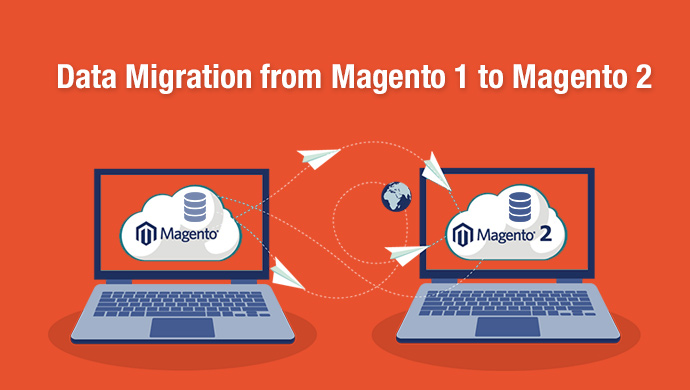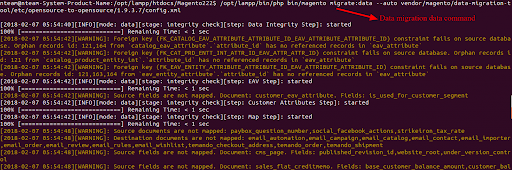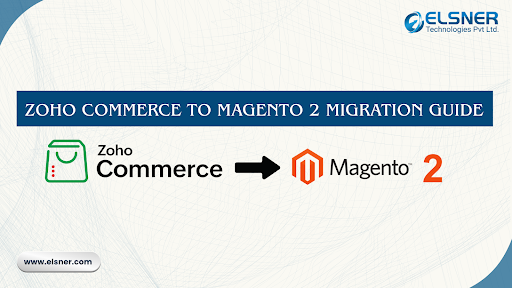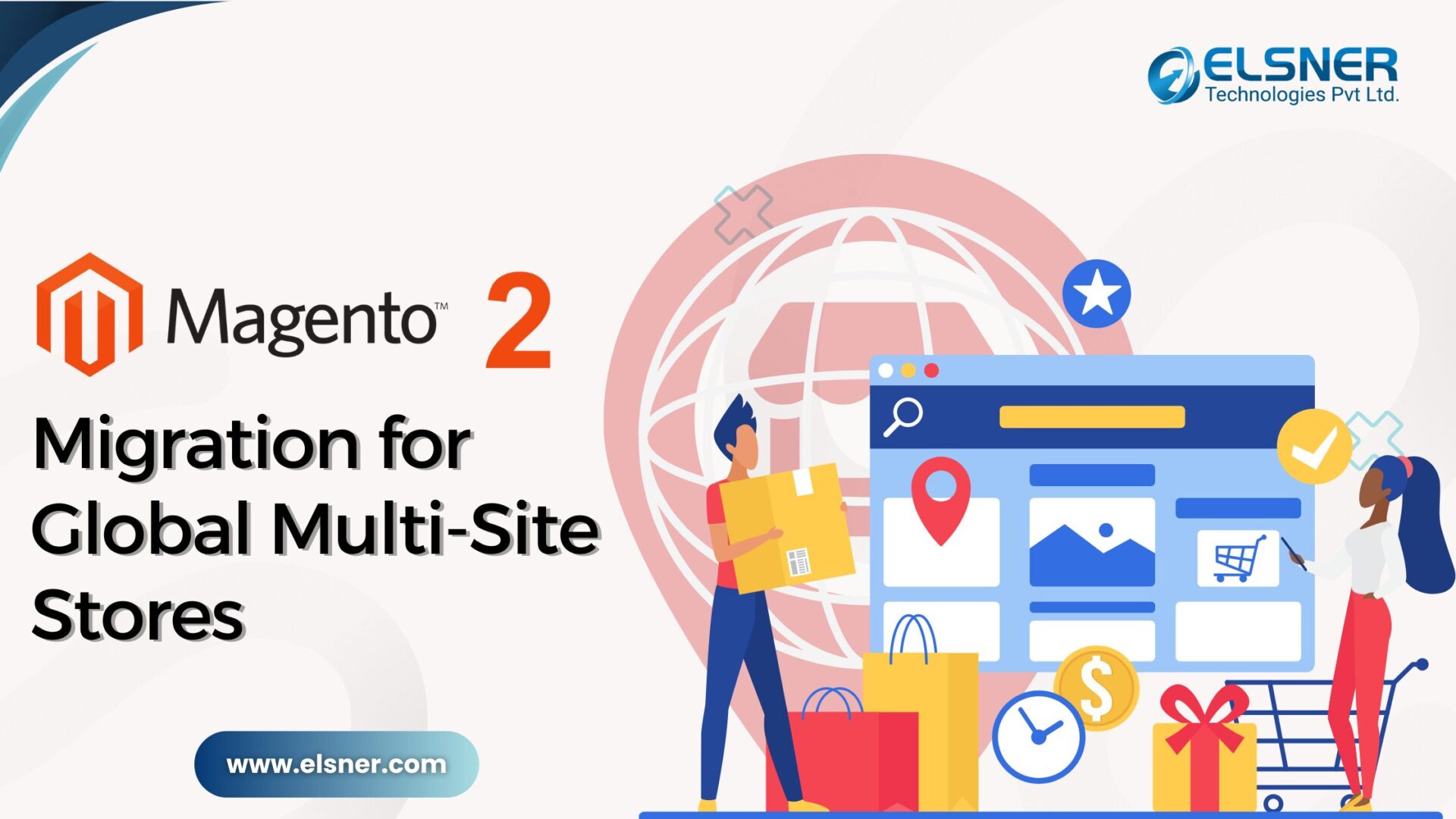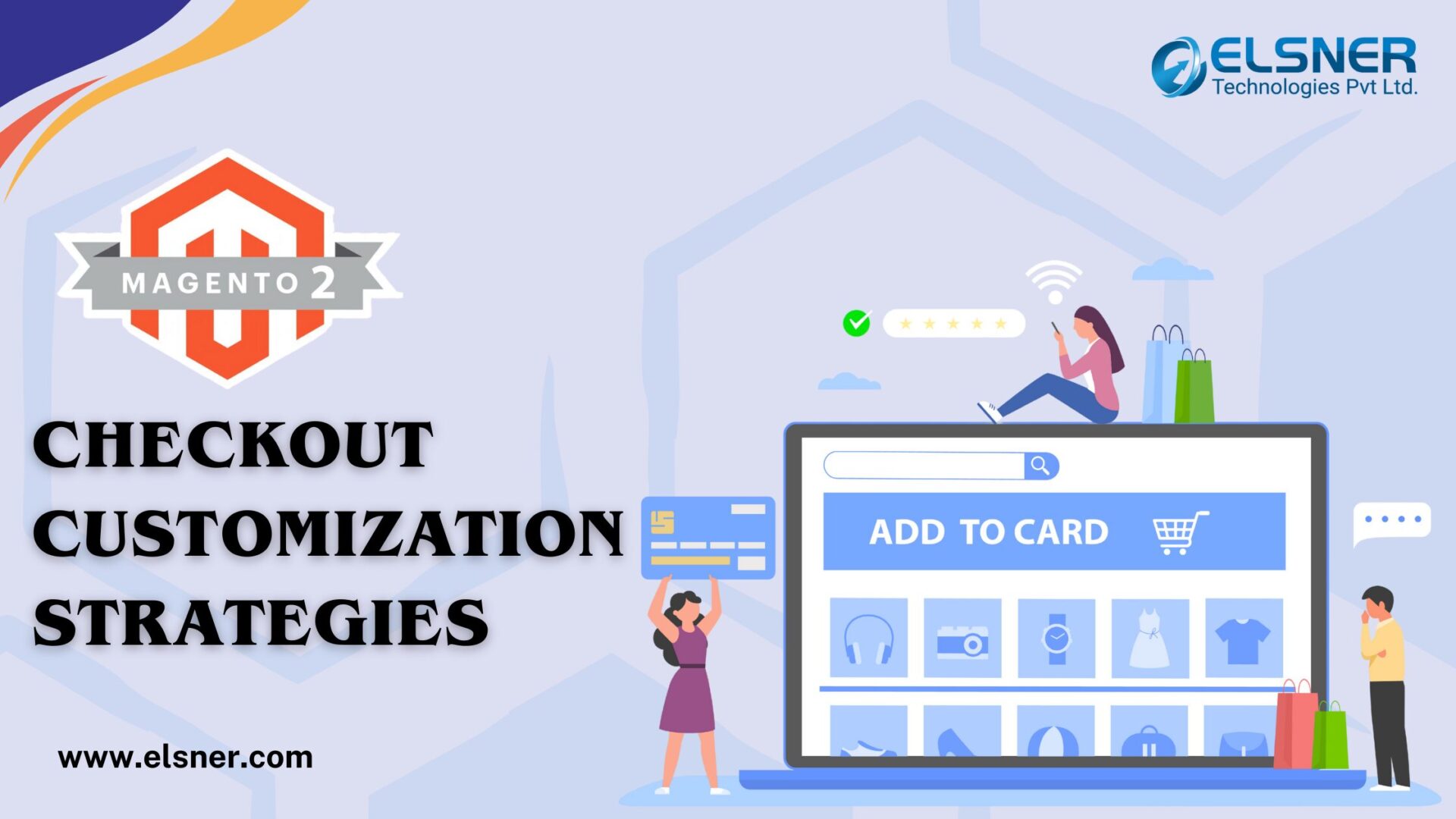- Pre-Migration Checklist for Magento 1 to Magento 2 (New Section)
- Magento 1 vs Magento 2 Key Feature Comparison (New section added)
- Final Thoughts (Section updated)
- FAQs: Magento 1 to Magento 2 Data Migration
- 1. How long does it take to migrate data from Magento 1 to Magento 2?
- 2. Will my design/theme transfer during the migration?
- 3. Can I migrate only specific data instead of everything?
- 4. How do I ensure SEO rankings are preserved?
- 5. Is downtime necessary during migration?
Still running your store on Magento 1? You’re not alone—but it might be time to make a move. Since official support for Magento 1 ended back in June 2020, sticking with it can leave your store open to security risks, slow performance, and limited compatibility with new features. The good news? Magento 2 is packed with improvements that can seriously level up your online business. In this blog, we’ll walk you through everything you need to know about Magento 1 to Magento 2 migration—without the stress.
Pre-Migration Checklist for Magento 1 to Magento 2 (New Section)
| Step | Description | Importance |
| 1 | Set up Magento 2 environment | Ensures compatibility |
| 2 | Pause Magento 2 cron jobs | Prevents interruptions |
| 3 | Full Magento 1 backup | Protects against data loss |
| 4 | Install Data Migration Tool | Enables migration process |
| 5 | Configure tool settings | Correct mapping for smooth transfer |
| 6 | Test migration | Detects errors early |
Do not change the below sections:
Step 1: Install Data Migration Tool via Composer
Go magento2 root directory and install data migration tool using below command.
- composer config repositories.magento composer https://repo.magento.com
- composer require magento/data-migration-tool: <version>
Note :In the above CLI command, <version> refers to the version of Data Migration Tool which must match with the Magento 2 version discovered earlier.If you are getting below error then update your php version.
Step 2: Configuration of Data Migration Tool
If you want to migrate data from Magento 1 Community Edition to Magento2 Community Edition then go to following path for configuration.
- <Magento 2 root dir>/vendor/magento/data-migration-tool/etc/opensource-to-opensource.
If you want to migrate data from Magento1 Comunity Edition to Magento2 Enterprise Edition then go to following path for configuration.
- <Magento 2 root dir>/vendor/magento/data-migration-tool/etc/opensource-to-commerce.
If you want to migrate data from Magento1 Enterprise Edition to Magento2 Enterprise Edition then go to following path for configuration.
- <Magento 2 root dir>/vendor/magento/data-migration-tool/etc/commerce-to-commerce.
(1) After the installation, the following directories will contain mapping and configuration files for the Data Migration Tool:
- cd vendor/magento/data-migration-tool/etc/opensource-to-opensource/1.9.3.7(Your magento1 version).
For ex : In our scenario magento1 version is 1.9.3.7.
(2) Then change below file name of data migration tool in below directory.(I) Go to “/opt/lampp/htdocs/Magento222/vendor/magento/data-migration-tool/etc/opensource-to-opensource/1.9.3.7” directory and the change file name from config.xml.dist to config.xml using below command.
- cd vendor/magento/data-migration-tool/etc/opensource-to-opensource/1.9.3.7(Your magento1 version).
- cp config.xml.dist config.xml
(II) Go to “/opt/lampp/htdocs/Magento222/vendor/magento/data-migration-tool/etc/opensource-to-opensource” directory and change the file name from settings.xml.dist to settings.xml using below command.
- cd vendor/magento/data-migration-tool/etc/opensource-to-opensource.
- cp settings.xml.dist settings.xml
(3) If you are using localhost then go to “/opt/lampp/etc” directory and change “max_allowed_packet” size from 1M to 50M in my.cnf file.(4) Database configuration of magento1 and magento2.Go to “/opt/lampp/htdocs/Magento222/vendor/magento/data-migration-tool/etc/opensource-to-opensource/1.9.3.7″ directory and open config.xml file.Then change host name, database name and database user.
<source>
<database host=”127.0.0.1″ name=”Magento1-DB-name” user=”DB-username” password=”DB-password”/>
</source>
<destination>
<database host=”127.0.0.1″ name=”Magento2-DB-name” user=”DB-username” password=”DB-password”/>
</destination>
Then copy key from “/opt/lampp/htdocs/Magento1version(magento1937)/app/etc/local.xml” file and add key between Magento1-Encrypted-Key tag.
<crypt_key>Magento1-Encrypted-Key</crypt_key>
When Finished, save the config.xml and you are done!
Step 3: Start Data Migration
To start migrating the data, navigate to your Magento 2 root directory via SSH terminal and run the following commands consecutively.(1) Migrate settingsThe Settings mode migrates stores, website, and system configuration like shipping, payment, tax settings, etc. According to our data migration order, you should migrate settings first.
- php bin/Magento migrate:settings –auto vendor/Magento/data-migration-tool/etc/opensource-to-opensource/1.9.3.7/config.xml

- php bin/magento migrate:data –auto vendor/magento/data-migration-tool/etc/opensource-to-opensource/1.9.3.7/config.xml
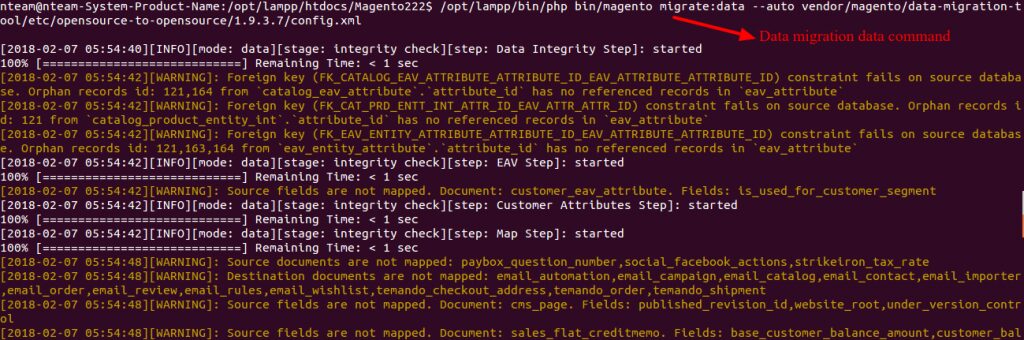
- php bin/magento migrate:delta –auto vendor/magento/data-migration-tool/etc/opensource-to-opensource/1.9.3.7/config.xml
Step 4: Media File and Run magento 2 command
Transfer magento 1 media folder to magento 2 in “<magento2rootdirectory>/pub/media” directory and run following commands
- php bin/magento indexer:reindex
- php bin/magento cache:clean
- php bin/magento cache:flush
Once all migration processes are completed, don’t forget to test the Magento2 store completely to ensure everything functions properly.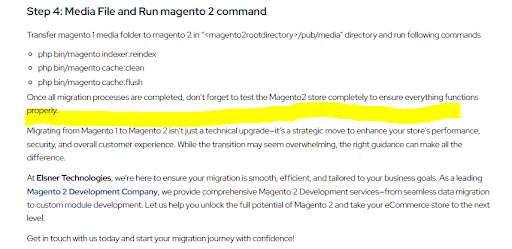
Magento 1 vs Magento 2 Key Feature Comparison (New section added)
| Feature | Magento 1 | Magento 2 |
| Official Support | Ended June 2020 | Active with regular updates |
| Performance | Slower page loads | Faster with full-page caching |
| Security | No security patches | Ongoing security patches |
| Mobile Friendliness | Limited | Fully responsive design |
| Checkout Process | Multi-step & slower | Streamlined, faster checkout |
| Admin Panel | Basic interface | Modern, user-friendly UI |
| Extension Marketplace | Smaller selection | Larger, actively updated marketplace |
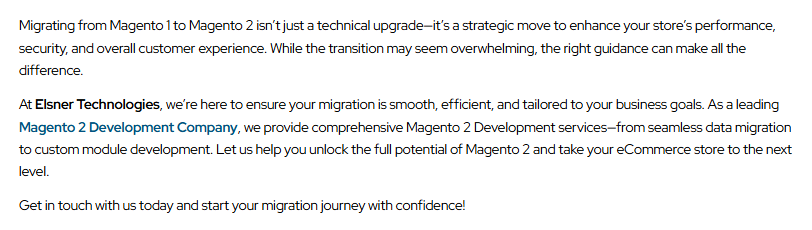
Final Thoughts (Section updated)
The Magento 1 to Magento 2 data migration process may seem daunting, but with a structured plan and expert assistance, you can ensure a smooth and secure upgrade. Magento 2 offers better performance, scalability, and security — making it the clear choice for future-ready eCommerce.At Elsner Technologies, we’re here to ensure your migration is smooth, efficient, and tailored to your business goals. As a leading Magento 2 Development Company, we provide comprehensive Magento 2 Development services—from seamless data migration to custom module development. Let us help you unlock the full potential of Magento 2 and take your eCommerce store to the next level.Get in touch with us today and start your migration journey with confidence!
FAQs: Magento 1 to Magento 2 Data Migration
1. How long does it take to migrate data from Magento 1 to Magento 2?
It depends on the store’s size and complexity — small stores may take a few days, while large enterprise migrations may take several weeks.
2. Will my design/theme transfer during the migration?
No, Magento 1 themes are not compatible with Magento 2. You will need a new theme or a custom-developed design.
3. Can I migrate only specific data instead of everything?
Yes, the data migration Magento 1 to 2 process allows selective migration of products, customers, or orders.
4. How do I ensure SEO rankings are preserved?
By migrating metadata, URLs, and implementing 301 redirects as part of your migration strategy.
5. Is downtime necessary during migration?
Some downtime may be required during final data sync, but professional migration experts can minimize it.

About Author
Dipak Patil - Delivery Head & Partner Manager
Dipak is known for his ability to seamlessly manage and deliver top-notch projects. With a strong emphasis on quality and customer satisfaction, he has built a reputation for fostering strong client relationships. His leadership and dedication have been instrumental in guiding teams towards success, ensuring timely and effective delivery of services.