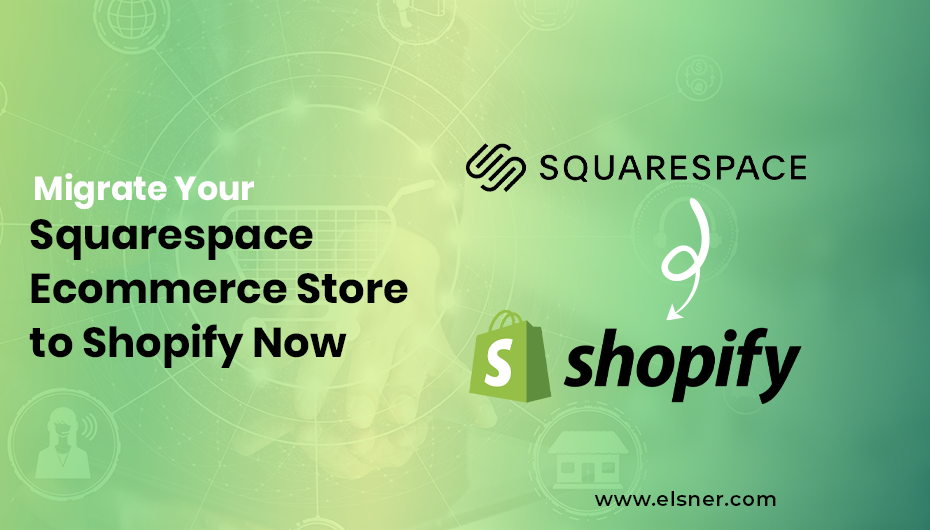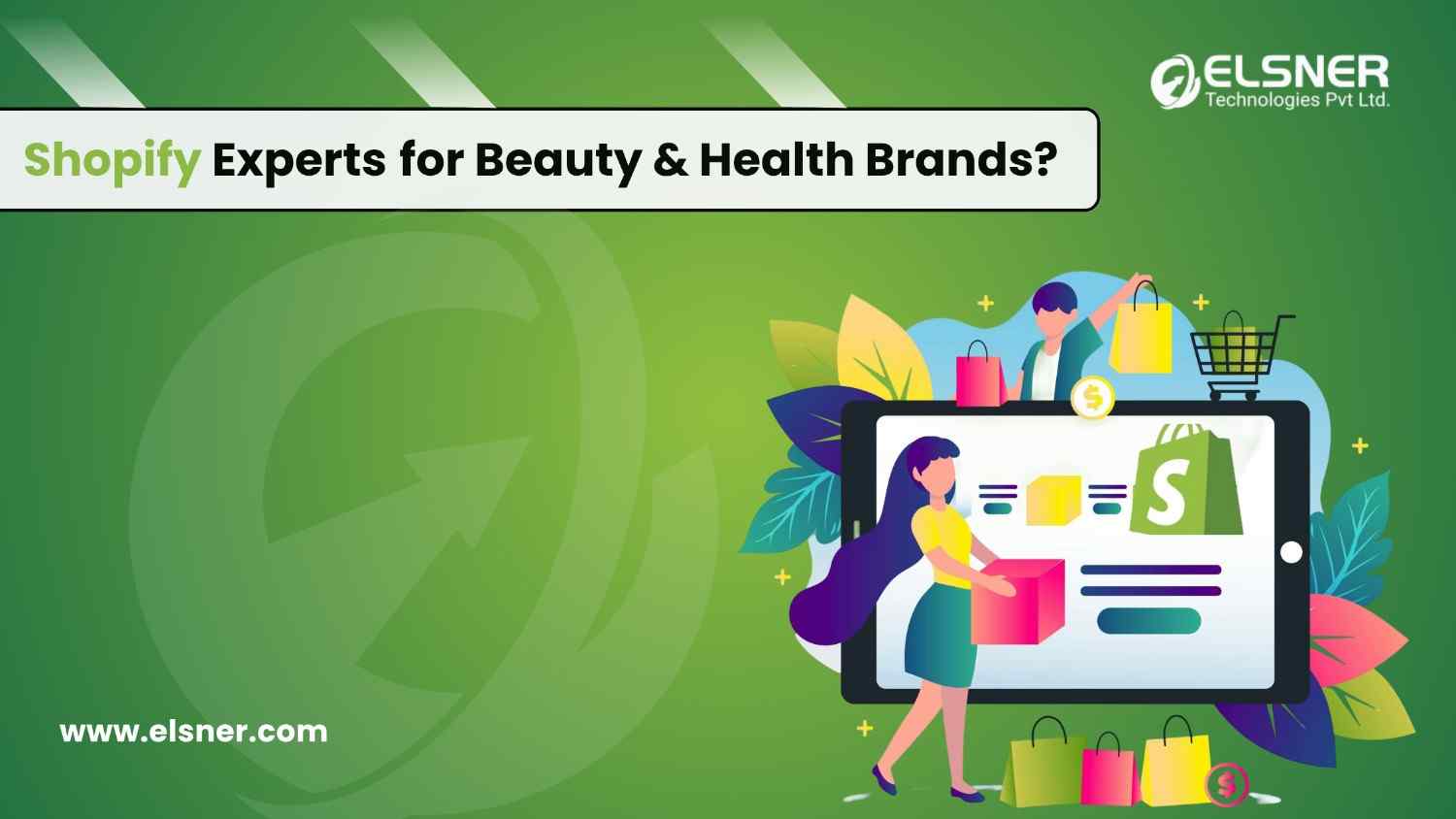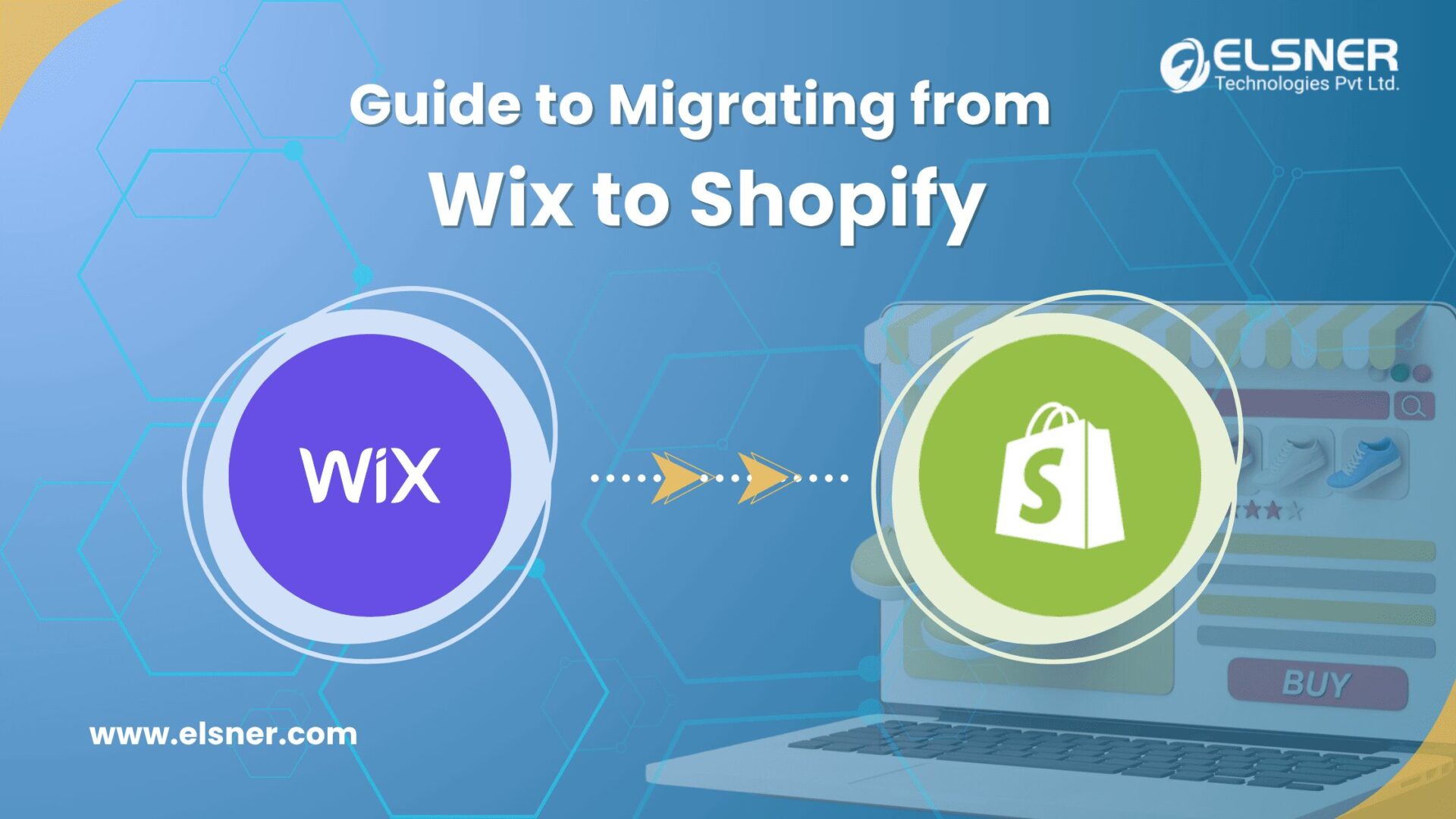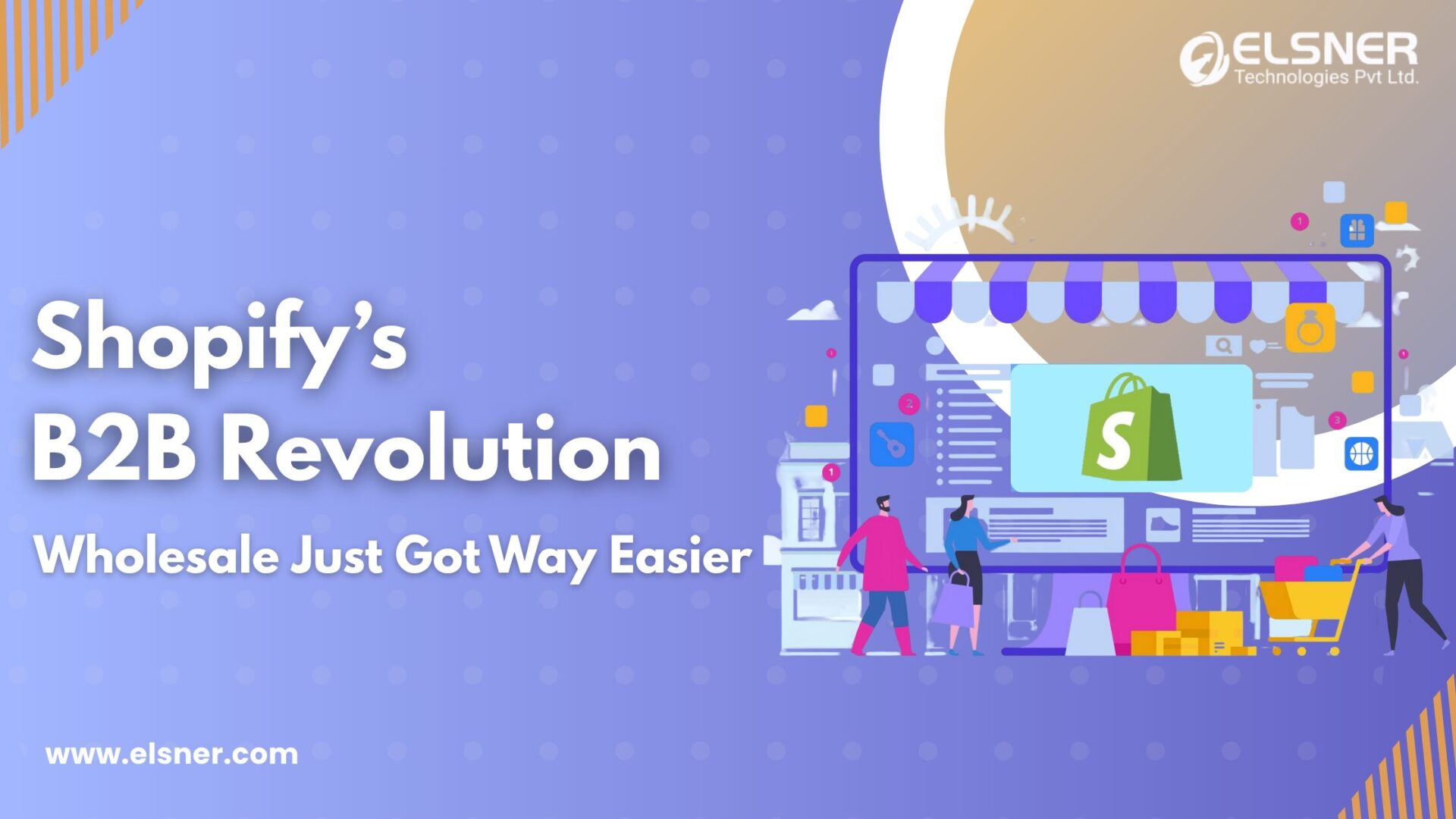- Benefits of Migrating Your Store from Squarespace to Shopify
- Shopify is built only for ecommerce.
- Shopify has better apps compared to Squarespace.
- With Shopify, You have better customization chances.
- Shopify is an SEO-friendly.
- Shopify supports multiple payment gateways.
- How to Migrate Your Store From Squarespace to Shopify?
- Step 1: Exporting Your Store Data.
- Step 2: Exporting Your Existing Content from Squarespace to Shopify.
- Step 3: Creating a Shopify Store.
- Step 4: Import your product data to the Shopify Store.
- Step 5: Review your Shopify data.
- Switching the Domain.
- Take care of SEO considerations.
- Conclusion
Suppose you want to start an ecommerce store; you will have plenty of choices for ecommerce platforms such as Magento, Shopify, Woocommerce, Bigcommerce, etc.
On the other hand, when you have an existing ecommerce store, you must ensure that the platform is compatible with ever-changing consumer behavioral patterns and expectations.
If not, you might consider migrating your store from the existing platform to one that offers a superior user experience to your customers and has added features and functionalities.
Shopify is one such ecommerce platform that has carved a niche for itself in recent times. As per the study, it is the third-largest online platform in the US.
Also, another research revealed that there are 4 million ecommerce websites built with Shopify.
In the first quarter of 2024, the total revenue of Shopify was $8.38 billion.
Undoubtedly, Shopify is the ideal ecommerce platform for your store. However, if your store is built on another platform such as Squarespace, it is high time you migrate your store to Shopify now with Elsner to reap all the benefits this fantastic platform offers you.
This post discusses a comprehensive, step-by-step process to migrate your store from Squarespace to Shopify. All you need to do is to follow the steps mentioned here, and you are done.
Before we delve into the whole process, let’s check out some of the reasons why you should migrate your store to Shopify.
Benefits of Migrating Your Store from Squarespace to Shopify
Squarespace is not a bad platform at all. It is a decent online platform with all online store capabilities.
However, Shopify development company was conceptualized to facilitate store owners with all possible online needs they want to cater to their customers.
Shopify is built only for ecommerce.
While Squarespace added ecommerce capabilities, later on, Shopify development was built solely for ecommerce. Each feature that Shopify offers serves ecommerce needs.
We can say that Shopify serves the ecommerce purpose more accurately and widely.
Shopify has better apps compared to Squarespace.
For any ecommerce platform, customization is very crucial. Elsner offers a wide range of apps and third-party add-ons to add more features and functionalities to the store.
These add-ons and apps can help increase sales and revenues. Also, you can add features to your store to lure your customers.
In comparison, Shopify emerges as a winner regarding third-party apps and add-ons. Shopify has a wide range of apps to optimize your store and make it a customer-friendly store.
With Shopify, You have better customization chances.
Do you want to customize your store to give a better experience to your customers?
Shopify can help you fulfill this purpose brilliantly.
All you need is a company offering high-quality Shopify development services, and they will ensure that you have almost all possible customizations on the table.
On the other hand, Squarespace does not offer such customization options.
Shopify is an SEO-friendly.
You want to increase more visits to your Shopify website to boost sales and revenues.
For that, you need an online website that is easy to optimize for search engines.
Shopify is your best friend there. It was built by developers, keeping in mind SEO prerequisites.
When you start developing your Shopify store, it automatically takes care of basic SEO. Furthermore, when it comes to URL mapping and 301 redirects, Shopify handles these things better than Squarespace.
Shopify supports multiple payment gateways.
You can add more than 100 external or third-party payment gateways to your Shopify store.
On the other hand, Squarespace offers only two primary payment options: PayPal and Stripe.
Also, Shopify offers dynamic checkout buttons that the users can use to pay via other payment methods such as Google Pay, Apple Pay, and others.
How to Migrate Your Store From Squarespace to Shopify?
Step 1: Exporting Your Store Data.
The first thing to do is to export your store data from Squarespace. The store data consists of the products, orders, and customer information. Once these products are exported, they will be downloaded automatically to your computer in CSV files. All you need to do is to import these files into your Shopify store.
- Go to your Squarespace menu and click on SETTINGS.
- Now, you need to click on the ADVANCED button and then click on the IMPORT/EXPORT.
- Click on the EXPORT button.
- Now, select all products from the EXPORT menu.
- Click on the DOWNLOAD button. All the files will be saved in the product.csv files on your PC.
Step 2: Exporting Your Existing Content from Squarespace to Shopify.
Exploring your content from Squarespace to Shopify is very easy. Content includes:
- Text blocks.
- Existing blogs on your website.
- All the images of the website.
- All the pages.
How to do it?
- Visit the HOME page and click on the SETTINGS.
- Now, you need to click on ADVANCED and then on EXPORT.
- You will see a WordPress button. You need to click on it. You need to select this icon even if you are not migrating from WordPress.
- Now, the website will allow you to export only one blog page. You need to select the primary page you want to export. Now, you need to click on EXPORT.
- Once the process is complete, you can download the file and save it in the .xml format on your PC.
Step 3: Creating a Shopify Store.
Now, it is time to create a new Shopify store.
You need to sign up for Shopify. Once you are signed in, start working on developing the store. Ask your developers to design a development environment for a new Shopify store as per your business requirements.
Once your Shopify store is ready, you can start importing your data to the Shopify store.
Step 4: Import your product data to the Shopify Store.
You have saved .CSV files waiting to be imported to your Shopify store. Now it is time to import them.
- Go to your Shopify store, the Admin page, and APPS.
- Now, you need to click on STORE IMPORTER.
- Now, you will be redirected to data import. Now, you need to select Squarespace from the drop-down menu.
- You will see an option UPLOAD FILES. Click on ADD FILE and start adding files from your PC.
- Now, click on CONTINUE IMPORT and then click on IMPORT to start the import process.
Step 5: Review your Shopify data.
- Once your import process is completed, you need to check the admin dashboard to check out whether all data has been imported or not.
- There are chances that you might need to import some missing files from your Squarespace website manually.
Check out messages to know whether the process has any errors. You can click on VIEW ITEMS and edit your import data manually. - Also, you might notice that some products, content, or orders are not exported. For example, Squarespace allows you to export a maximum of 2,000 products. You must add the remaining items manually if you have more than 2,000 products.
- Also, you might notice that some of the products are imported but not published. It is due to a small glitch from your side. During the export process, you have kept product visibility hidden. Now, you need to change settings to make the products visible manually.
- If one or more product variants are missing in your Shopify store, it simply means that the product import has failed. In that case, you need to add the product manually.
- If product dimensions are missing, you need to add them manually.
- It will not be imported if you offer gift cards with your products. You need to add them separately once the import process is over.
- If you find any incomplete entries of products, customers, or content, you need to delete this data. Import them again from your Squarespace website.
- If you missed some important data during the migration process, you could import it again by clicking START NEW IMPORT.
Switching the Domain.
Once you have reviewed your store data migration and made the necessary changes, it is time to switch your domain. You need to change your domain settings. Your website traffic will not be redirected to your new Shopify store until you don’t switch your domain.
Access your hosting and domain settings and make necessary changes. It will take 24-48 hours to adopt domain changes.
Take care of SEO considerations.
Ask your SEO professionals to check everything from the SEO point of view. You must ensure that all old URLs and product links are addressed to keep your SEO rankings unchanged.
You also need to take care of 301 redirects. It is a process of redirecting from one domain to another permanently. To keep your SEO rankings intact and ensure that the traffic goes on the right URL, you must provide smooth 301 redirects.
Conclusion
Shopify is one of the best and most prominent ecommerce website platforms that can help you write your business’s growth story. With Elsner’s expertise, migrating from Squarespace to Shopify is a decision you will not regret, thanks to some unparalleled advantages that Shopify offers.
hire Shopify developers offering such migration services. He can help you migrate your store to Shopify without errors and setbacks. What are you waiting for? Just migrate your store to Shopify and start offering a superior user experience to your online audience.

About Author
Pankaj Sakariya - Delivery Manager
Pankaj is a results-driven professional with a track record of successfully managing high-impact projects. His ability to balance client expectations with operational excellence makes him an invaluable asset. Pankaj is committed to ensuring smooth delivery and exceeding client expectations, with a strong focus on quality and team collaboration.