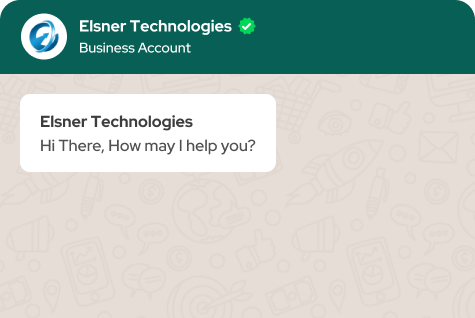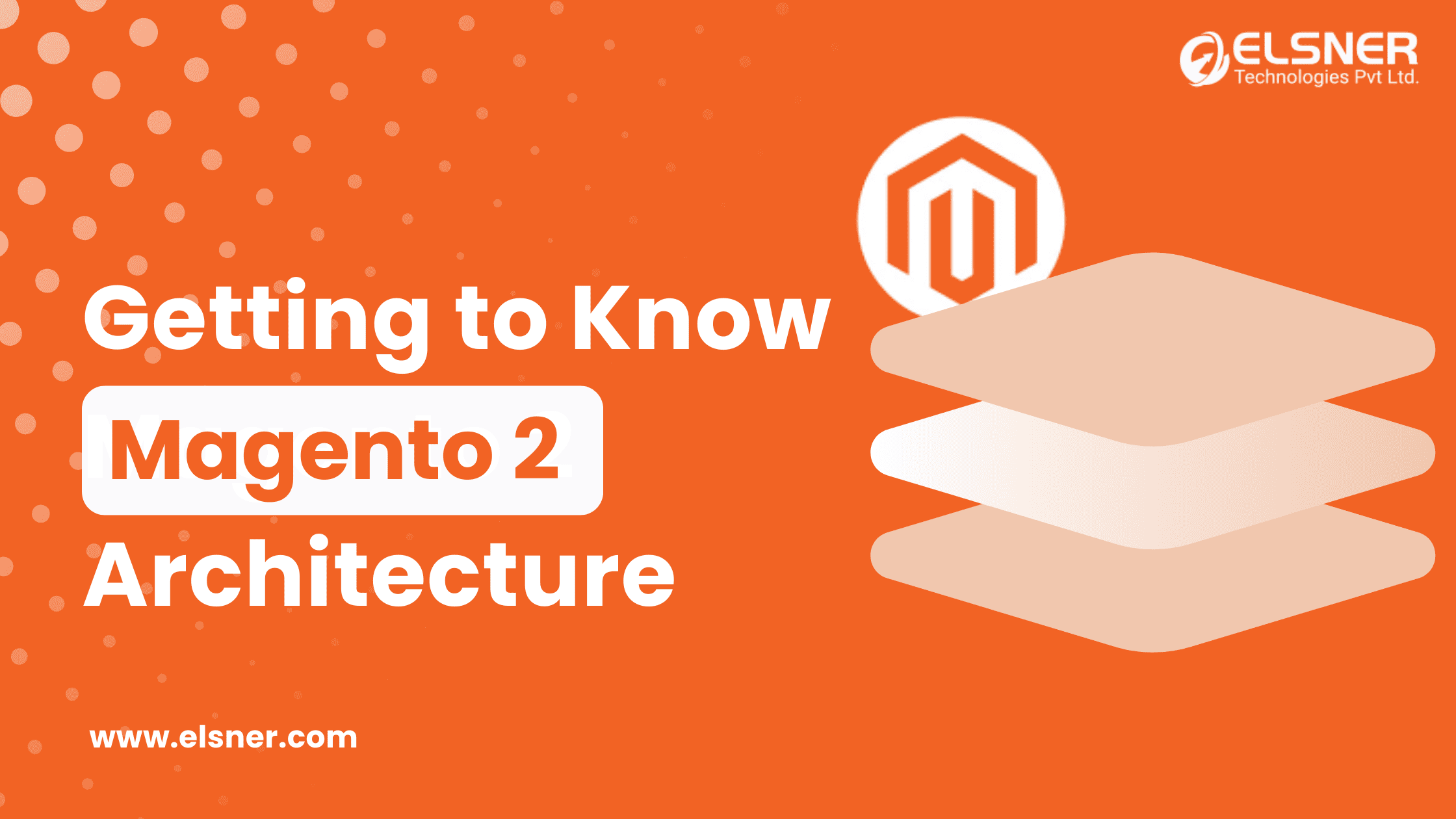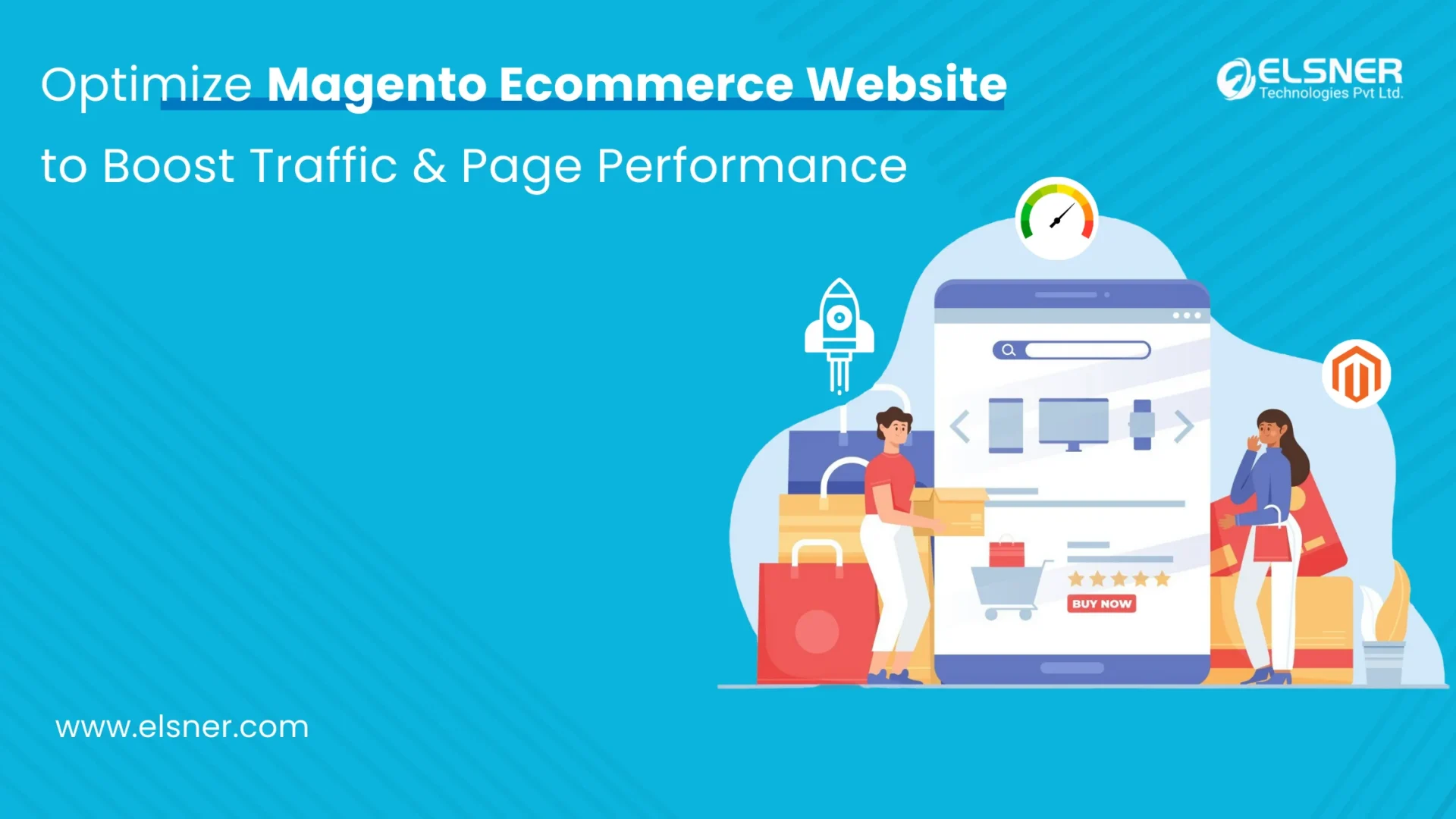Website owners must be more adaptable and competitive in the quickly expanding e-commerce sector, and using Magento is one of the best ways to do this.
The E-commerce platform’s focus and power have shifted from Magento 1 to Magento 2 after Magento 2’s debut in July 2015. Magento 2 has a whole new architecture and a tonne of new features.
With a user-friendly checkout experience, improved indexers, and database improvements, Magento 2 establishes itself as a top choice for E-commerce business merchants.
If you work with Magento-based e-commerce websites, you might know about its greatness and a few limitations.
For example, importing products via Magento Dataflow profiles. You must know how painful and time-consuming the use of the import facility can be.
Drawbacks of Magento import facility:
- Unable to import multiple images
- Unable to import up/cross-sells and relevant items
- Unable to incorporate tiered pricing
- Unable to import categories
So, what can be a better way to transport your data to Magento 2?
Read further to know.
Magmi Can Make Your Data Migration Journey Smoother
What is Magmi?
Magmi is a potent mass importer for Magento that can help you save a lot of time when importing thousands of products into the platform, a process that would often take hours if you used Magento’s native import feature.
It is a Magento Mass Importer that was created as a Magento DATABASE client, works directly in SQL, and is the outcome of a thorough examination of the Magento Database Model.
What are the features of Magmi?
- Depending on the server configuration and the number of attributes, it offers considerable speed as compared to Dataflow.
- It provides extended CSV syntax for dealing with custom options import and media gallery import. It also supports Dataflow export CSVs files.
- It works for multi-store
- For attributes relating to images, it supports remote image URLs. However, speed is affected by image download.
- Additionally, it offers a Generic SQL Datasource Plugin, which makes it possible to import data into Magento from another legacy database rather than a CSV file.
- It can manage configurable through relevant plugins.
- It can also handle cross-sell and upsell
How to install Magmi?
- Open your FTP solution and select your website from the top left corner.
- Transfer your Magmi installer from your desktop to the website directory as the following step. Drag & drop the two directories from your Magmi installer to your website’s root directory after opening the folder in your FTP program.
- Go to this location in your web browser when the files have been uploaded: http://yourdomain.com/magmi-improter/web/installation/.
- Click “Continue” after reading the license agreement and checking the “I agree to the licenses” box.
- You will now see a screen with validation of your database details as well as your login information. Create your login information and keep it secure. Lastly, select Install in the lower right corner.
- You ought to have installed Magmi by now.
How to import products using Magmi?
You need a spreadsheet program, such as Microsoft Excel, to create and open.csv and.xls files. Here, we will discuss one product migration, but you can have as many goods as you like.
- A new spreadsheet can be made with at least the “SKU” attribute. To guarantee a smooth import procedure, you should become familiar with how the data and attributes are displayed.
- You must save your prepared spreadsheet as a “text.csv” file on your PC.
- Connect to your server using FileZilla once it is open. Locate the /var folder in your site root directory and drag the.csv file from your computer and drop it into the import folder in FileZilla.
- Now, log into Magmi using your web browser. Then, go to the configuration page. You should see the option “Back to configuration page” beneath the import tab at the bottom.
- Now, in the data sources section, you should notice “file to import” with a dropdown option next to it. Here, you ought to be able to choose the.csv file that you previously uploaded using FileZilla.
- Now that we want to import a product into Magento that doesn’t already exist, change the mode to “create items only skip existing ones” at the top of this page. To begin importing your products, click run import.
- You’ve just used Magmi to import a product into Magento. Your product ought to now be visible in Magento.
What are the Advantages of Magmi?
- Magmi is a lot faster than native Magento importers
- It enables you to make a CSV file with the desired structure
- It can upload data that the native Magento importer does not, such as numerous photos.
- Unlike the importer for Magento, it does not need to complete the required fields.
- It is incredibly quick at handling imports of zillions of product rows.
Conclusion
Obviously, you want to take your website on Magento because it is the third most used ecommerce platform worldwide. However, transferring data to Magento can be challenging and tiresome for real.
Hence, as discussed above, Magmi can simplify your data transfer.

About Author
Pankaj Sakariya - Delivery Manager
Pankaj is a results-driven professional with a track record of successfully managing high-impact projects. His ability to balance client expectations with operational excellence makes him an invaluable asset. Pankaj is committed to ensuring smooth delivery and exceeding client expectations, with a strong focus on quality and team collaboration.