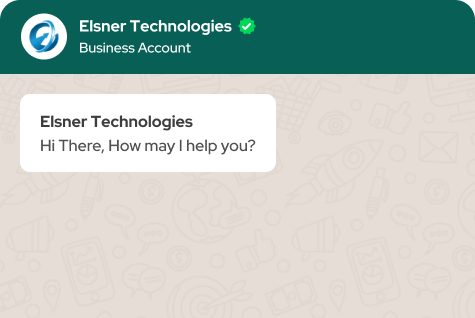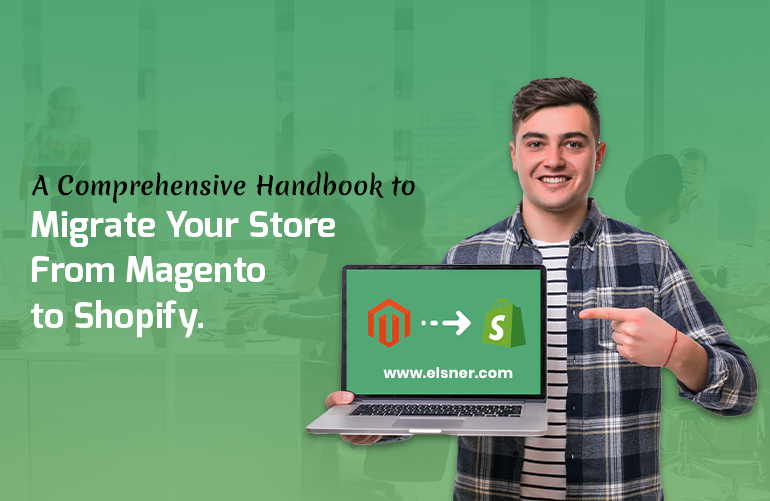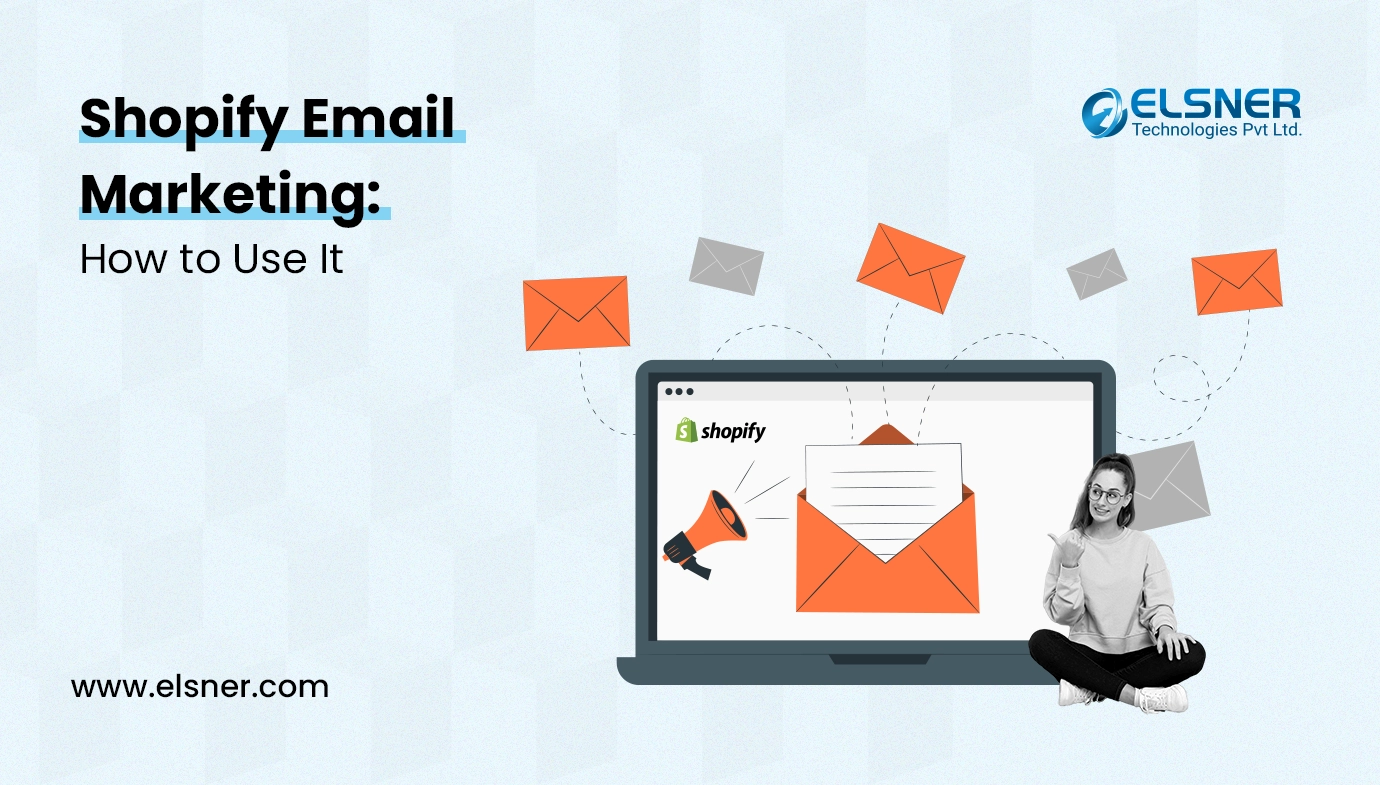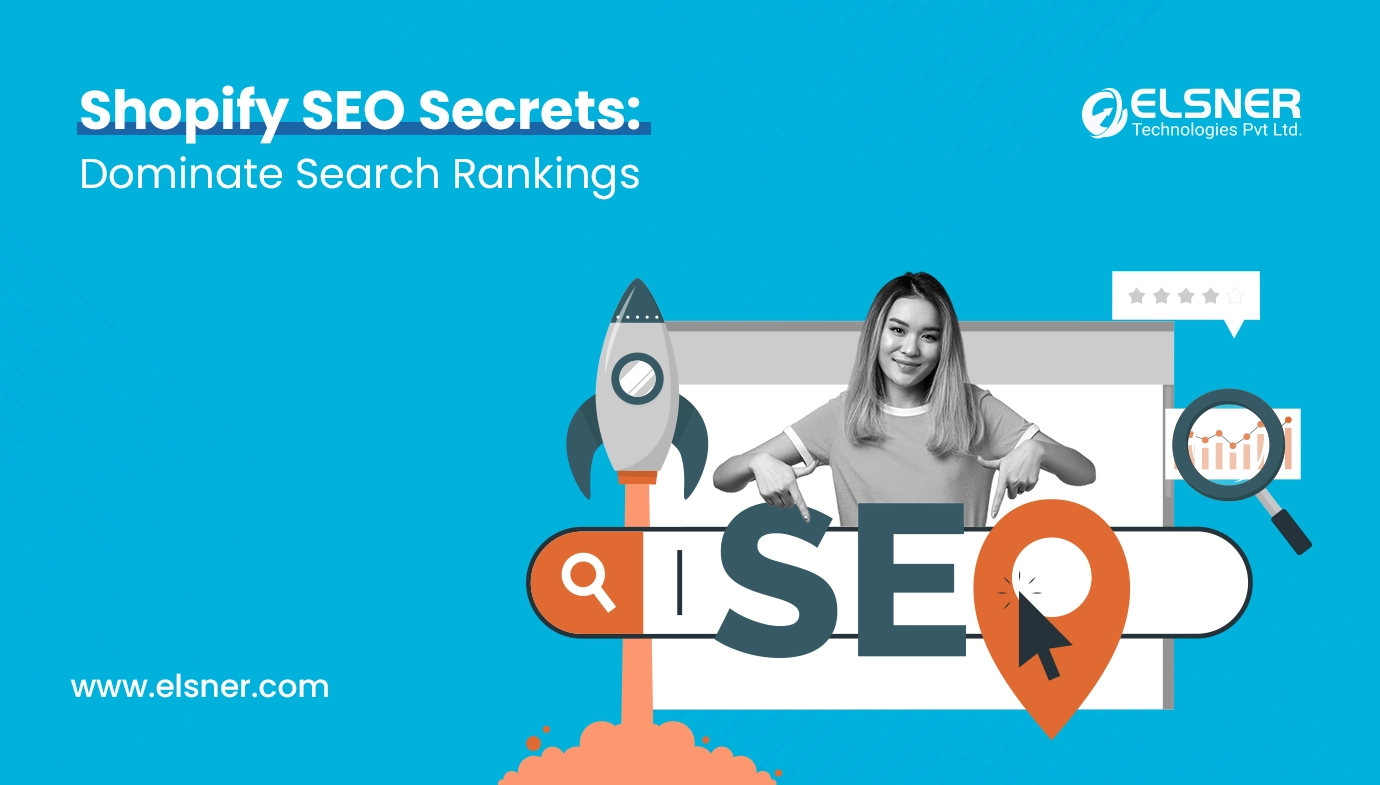Table of Contents
- A Step-by-step Guide to Migrate Your Magento Store to Shopify
- Step 1: Develop Your Shopify Store
- Step 2: Back Up Your Magento Site
- Step 3: Download an Import Application
- Step 4: Export Data from Your Magento Store
- Step 5: Import Data to Shopify
- Step 6: Review Your Imported Data
- Step 7: Customize Your Shopify Store As Per Your Business Requirements
When it comes to online store development, there are plenty of ecommerce platforms you can choose as per your business scope and requirements.
All you need to do is to share your requirements with an Ecommerce Development Company and they will suggest the best platform that suits your needs.
Magento has been one of the most preferred ecommerce platforms due to its unimaginable features and benefits. With superior add-ons and apps, Magento has helped millions of ecommerce businesses to boost their traffic and revenues to great margins.
However, in recent times, ecommerce businesses are migrating their stores from Magento to Shopify for the right reasons.
Shopify has emerged as one of the best ecommerce platforms with its intuitive, user-friendly interface and some brilliant, flexible features and functionalities.
If you have an existing online store on the Magento platform and you want to migrate your store to Shopify, this post is for you.
However, it is not an easy task to migrate from one platform to another. It is like moving from one house to another with all the luggage. Hence, we need to plan it in advance and stick to it during the whole process.
Hire a Shopify developer if you don’t have in-house Shopify experts. It will make the migration process easy and smooth.
This post discusses everything that you want to know about the seamless Magento to Shopify migration.
Stay tuned!
A Step-by-step Guide to Migrate Your Magento Store to Shopify
Step 1: Develop Your Shopify Store
The first thing that you need to do is to develop your new Shopify store.
You can enroll for the Shopify store with a 14-day trial. It will help you to familiarize with different Shopify features and functionalities.
Once the trial period is over, you can go for the paid version of your convenience.
You also need to choose a theme of your preference while developing a Shopify store. Choose a theme that best represents your business.
Customization is also essential, but experts recommend doing it once the Magento 2 migration process is over. It will help you avoid some risks.
Step 2: Back Up Your Magento Site
Magento to Shopify migration is a tricky process. It might lead to various mishaps. Hence, it is crucial that your data is safe during the migration process.
Backing up your Magento data is essential to make sure of its safety.
To backup your data, follow these steps:
- First of all, you need to go to the admin panel of the Magento store and click on System.
- Now, click the Backups button in the Tools section.
- Now, it will show various backup types such as system backup, database and media backup, and database backup.
- You can choose any type of backup of your preference.
- Database backup only backs up your database.
- Database and Media backup allows you to create media backups for specific media.
- On the other hand, system backup creates backup for all data including all files.
- Click on the OK button once you choose the backup type.
Step 3: Download an Import Application
There are various import applications available on the Shopify app store. However, for your migration task, I would like you to go for the Store Importer app that is the best for Magento to Shopify migration project.
This app is easy to use and serves the core purpose brilliantly. Go to the Admin panel of the Shopify store and search for Store Importer app and download it.
Step 4: Export Data from Your Magento Store
Once you have downloaded the app for import, now it is the time to export data from your Magento store. Follow these steps to export your Magento data:
- Login to your Magento store.
- Go to the Admin panel.
- Go to System, then Data Transfer, and then Export
- You will find three Entity Types- Products, Customer Addresses, Customers Main File. you need to choose one out of them.
- Now, you need to choose the default Export File Format. There are two options here: CSV file format and XML file format.
- Now, tick the Fields Enclosure if you want to initiate an escape sequence in the data.
- Scroll down and click on the Continue button.
Step 5: Import Data to Shopify
Once the data export from your existing Magento store is complete, it is time to import data to your Shopify store. All you need to do is to follow some steps to carry out the task.
- Go to the Shopify store’s Admin page.
- Go to Apps and then Import Store.
- Here, you have to choose your platform as Other. You will not find Magento in the list.
- Click on Add File and select the downloaded files from your computer.
- Click on Continue Import and then Import to import all the files.
For ProductsIf you have to import products separately, you need to follow these steps:
- Go to Shopify Admin and then click on Products- All Products
- Now, select Import
- Click on Add File and then add the Product CSV file from your PC.
- Click on the Upload file button.
For CustomersTo import Customers file separately, you need to follow below mentioned steps:
- Visit Shopify Admin and then click on Customers- All Customers
- Now, you need to select Import.
- Click on the Add File button and then you need to add the Customer CSV file.
- Click on the Upload file button.
To make the import process seamless and accurate, you need to import data in this sequence:
First, you need to import products. Then you can import Customers and then Historical Orders.
Your migrated Orders data will be linked automatically to the products and customers associated with them.
You cannot migrate customer passwords as they are encrypted.
Step 6: Review Your Imported Data
Once the import process is complete, the next step is to review all the data that you have imported.
It is of utmost importance that you double-check all the data to not miss any minor details.
Also, you will come across many challenges during the reviewing process.
Here is a list of challenges that you might face while migrating from Magento to Shopify.
- You might come across some minor changes in the data you have imported from Shopify. In this case, you need to check whether some data is missing or not. If yes, you need to add or edit it manually.
- You also might find that some products or customers are not imported. In this case, you need to add them manually.
- The migration process might fail to import bundled products. In this case, you need to add them manually or you can download bundled products downloading apps from the Shopify store.
- You might find that some products are imported successfully, but not showing in the Shopify store. The main reason is that the product visibility feature was set to hidden while importing. In that case, you need to change product availability in your Shopify store.
- Sometimes, you also might find that the product variants such as size, color, weight, etc. are missing. You need to add them manually.
- You also might find that product dimensions are missing in the imported products. In this case, you need to add them.
- If you are into digital product selling, you need a specific Shopify app to import such products.
Step 7: Customize Your Shopify Store As Per Your Business Requirements
Now, the customization time is here. One of the main reasons why ecommerce store owners prefer Shopify is the customization. It is more easy to customize compared to Magento.
You can have an eye-catchy website that lures your customers in just no time with customization. You can select from 10 free and 64 premium themes to customize your Shopify store. Suit yourself.
Conclusion
That is all about the migration from Magento to Shopify. All you need to do is to follow these steps and you are done. You can hire a Shopify development company offering such migration services to make the whole process simple and effortless.
Shopify has so much to offer to you. All you need to do is to go for the migration. Migrate from other platforms to Shopify and enjoy all the benefits Shopify has to offer!

Digital Transformation begins here!
Let us write your business’s growth story by offering innovative, scalable and result-driven IT solutions. Do you have an idea that has the potential to bring a change in the world? Don’t hesitate. Share with our experts and we will help you to achieve it.