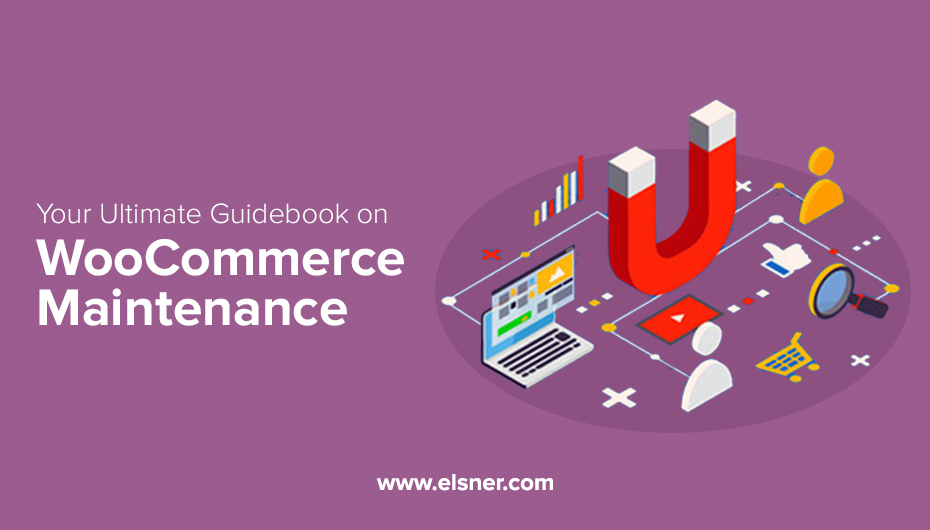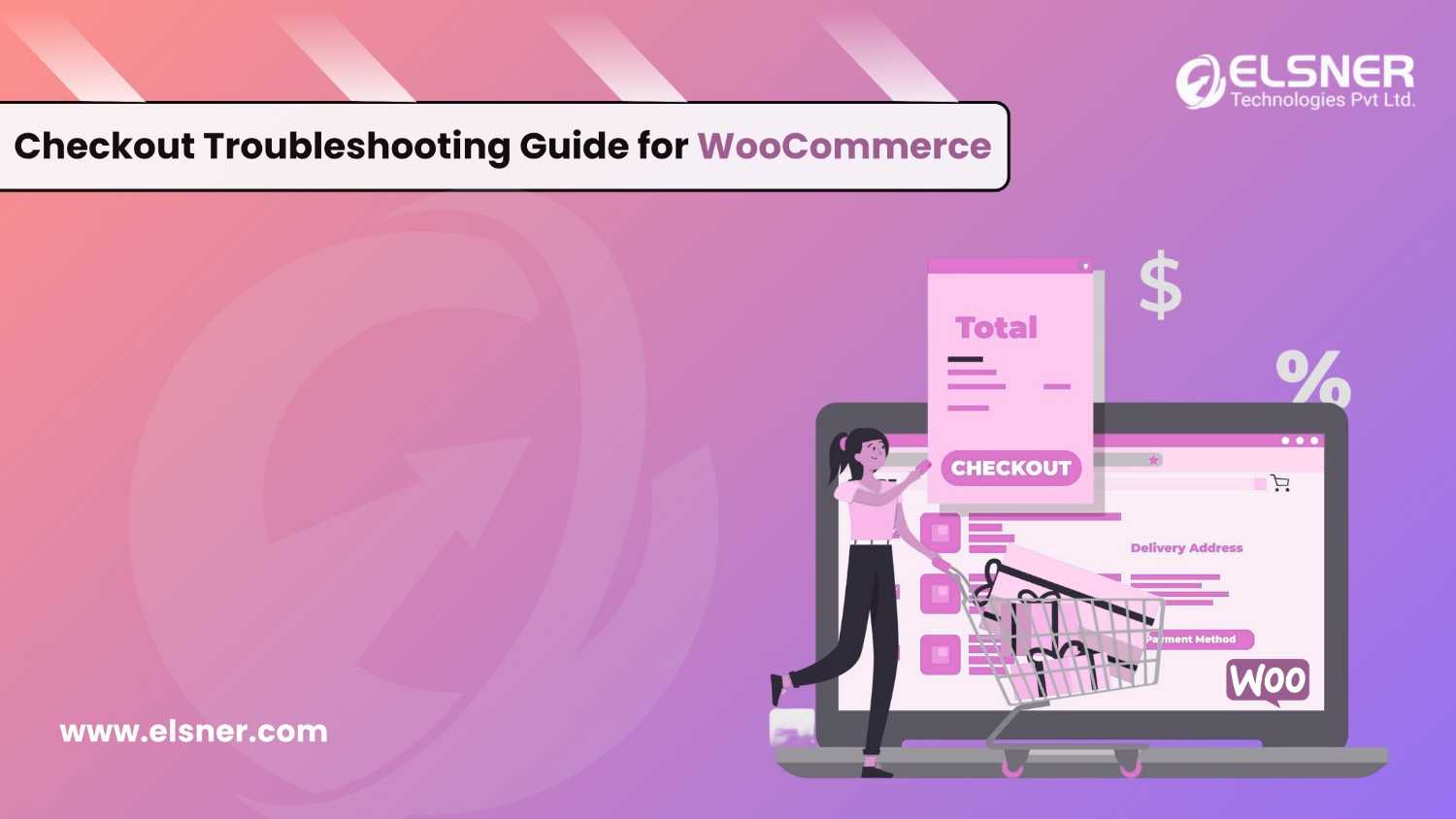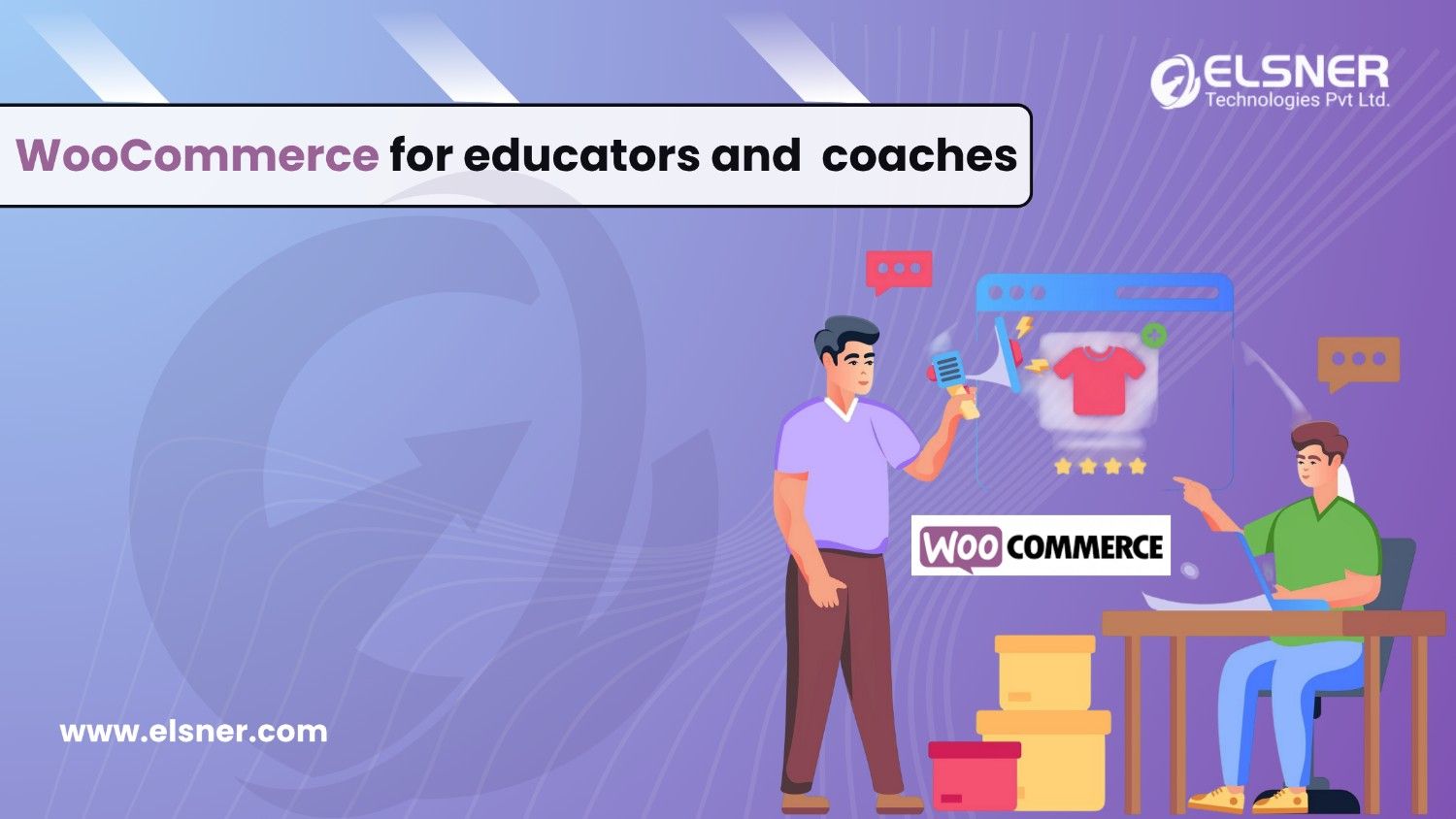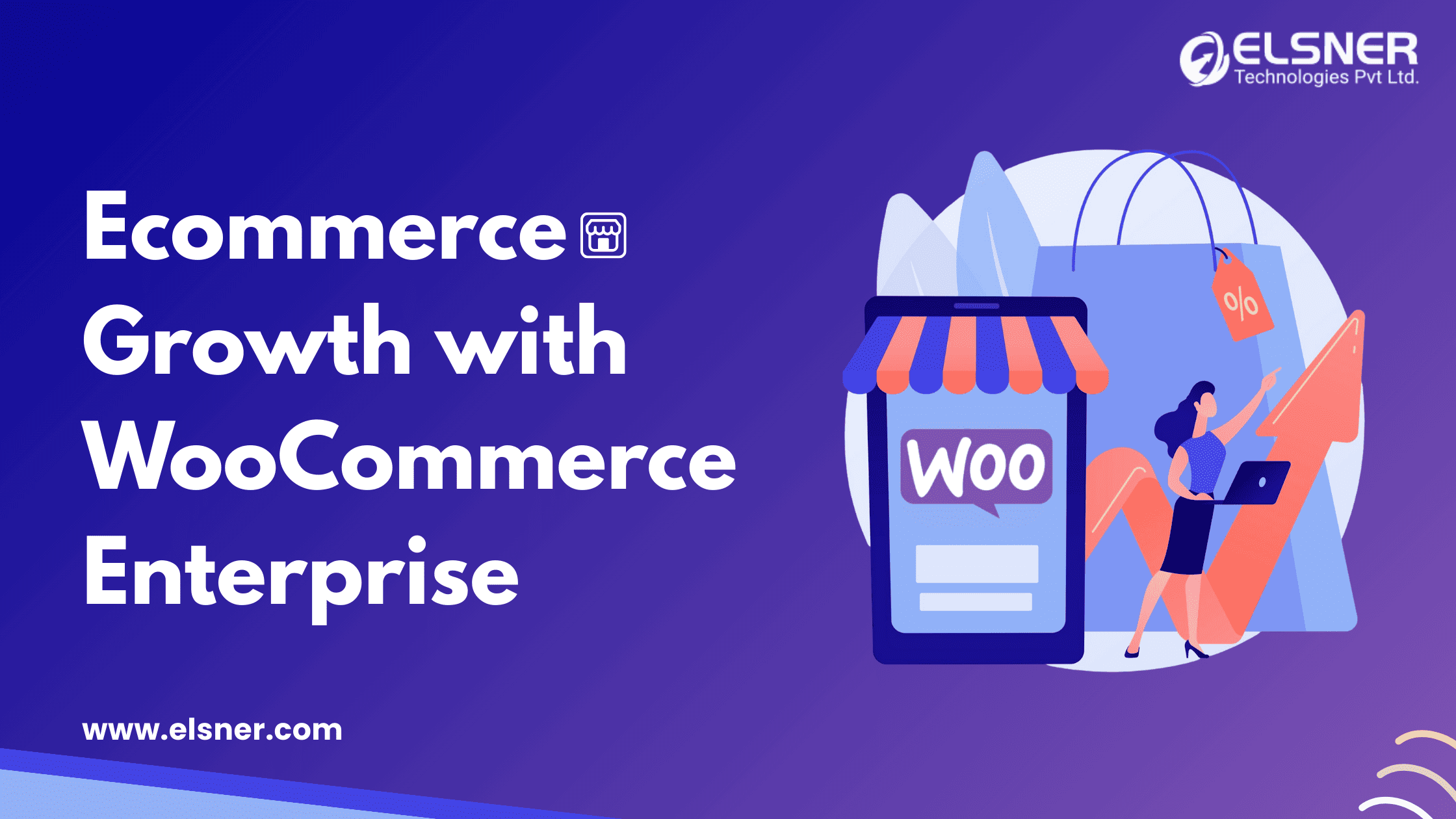It is incredibly tricky to maintain a WordPress website. But, when it comes to WooCommerce maintenance, it is like taming a beast! Even if you have pretty reliable hosting providers having hardcore knowledge of WooCommerce hosting providing ingenious WooCommerce development services, still it is elementary to spend a lot of money and still not able to recover from it.
To do WooCommerce maintenance, it is vital to do backup work for your WooCommerce shop. Remember, every WooCommerce store is different from the other. It usually is contingent on the way it is set up. If the set up is not done in an efficient manner, chances are the maintenance workflow may break your site.
In the forthcoming sections of this write-up, we have provided a step-by-step guide that you can apply to your exclusive site. We promise after reading this content piece, you will be able to take the necessary steps to carry out WooCommerce maintenance for your website in a very efficient manner.
You can even employ tools like BackupBuddy, Blogvault, or Updraft Plus to effortlessly create automated backup routines. Once you have created the backup, the next step is to restore it. Never completely rely on the backup plug-in without testing a restore. Just imagine your situation if your site breaks down after installation of the update, and you are unable to get back into the WP Admin area. Would it be possible for you to still restore the backup just taken? Remember, the backups taken by your web hosting company should be the failsafe of your backup and not your primary backup strategy.
You can always count on web host backups to provide an additional layer of security that assists in preventing data loss. But, if you have your website backups in cloud storage, it is the best strategy.
At Elsner Technologies, our WooCommerce developers back up your website, and your servers are always accessible since we own them. But, still, we recommend that you have multiple backups in independent locations.
In case you want to develop a WooCommerce shop, the best tool is to have a staging copy of your shop. This is a replica of your website that can be employed to test updates, new features, and much more. Usually, companies like Elsner Technologies offer staging features with a single click with products like Managed WooCommerce Hosting and Managed WordPress.
Tasks To Be Performed During WooCommerce Maintenance
Now, that backups and staging sites have already been discussed, the next step is to look at the tasks that need to be performed during WooCommerce maintenance. There are a couple of things that need to be considered like installing updates for WordPress, WooCommerce, and related WooCommerce plug-ins. Never take the installation process lightly. Remember, it is essential to prevent one plug-in from changing the behavior of another plug-in. This is especially true when different companies have created these plug-ins. But, they need to function in unison for critical functions.
Installing WooCommerce Updates
Remember, WooCommerce is not an ordinary WordPress plug-in. Things like important functions, the need for right payment processors, and infinite APIs that can be amalgamated with WooCommerce makes it all the more important than any other plug-in you have installed on a website. This is after all the backbone of your online shop.
Always adopt the modern approach for major automated updates. Make sure to adopt the most up to date approach for important automated updates. Also, there should not be any haphazard automatic plug-in updates.
Deactivating and Disabling Automated Settings
The very first thing that you need to do is to configure update settings in the wp-config.php. For this, you have to configure these two automated settings as provided by the official WordPress website:
Deactivate all automated updates completely:
define( ‘AUTOMATIC_UPDATER_DISABLED’, true );
Deactivating major WP Core updates in wp-config.php:
define( ‘WP_AUTO_UPDATE_CORE’, ‘minor’ );
While employing filters in your function.php, it is even possible for you to configure the automated theme and plug-in updates. It has been observed that by default, WordPress only pushes automated theme and plug-in updates for patching critical vulnerabilities.
Due to this reason, we suggest you leave it activated without touching the filters.
To disable automated plug-in updates, use this command.
add_filter( ‘auto_update_plugin’, ‘__return_true’ );
To disable automated theme updates, use this command.
add_filter( ‘auto_update_theme’, ‘__return_true’ );
WooCommerce Updates Routine
Since we have talked about automated updates in the previous section, let’s now divert our attention to the routine for installing updates on your WooCommerce shop. The very first thing that you need to do is to set up a staging site to experiment with the alterations affected due to WooCommerce updates on your website. Various WordPress plug-ins can be employed for setting up a staging copy.
On the staging site, follow through these updates in the sequence given below.
1. Install pending WordPress core updates.
2. Install all plugin updates that are not related to WooCommerce.
3. Update the main WooCommerce plugin as long as it’s not the first significant release of WooCommerce. For example: avoid updating from 3.2.6 to 3.3 and wait for 3.3.1 (at least). If it would be an update for the first major release, I recommend you skip it and continue with step 4.
4. Install all other pending updates related to WooCommerce plug-ins.
Adding and Removing Plug-ins to WooCommerce
There are only a handful of plug-ins that have several 3rd-party extensions as WooCommerce. Let’s now look at the different things to keep in mind before adding a new plug-in to WooCommerce.
First of all, gauge the kind of impact the plug-in might have. Remember, the new functionality included in the plug-in needs to be in the same wavelength as your long-term business objectives. Never decide on a plug-in only by looking at their looks or people talking positively about it on social media networks like Facebook. This is an absolutely wrong strategy to adopt. Every time you add a plug-in to WooCommerce, these problems can get worse.
1. More bloat in the WP admin area
2. Leads to slower loading times of your website
3. Provides fundamentally confusing alternatives for your website’s visitors
4. It requires more stuff to maintain and configure.
Always ascertain whether the benefits of the plug-in justify these negative impacts. Remember, there are quite a few plug-ins that are quite important for your WooCommerce site. But, others are only there as a showpiece. If you are finding it difficult to take the final call, try the plug-in a go on the staging website. Always check how it interacts with your currently installed extensions.
How to Remove a Plug-in from WooCommerce?
It is imperative to be extra cautious when you wish to remove a plug-in from WooComerce since the functionality of your shop can undergo change. Certain plug-ins that have a minimal impact on your shop, which will barely go noticeable. But, others can harm your online business.
Never remove the plug-in from the live website. Instead, work on the staging copy of the store. It is quite essential to have a staging website for proper WooCommerce maintenance. In case you have not done that yet, do it right away!
Once you have removed the plug-in from your staging site, go through the testing routine mentioned below.
WooCommerce Maintenance Testing Routine
Testing your WooCommerce store is entirely contingent on your setup. So, please follow the steps given below religiously. It is only the tip of the iceberg for your testing process and might not be enough for your specific configuration.
1. Sign into the backend and scrutinize whether everything is working as per the expectation.
2. Inquire whether your product is still relevant.
3. Scrutinize the frontend for potential errors.
4. Put test orders and conduct the checkout process thoroughly.
5. Keep a tap on the loading time through various tools like GTmetrix and/or Pingdom.
6. Check whether your tracking pixels are loading accurately.
7. Sign into a test customer account and ascertain whether the “My Account” section is working correctly by checking various functions like cancel orders, review the order list, change addresses, etc.
This way, your WooCommerce maintenance will get done and dusted! To get the most out of your WooCommerce website, get in touch with a professional Woocommerce development company today!

About Author
Pankaj Sakariya - Delivery Manager
Pankaj is a results-driven professional with a track record of successfully managing high-impact projects. His ability to balance client expectations with operational excellence makes him an invaluable asset. Pankaj is committed to ensuring smooth delivery and exceeding client expectations, with a strong focus on quality and team collaboration.