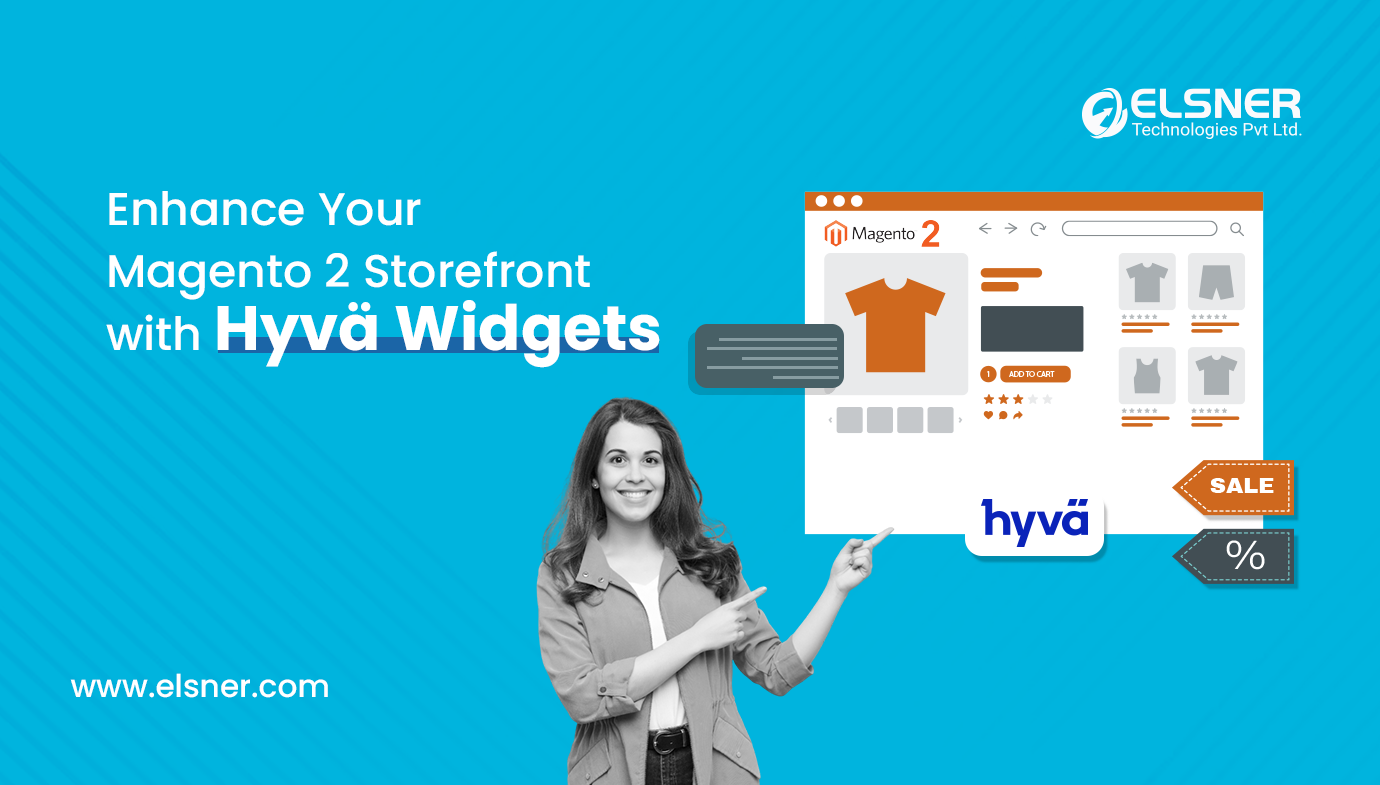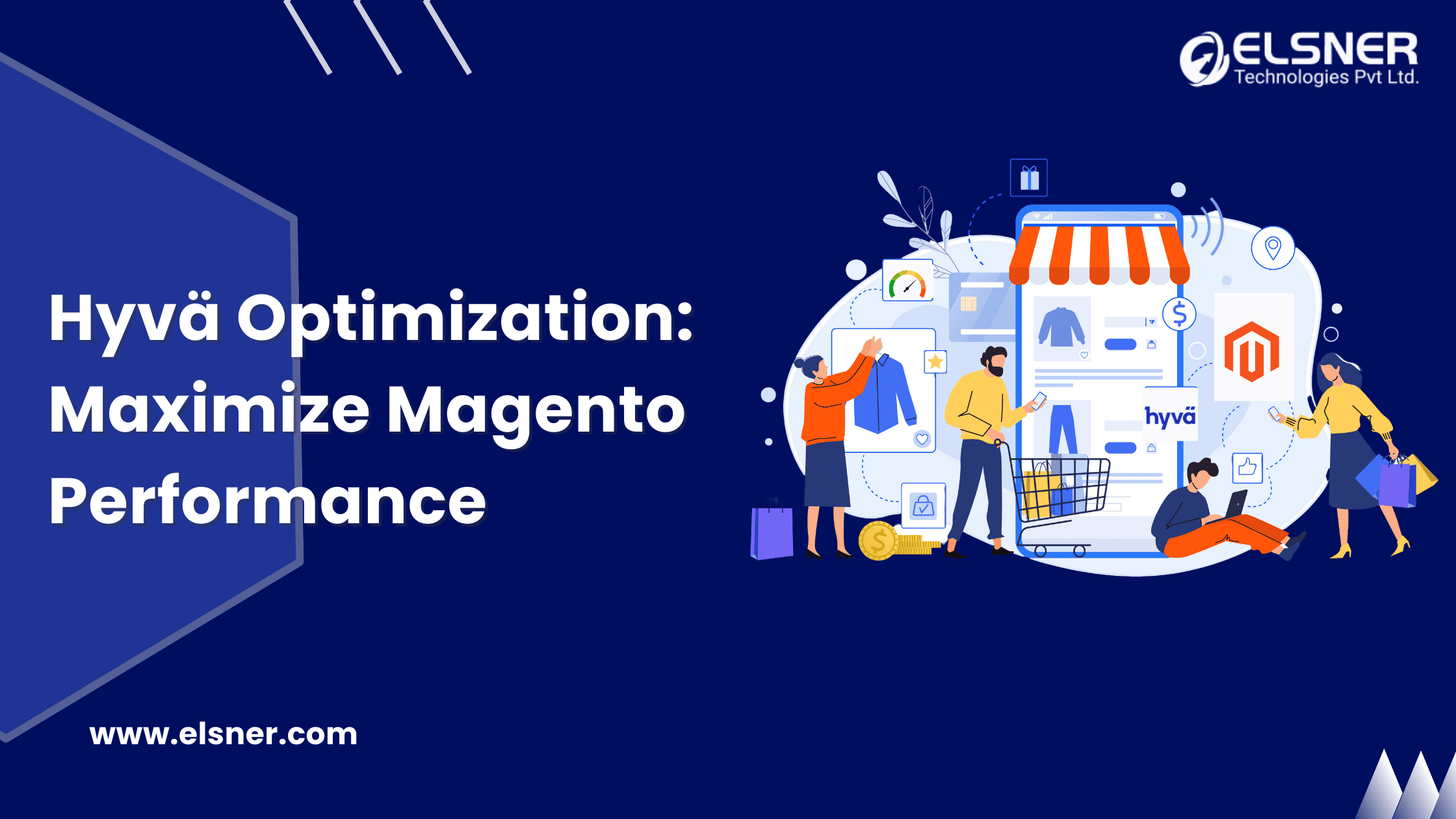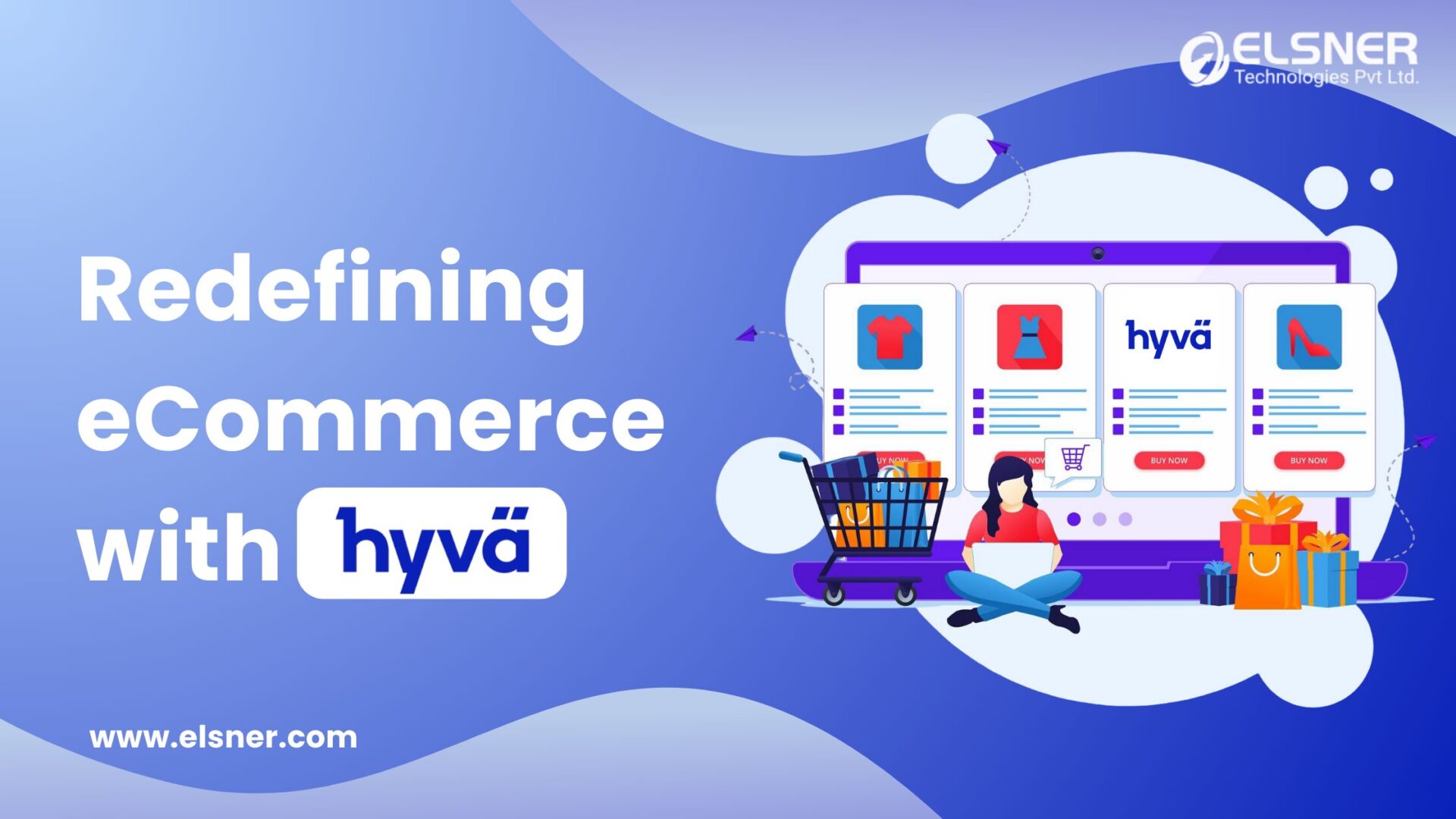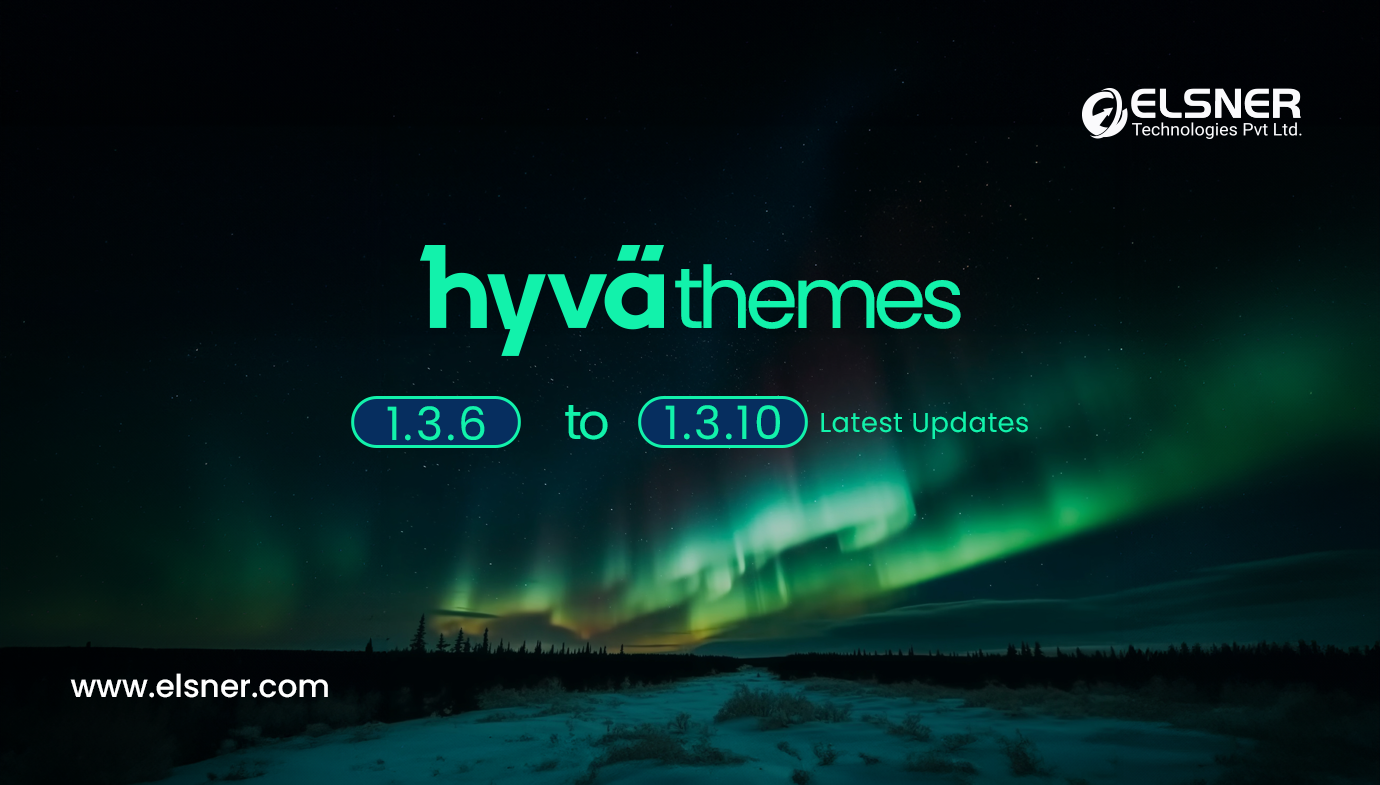- What are Hyvä Widgets?
- What are the Key Features of Hyvä Widgets?
- Benefits of Using Hyvä Widgets:
- Get Started with Hyvä Theme
- How do Hyvä Widgets accomplish their goal?
- What problems do Hyvä Widgets solve?
- How to Implement Hyvä Widgets?
- Requirements
- Step-by-Step Guide
- Increase Conversions with Magento 2
- Conclusion
Creating a beautiful, user-friendly, and engaging online presence is crucial in the fast-moving world of eCommerce today. Every Magento 2 Development Company offers a wide range of tools to help achieve this goal. A standout feature among these tools is Hyvä, which has become increasingly popular with the launch of widgets. The concept of widgets will be explained, and the pros associated with it. Implementation and the best practices are also covered here to unlock all potential.
What are Hyvä Widgets?
Hyvä widgets are custom-built widgets for the Hyvä theme development. It is a modern front-end solution for Magento 2 based on performance, simplicity, and a developer-friendly structure. Hyvä widgets allow developers to create, modify, and manage dynamic content more efficiently on Magento 2 storefronts, ultimately enhancing the user experience. You can Hire Magento Developer to get a detailed view on these widgets!
What are the Key Features of Hyvä Widgets?
- Ease of Use: Hyvä widgets are easy to implement and manage, making them user-friendly even for developers with limited coding skills.
- Customizability: They offer flexible customization options, allowing you to tailor them to your specific needs with ease.
- Performance-Optimized: Built for speed, Hyvä widgets guarantee fast loading times and a smooth user experience.
- Responsive Design: These widgets are fully responsive, providing a consistent and seamless experience on all devices.
Benefits of Using Hyvä Widgets:
- Enhanced Performance: In eCommerce, performance plays a vital role. Slow-loading pages can increase bounce rates and result in lost sales. Hyvä widgets are designed with performance optimization, keeping your site fast and highly responsive.
- Improved User Experience: Hyvä widgets significantly enhance the overall magento 2 experience by providing the tools to create highly interactive and visually appealing elements on your website. These widgets enable the development of engaging features that capture visitors’ attention, making the browsing experience more enjoyable and intuitive. As a result, users are more likely to stay on the site longer, reducing bounce rates and ultimately increasing the likelihood of conversions, such as completing a purchase or signing up for a newsletter.
- Streamlined Development: Hyvä widgets simplify the development process by offering an intuitive and user-friendly design. With these widgets, developers can easily implement and customize functionality without extensive coding expertise. This ease of use accelerates development timelines and minimizes the risk of errors, ensuring a smoother and more efficient workflow. You can Hire Magento 2 developers who help you by reducing the complexity of front-end development, Hyvä widgets help developers focus on delivering high-quality, feature-rich websites more quickly.
- Flexibility and Customization: Hyvä widgets provide impressive flexibility and customization, making them suitable for a wide range of needs. Whether you’re looking to create a straightforward banner or a more intricate interactive element, these widgets give you the tools and versatility to design and implement features that align perfectly with your vision. The ability to easily adjust and modify the widgets ensures that they can be tailored to meet specific requirements, offering both simplicity and complexity depending on the task.
Get Started with Hyvä Theme
Transform your Magento 2 store with Hyvä Theme development
How do Hyvä Widgets accomplish their goal?
Hyvä widgets achieve this by:
- Leveraging Native Technologies: They are built using technologies deeply integrated into Magento 2, ensuring seamless functionality and performance.
- Minimal Dependencies: Apart from the Hyvä theme itself, no additional dependencies are required, making it simple and efficient to use.
- Out-of-the-Box Functionality: These widgets work immediately upon implementation. Developers can use or replace libraries for animations and sliders based on the specific needs of the project and client preferences.
- User-Friendly Interface: The widgets offer an intuitive interface, where a simple double-click allows for easy customization of semantic fields, with changes immediately reflected on the front end.
- Native TinyMCE Drag and Drop: They support the native drag-and-drop functionality of TinyMCE, making it easy for users to manage and customize content without coding.
What problems do Hyvä Widgets solve?
PageBuilder-like CMS extensions often come with numerous dependencies and offer highly robust functionality, which can be both an advantage and a disadvantage. While they provide end-users with great flexibility, they also introduce unnecessary complexity for clients who simply want to make necessary content changes. Magento Development Services have proven that Too much freedom has often led to carefully designed websites appearing disorganized or broken.
Hyvä widgets, on the other hand, are designed to strike a balance by providing just the right amount of restrictions for content creators to work within the website’s design system. This ensures that the website maintains a consistent and cohesive look while still allowing for content updates.
For developers, Hyvä widgets offer a powerful set of tools to create custom content templates and build unique layouts quickly, all while leveraging the Hyvä Theme along with Tailwind and Alpine technologies.
Using native Magento 2 technologies (Magento 2 Widgets), Hyvä widgets avoid the common headaches associated with custom page builders. Their focus on simplicity and efficient delivery addresses key challenges, making it easier for developers and clients to work together on maintaining and updating the website.
How to Implement Hyvä Widgets?
Compatible with Magento 2.4.3 and higher.
Requirements
- Magento 2.4.3 or higher
- Hyvä Themes version 1.1.10 or higher
- Access to Hyvä Themes via Private Packagist or gitlab.hyva.io
Step-by-Step Guide
Step 1: Install Hyvä Widgets
Begin by ensuring that the required packages are installed. To install Hyvä widgets, you can use Composer with the following command:
composer require hyva-themes/widgets
Enable the module:
bin/magento module:enable Hyva_Widgets
Adjusting the Tailwind Purge settings:
In ./app/design/frontend/[Your]/[Theme]/web/tailwind/tailwind.config.js, add the hyva-themes/magento-hyva-widgets module to the purge list configuration.
purge: {
content: [
… ‘../../../../../../../vendor/hyva-themes/magento2-hyva-widgets/**/*.phtml’
]
}
Build the styles.css file:
Then run npm run build-prod from the web/tailwind directory of your theme.
This command will download and install the necessary Hyvä widget package for your Magento 2 setup. After installation, make sure to run the necessary Magento setup and deployment commands to apply changes
php bin/magento setup:upgrade
php bin/magento setup:static-content:deploy
php bin/magento cache:clean
Step 2: Configure Widgets
After installing Hyvä widgets, you can set them up in the Magento admin panel. Follow these steps:
- Log in to Admin Panel: Access your Magento admin interface.
- Navigate to Content: From the left-hand menu, select Content.
- Open Widgets Section: Under Elements, click Widgets.
- Add a New Widget: Click Add Widget and select the desired widget type from the available options, including the installed Hyvä widgets.
- Configure Settings: Customize the widget by specifying:
- Title: Assign a meaningful name for easy identification.
- Layout Updates: Define where the widget should appear on your site.
- Page Selection: Choose the specific pages to display the widget.
- Set Widget Instances: Configure layout, store views, and other display options based on your requirements.
Save and Clear Cache:
After configuration, click Save and clear the cache to apply changes. Preview the widget on the front end to ensure it displays correctly.
Increase Conversions with Magento 2
Let’s Build Your Dream Magento 2 Store Today!
Step 3: Customize Widget Settings
After adding the widget, you can tailor its settings to meet your specific needs. Follow these steps to configure the widget:
- Set Widget Title: Assign a clear and descriptive title to easily identify the widget in the admin panel.
- Display Options: Customize settings based on the widget type (e.g., banner, slider):
- Image Selection: Upload or choose the image to display.
- Link Settings: Define the URL where users will be redirected when clicking the widget.
- Alt Text: Add alt text for SEO and accessibility improvements.
- Layout and Positioning: Determine where the widget appears:
- Select specific pages (e.g., homepage, product pages).
- Choose the position, such as header, footer, sidebar, or content area.
- Styling Options: Personalize the design:
- Adjust background color, padding, margins, and other CSS attributes.
- Enable or disable visibility for mobile and desktop views.
- Advanced Settings (Optional): Configure additional options like custom CSS classes, animations, or visibility rules based on customer groups.
Save and Test:
Click Save to apply changes, then preview the widget on your storefront to ensure it appears and functions as expected.
Step 4: Add Widgets to Your Pages
After configuring your widget, you can easily add it to any page by following these steps:
- Access Content Section: Go to the Magento admin panel and navigate to Content > Pages under the Elements section.
- Edit the Page: Locate and select the page (e.g., homepage, product page) where you want to add the widget, then click Edit to open the content editor.
- Insert the Widget: Place your cursor in the content area, click the Insert Widget button in the toolbar, and select the widget type (e.g., banner, slider) from the list.
- Configure Settings: If prompted, customize additional widget settings, such as display conditions or targeting specific customer groups.
- Save Changes: Click Save to apply updates, then clear the cache if necessary.
Final Check:
Visit the page on your storefront to confirm the widget displays as expected.
Step 5: Preview and Test
After adding the widget, preview the page to verify its display and functionality.
- Preview the Page: Save the changes and click Preview to check the widget’s position and appearance on the front end.
- Test Functionality: Interact with the widget to ensure it works as expected. For example:
- Banners: Verify images, links, and hover effects.
- Sliders: Test transitions, animations, and buttons.
- Responsive Testing: Check responsiveness across devices (desktop, tablet, mobile) to ensure seamless performance.
- Browser Testing: Test compatibility in multiple browsers (Chrome, Firefox, Safari, Edge) to confirm consistent functionality and layout.
- Fix Issues: Make any necessary adjustments, clear the cache and retest.
There are four types of Hyvä Widgets :
- Hyvä Multi Field Widget
- Hyvä Banner Widget
- Hyvä Category Product
- Hyvä Content Widget
Conclusion
Hyvä widgets are an excellent resource for enhancing the user experience on your Magento 2 storefront. Designed with performance optimization, ease of use, and flexibility in mind, they provide a modern approach to front-end development. By following this comprehensive guide, you can seamlessly integrate and configure Hyvä widgets to improve your eCommerce site’s visual appeal, responsiveness, and functionality. These widgets simplify development, support extensive customization, and ensure a smooth shopping experience, boosting customer engagement and satisfaction.

About Author
Manoj Mondal - Team Lead - Magento
Manoj has a deep-rooted expertise in the ecommerce landscape, particularly in building and optimizing online experiences. His keen understanding of technology, paired with a hands-on approach, has enabled him to navigate complex projects with ease. Known for his collaborative spirit and technical acumen, he consistently drives projects to success.