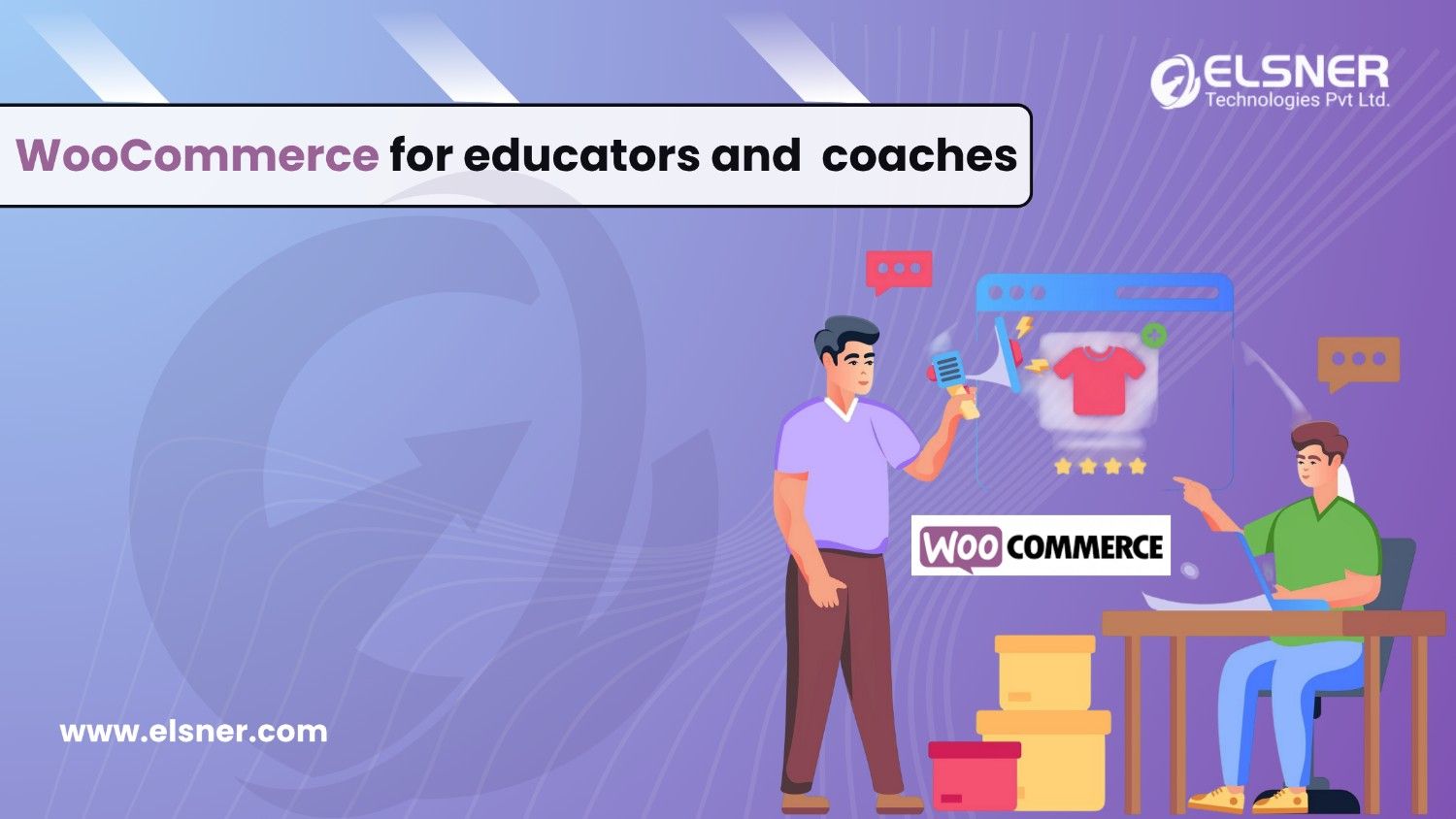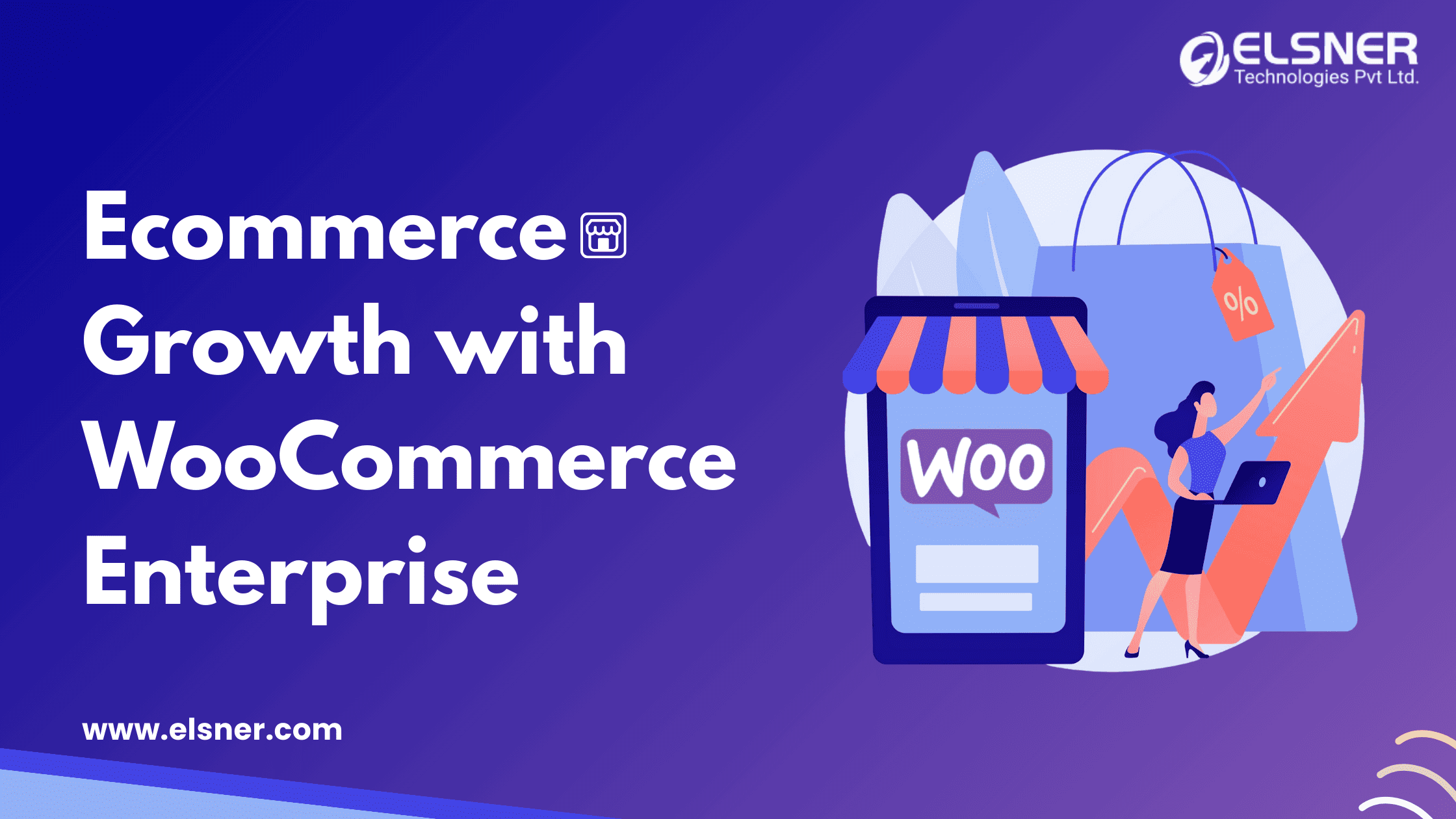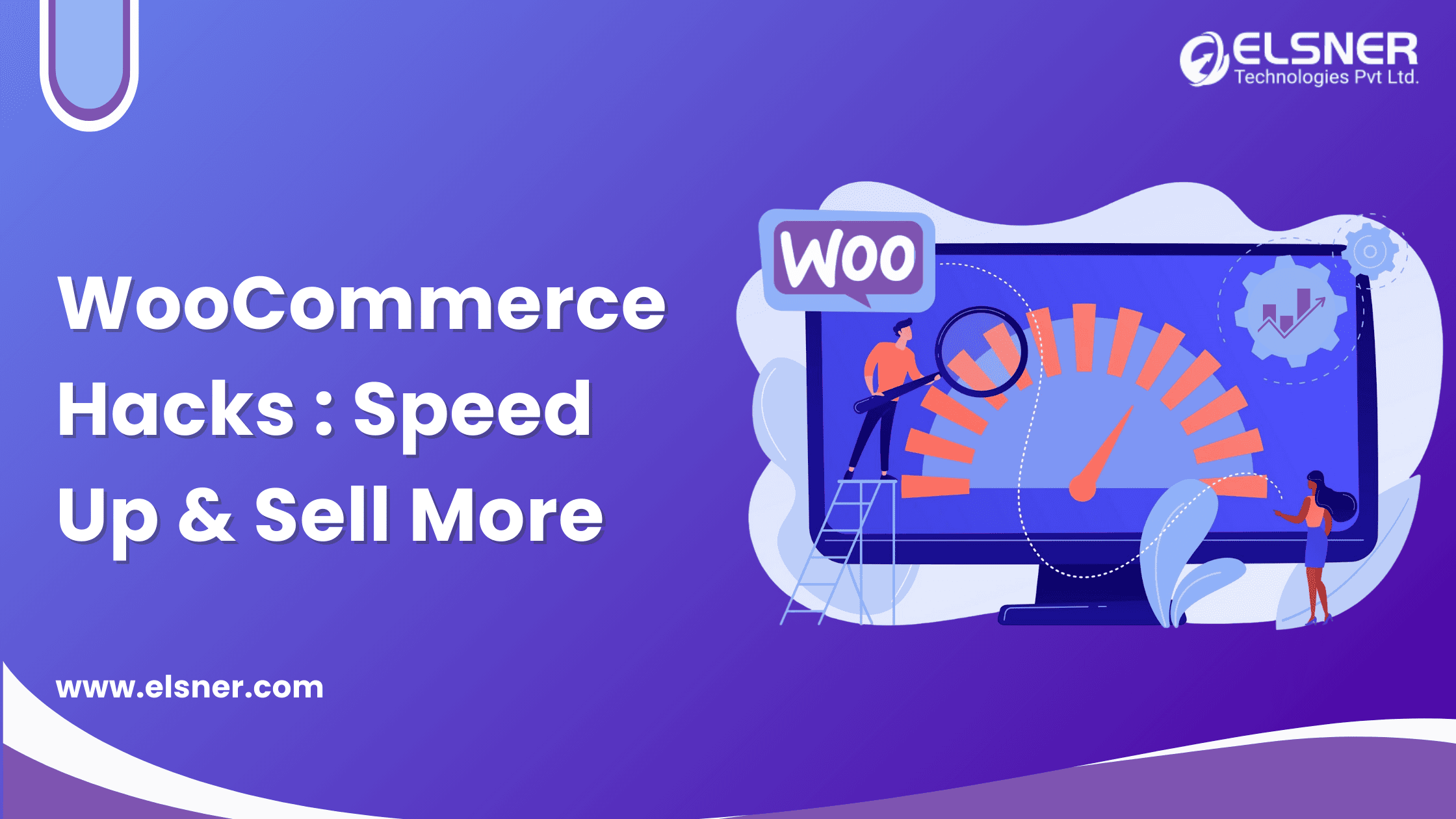- How to Customise a WooCommerce Plugin?
- Step 1: Select a WooCommerce Plugin for Customization
- Step 2: Set Up Your Development Environment
- Step 3: Familiarise Yourself with the Plugin’s Code Structure
- Step 4: Modify the Plugin Code
- Step 5: Locate Filters and Hooks
- Step 6: Add Filters and Hooks
- Step 7: Test Your Customisations on a Staging Site
- Step 8: Document Your Plugin Customisations
Reports have made it clear that WooCommerce has more than 39 million downloads as a WooCommerce Plugin and is currently powering over 5 million sites. From this, it can be said that it is one of the most robust ecommerce platforms that offers you the best opportunities to sell products online.
It is specially designed for small to large-sized businesses who are involved in leveraging WordPress.
If you have already installed the WooCommerce plugin on your website and are looking for the best ways to customize it, you have arrived at the right blog post. Here, we will offer you a detailed insight on how to tailor your WordPress plugin in the best possible manner.
So, without any delay, let’s get started with the discussion:
How to Customise a WooCommerce Plugin?
Step 1: Select a WooCommerce Plugin for Customization
The first and most important step involves selecting a WooCommerce plugin. It depends on the specific functionality you want to customize.
But, once you get started with the customisation work, here are certain factors that you should consider:
- Make sure that the plugin you choose is updated to the latest version.
- Verify that the plugin possesses an active user base within the WordPress community.
- Check if the WooCommerce extension has thorough documentation.
- Choose a plugin developed by a trusted agency in the WooCommerce space with a reliable support team.
Step 2: Set Up Your Development Environment
The subsequent steps involve preparing your development environment, which could be done by following a few easy steps:
Consider Installing WPLocal for local WordPress Development: Begin by installing WP Local, a robust tool designed to simplify the setup of databases and web servers for local development.
Make Sure to Install Plugins You Wish to Tailor: After completing the installation of WooCommerce and WordPress, you can install the plugins you intend to customise.
For this, consider visiting the Plugins page in your WordPress dashboard and tap the “Add New” button. Finally, search for the specific plugins you prefer installing and click the “Install” option.
Choose a Code Editor for Writing Your Code that Supports Both PHP and WordPress: In this regard, you will come across several options to choose from. It includes Visual Studio Code, Sublime Text and PHPStorm. Now, make sure you install the one that best caters to your requirements on your computer.
Enable Debugging: One of the most essential steps of plugin creation involves enabling debugging in your development environment. You can achieve this thing by incorporating the following lines of code into your wp-config.php file:
define(‘WP_DEBUG’, true);
define(‘WP_DEBUG_LOG’, true);
define(‘WP_DEBUG_DISPLAY’, false);
Pro Tip: Setting up a local development environment is suggested in case you are considering any WordPress customisations. It will help lower potential risks and simplify the overall customisation process.
Step 3: Familiarise Yourself with the Plugin’s Code Structure
Getting yourself well conversant with the plugin’s file structure is essential as it will help you find specific files that necessitate modification. For example, if you want to change how a particular plugin presents a product, you should consider locating the file with the code responsible for product display. Once you have identified the file, open it in a text editor and implement the desired changes.
Pro Tip: Here are the tips that you need to follow to get a good understanding of the file structure of a plugin:
- Thoroughly Read the Plugin Documentation: Carefully review the plugin documentation, as it will offer you insights related to the plugin’s file structure.
- Check out Code Comments: You will find that the plugin code contains comments that will help you get an idea about the purpose and functionality of different code segments.
- Make Use of a Text Editor Containing Syntax Highlighting: You should use a text editor equipped with syntax highlighting to enhance the readability of the code. It will also provide you with a good understanding of the plugin code.
Step 4: Modify the Plugin Code
For customisation of the plugin code, you will be required to follow the below-mentioned steps:
- Find the Plugin Files: After adopting the appropriate steps for setting up your development environment, you must locate the plugin files. You are expected to find these files within the wp-content/plugins directory.
- Open these Files in a Text Editor: Once you have discovered the plugin files, you must open those employing a text editor. Although any text editors are competent to perform this task, using a dedicated code editor like Visual Studio Code or Sublime Text would be best.
Step 5: Locate Filters and Hooks
As a part of this step, you will need to find the filters and hooks within a plugin with the help of experienced WordPress developers. Below, we have talked about three simple ways in which you can do that:
- Plugin Documentation: You will find everything you need in the plugin’s official documentation. It is a readily accessible and concise resource where you can easily find all the filters and hooks information.
- WP Query Monitor: If you are unable to find the necessary filters or hooks, then you can use a plugin like the WP Query Monitor. This specific tool helps you to discover filters and hooks. Along with that, it also offers you insights into what is going on under the hood. Also, using it lets you quickly check memory and slow scripts.
- Reading Code: If the two above-discussed methods fail to work, you may have to resort to reading the code. Finally, you must inspect the codebase and search for functions that perform the specific actions you plan to modify.
Note:
The ease or difficulty of this procedure depends on different factors, including the reputation of the plugin author, the number of active users, and how recognised their plugin is.
In this regard, it is crucial to remember that direct modification of the core plugin files should be cautiously approached as it carries high risks. Employing filters and hooks is a safer way to make customisations without altering the plugin’s core code.
Step 6: Add Filters and Hooks
Let’s understand this step by taking the example of the Product Enquiry Pro plugin for woocommerce website design.
This specific plugin works by assisting you in capturing genuine leads and converting those into sales. It helps you to accomplish many other things as well. It includes making the inquiry form more specific to your distinct needs, keeping a close track of the inquiries and facilitating easy search alternatives for customer quotations.
Currently, it allows you to search the quotations based on Customer Name, Enquiry ID, Customer Email and Product Name.
Pro Tip: Here are a few crucial tips that will allow you to carry out a safe modification to the plugin code:
- Give Distinctive Names to Filters and Hooks: When adding a new filter or hook, you should essentially make sure to give it a descriptive name that will help developers easily understand what it does. It makes it incredibly easy for you to debug products and prevent conflicts.
- Thorough Descriptions: Along with adding clear names, you should focus on adding comments in the plugin code that explain what each filter or hook does and how it can be used.
- Carry out Extensive Testing: You should never overlook the importance of conducting rigorous testing to ensure that the filters or hooks you have added function adequately. You can manually trigger the filter or hook and verify whether it can produce the expected outcomes.
Step 7: Test Your Customisations on a Staging Site
Before you test the customisations on your live website, it is always a good idea to do the testing on a staging site. It helps ensure that the customisations work as intended and do not cause problems with your live website.
- Consider Running Your Code Through QA Testing: QA testing encompasses different techniques for preventing issues with your software product or service. The main goal behind carrying out this is to offer an error-free user experience. You can develop specific test cases based on the specific functionality you have added or modified.
- Make Use of a Debugger: A debugger can prove to be a valuable tool that you can use to troubleshoot any issues with your customisations. It lets you review your code, find out problematic areas and understand where errors are occurring.
- Seek Assistance: If you encounter persistent issues during testing, you can ask for help from expert WordPress developers. They will help in solving the problem you are facing and will provide you with the best guidance.
Step 8: Document Your Plugin Customisations
Ultimately, you need to document your plugin customisations. There are several reasons behind doing so. Let’s find those out:
- Maintaining and Updating Your Website Becomes Effortless: Having documentation of the plugin customisation with you will make it much easier for you to make specific changes to your website. This way, you can prevent making mistakes, making it easier for you to troubleshoot issues.
- Sharing Customisation with Others Makes Easier: If you have implemented some great customisations to a plugin, you may wish to share those with others. By documenting your customisations, you can make it easy for others to understand how to implement those on their websites.
Final Thoughts
So, when appropriately done, customising a WooCommerce plugin will help improve your ecommerce store’s functionality as per your specific requirements. We are sure that this step-by-step guide is going to help you in the customisation of your WooCommerce plugin.
If you are facing difficulties in navigating any of the above-discussed steps, you can opt for the assistance of a professional WooCommerce development company. They will perform this work for you as per your needs.

About Author
Pankaj Sakariya - Delivery Manager
Pankaj is a results-driven professional with a track record of successfully managing high-impact projects. His ability to balance client expectations with operational excellence makes him an invaluable asset. Pankaj is committed to ensuring smooth delivery and exceeding client expectations, with a strong focus on quality and team collaboration.