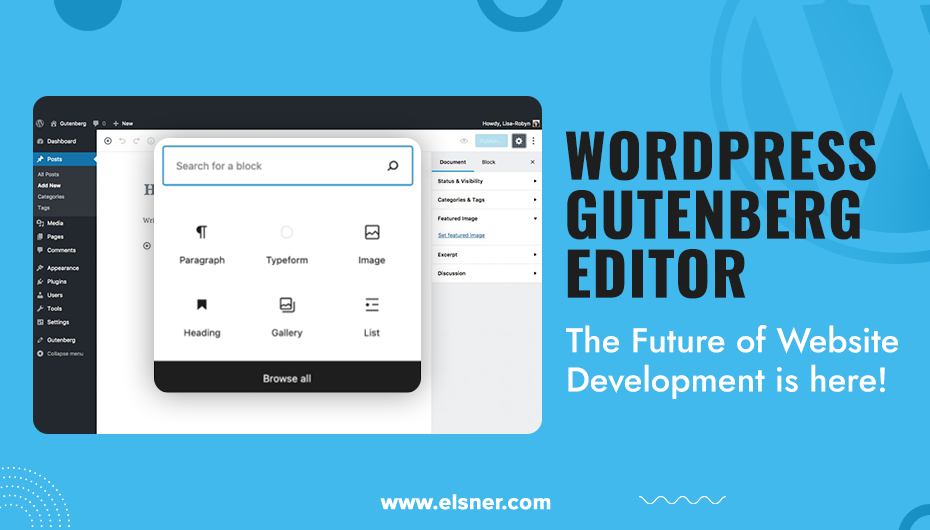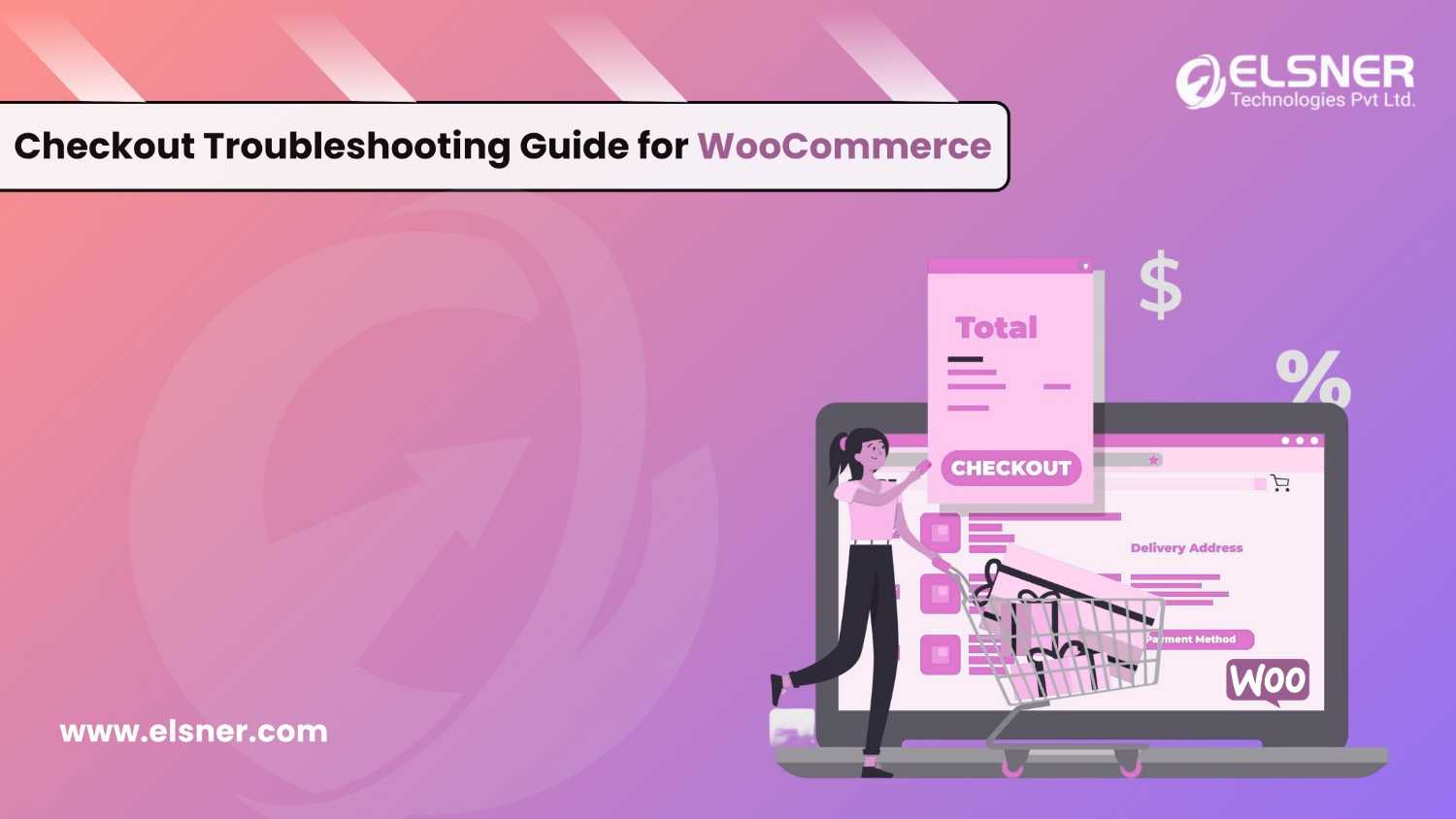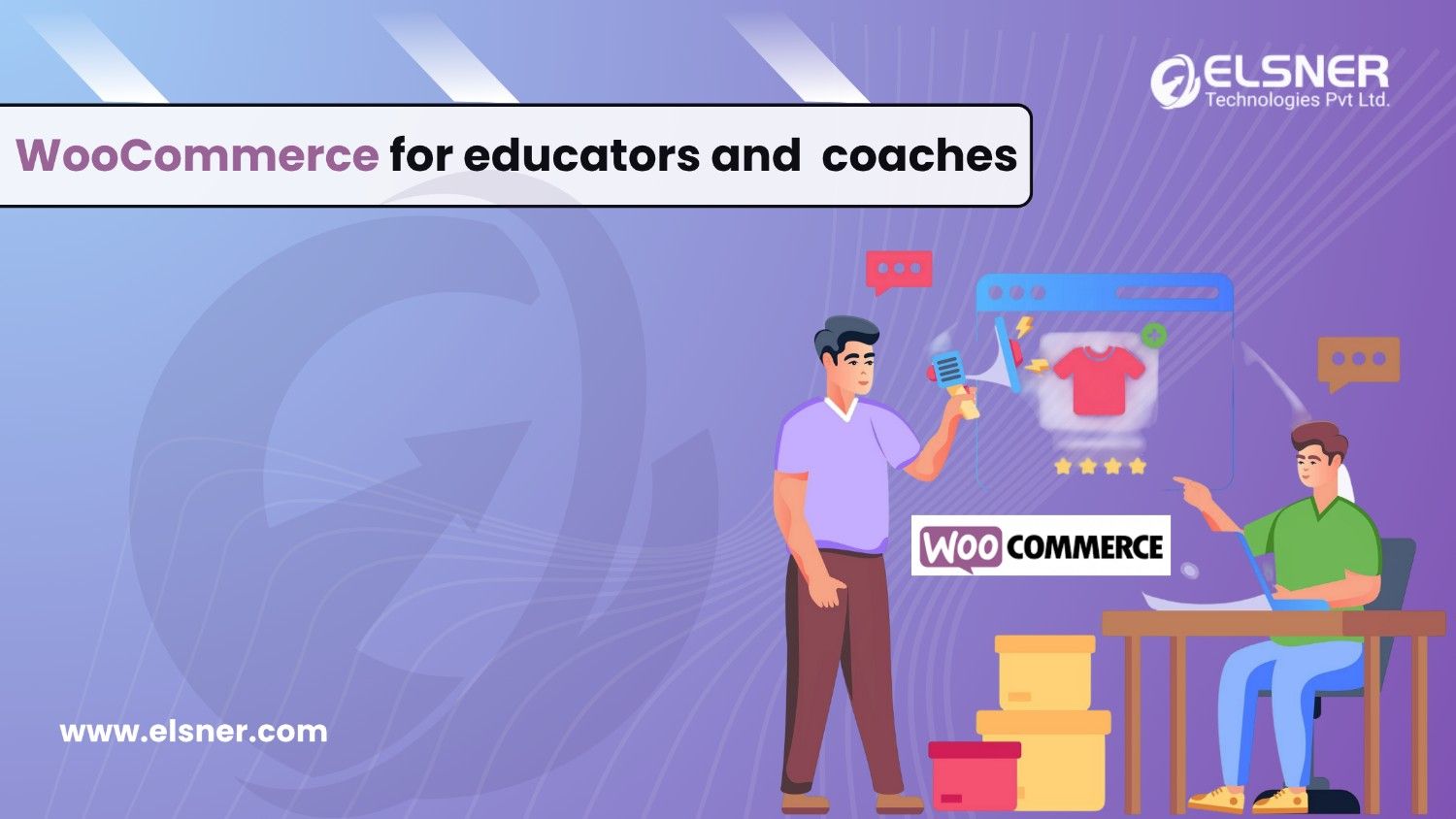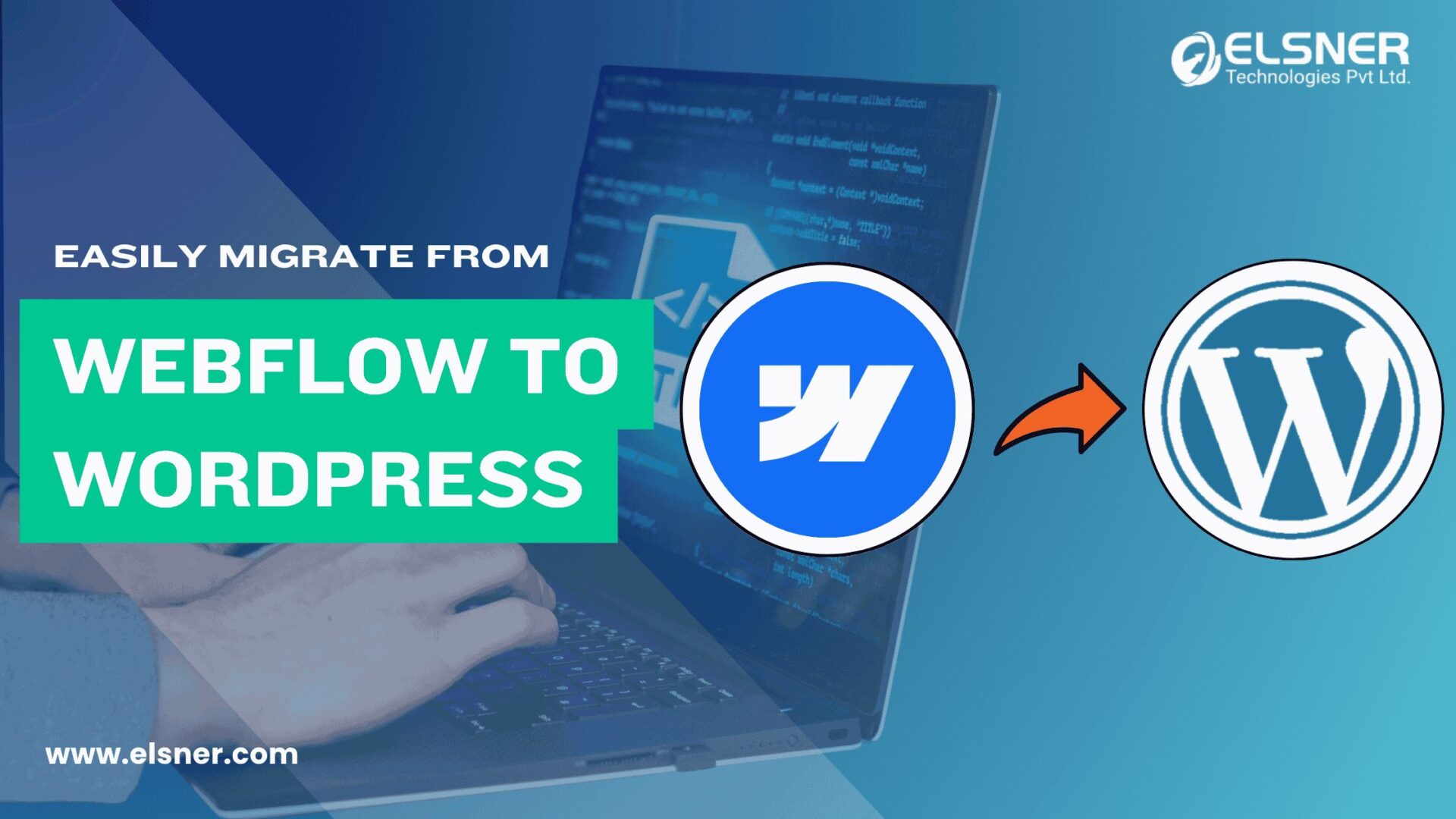- Why does the Gutenberg Editor Make your Future Bright?
- What are the Tricks to use WordPress Gutenberg Editor Effectively?
- 1. Focus on User Interface
- 2. Usage of Markdown Syntax
- 3. Inserting Blocks using /
- 4. Adding the “Read More” Break
- 5. Use Ready-Made Content Blocks
- 6. Hide the Sidebar of Guttenberg editor
- 7. Reusable Blocks
- 8. Pin the Toolbar
- 9. Use Various Writing Modes
- 10. Document Outline
- 11. Easy to Link
- 12. Rearranging the Blocks
- 13. Great for Non-Developers
- 14. Styling Options
- 15. Use Third-Party Plugins
- What are the Benefits of WordPress Gutenberg Editor?
Did you know around 60% of the websites are indulging in WordPress? It is a great number, which means you should explore the platform more if you haven’t.
After the release of Gutenberg Editor, the platform’s popularity is highly increasing. This is designed as a replacement for the classic editor. Now, it is an official add-on of the WordPress platform.
Why does the Gutenberg Editor Make your Future Bright?
It is something that people should explore as it is just not a new editor for WordPress. It is laying the groundwork for an exciting web development process. Furthermore, it provides endless possibilities to customize the website as per your requirements.
A huge team worked to bring a solid and stable block editor for WordPress. This editor is all about blocks. Earlier, the content stayed inside the HTML file, and developers needed to work on shortcodes, embed custom post types and widgets to update.
The block concept will determine every section of the content. In the WordPress Gutenberg Editor, you can define every specification in a block. Some things that you can use the block for are:
- Paragraphs
- Quotes
- Images
- Columns
- Widgets
- Lists
- Headings
- Buttons
This gives you a versatile environment to manage content on the WordPress website. Some reasons that people are investing in Gutenberg:
- Native Solution: Biggest benefit for the development team is the core group of WordPress. They understand the knowledge of future updates. Being an open-source platform, it helps to communicate freely and integrate new features. Native solutions have lesser chances of compatibility issues.
- Higher Popularity: Gutenberg came into the market in 2018, and within a short span, it offers great features. It has made a large customer base, leading to an aggressive development cycle.
- Rapid Updates: Many updates have introduced new features and functionalities to provide a professional web development process. WordPress Gutenberg Editor is releasing bug fixes and upgrades to handle the performance.
- Effortless Experience: The block functionality of the Gutenberg Editor is easier to learn when your need to add or revise the content. Elements like paragraphs, tables, and images are in separate blocks in the websites.
- Extended Functionalities: The new editor helps extend and enhance the website’s functionalities. Many existing blocks have been updated to ensure they are compatible with WordPress.
What are the Tricks to use WordPress Gutenberg Editor Effectively?
Various WordPress Development Servicesareavailable in the market that will help you unlock the platform’s best features. Let us look at some of them:
1. Focus on User Interface
The core elements of the Gutenberg Editor are:
- Block Inserter: This is used to add blocks in the editor by clicking on them.
- Editor: This section deals with the content creation
- Sidebar: It is activated and deactivated based on the gear icon settings. This carries the post and page editing functions.
2. Usage of Markdown Syntax
This is a shortcut where certain keystrokes tell WordPress block editor about formats. Some syntax inputs where you need to hit the spacebar after adding them are:
- # to add H1 heading up to ###### for H6 heading
- 1) or 1. To create an ordered list
- – or * To create an unordered list
- > to create a quote with a citation
3. Inserting Blocks using /
The block inserter is the primary method to add blocks. This can be a complicated process in some cases. All you need to do is add / and then start writing the block’s name you need to add. WordPress Gutenberg will automatically suggest the matching blogs, and you can select from the list if you want.
4. Adding the “Read More” Break
This feature helps to keep your text clutter-free and provides ease of readability. To insert the break in the middle of the paragraph, switch to Code Editor and add the <!-more-> tag where you need to break.
5. Use Ready-Made Content Blocks
There are tons of blocks readily available in the WordPress Gutenberg Editor for your usage. You can insert different types of content easily without any knowledge of coding or extra plugins. To access the blocks, activate the Block Inserter by clicking on the Blue + in the top left corner. You can Hire WordPress Developers as it has dozens of ready-made blocks which can be added to the pages and posts.
6. Hide the Sidebar of Guttenberg editor
Some people get confused when they see too much information on the posts and pages. The menus, status, and sidebars might be in the way. Redirect to the Gear icon to toggle the sidebar. This keeps your screen clean and organized.
7. Reusable Blocks
This is a time-saving feature of the WordPress Gutenberg Editor, which creates reusable blocks. All you need to go is the block you need to add to the reusable blocks library. Click on the three vertical dots in the menu bar, and choose the Add to Reusable Blocks in the dropdown menu.
8. Pin the Toolbar
The floating toolbar appears and disappears randomly at the top of every block, tiresome. Just click on the Options at the top right screen and select Top Toolbar.
9. Use Various Writing Modes
Gutenberg Editor allows multiple view options to create posts. Let us look at the best view:
- Top Toolbar Mode: This option gives you access to all the documents and blocks in a single place.
- Spotlight Mode: It enables you to focus on a single block at a time. Activating this mode will highlight the block you are currently working on and fade the rest.
- Full-screen Mode: This removes all the screen’s distractions and works with concentration. It will remove unnecessary menu items from the page.
10. Document Outline
You do not have to face extra hassle to understand your documents. With the great WordPress upgrade Services, you get to access the content structure in the WordPress Gutenberg editor. You get to view the entire document structure of the page, including headings, blocks, paragraphs, and word count. It also lets the user directly go to the specific section of the blog by clicking on the heading directly.
11. Easy to Link
In the Gutenberg editor, it is effortless to link to other posts. You have to select the text to link and search directly from the editor using the related keyword.
12. Rearranging the Blocks
You do not need to copy-paste the content to move them places. Even the WordPress support packages will use drag and drop options to adjust the content.
13. Great for Non-Developers
WordPress Guttenberg Editor helps you achieve complicated layouts without using coding styles. It empowers the users to bring changes to the website more easily.
14. Styling Options
A huge improvement has been brought with the introduction of the Gutenberg theme. The block interface comes with a great styling choice to make your content effective. Users can edit text colours, backgrounds, and more with the editor.
15. Use Third-Party Plugins
The block inserter in the Gutenberg has specific requirements. You can have countdown timers, pricing tables, notifications, social media, maps, sliders, buttons, and more in your content. The list is virtually endless for WordPress.
What are the Benefits of WordPress Gutenberg Editor?
- It provides a great editing experience to the users.
- The process of transitioning in a block system can be a great benefit
- The built-in blocks will enhance the block experience and make your platform more functional
- Get empowered with Gutenberg Editor as it is effortless to bring changes to your platform
- It has a native approach that does not need any additional plugins.
- The reusable blocks feature saves any block and makes it reusable for any other posts.
- Gutenberg is more mobile responsive and easy to use on all devices.
- The information box outlines the document like several blocks, words, and headings, which is useful for long posts.
The Final Note!
There is no beating around the bush using WordPress Gutenberg Editor. It might take some time to get used to the platform and the environment. Use the above tips in the WordPress Guttenberg to create fully-featured and beautiful pages for your website.
It is significantly different from the classic editor and requires some time to get your hands on it. Elsner has undoubtedly made efforts to understand the tool and know its insights. You can reach us now! To get this versatility and flexibility of Guttenberg in your platforms.

About Author
Harshal Shah - Founder & CEO of Elsner Technologies
Harshal is an accomplished leader with a vision for shaping the future of technology. His passion for innovation and commitment to delivering cutting-edge solutions has driven him to spearhead successful ventures. With a strong focus on growth and customer-centric strategies, Harshal continues to inspire and lead teams to achieve remarkable results.