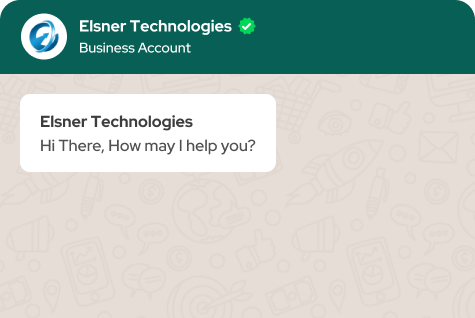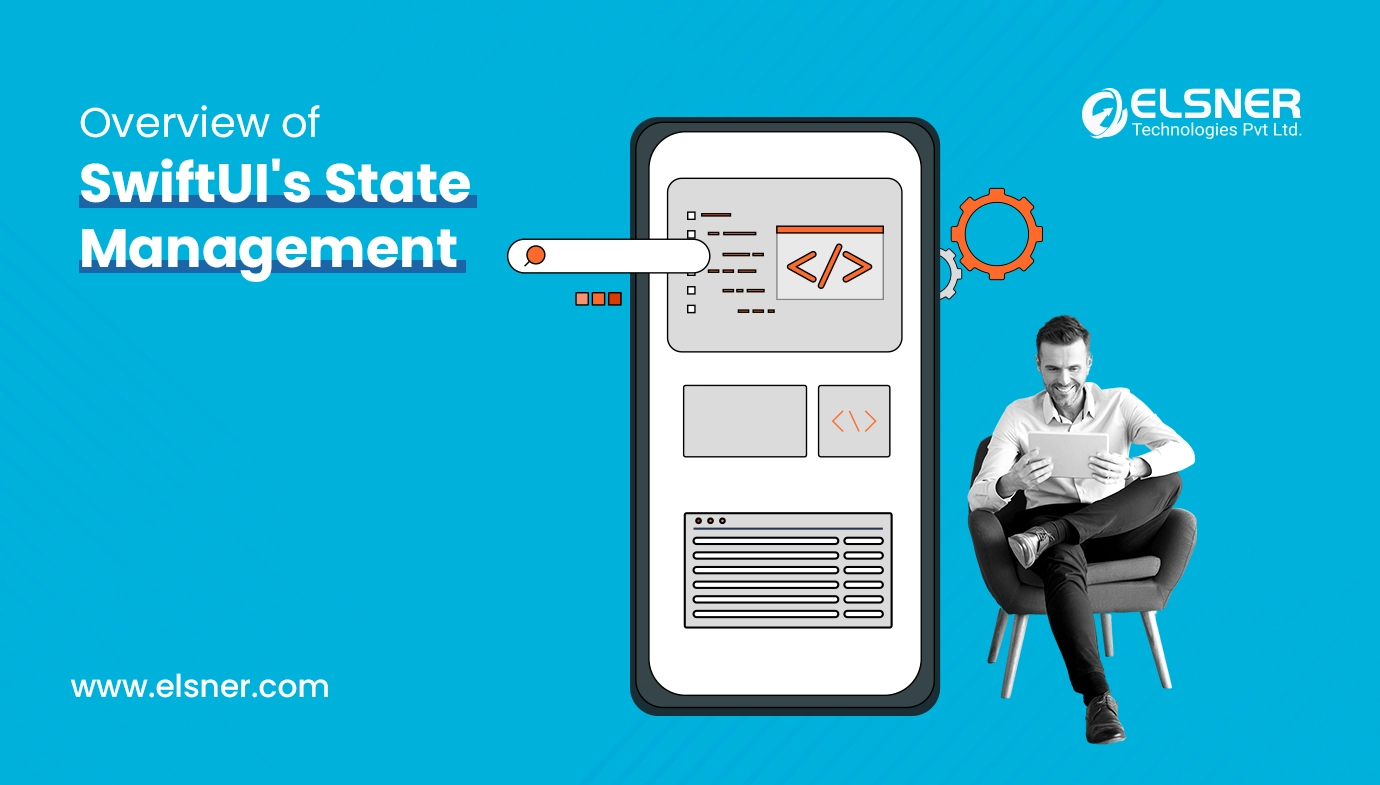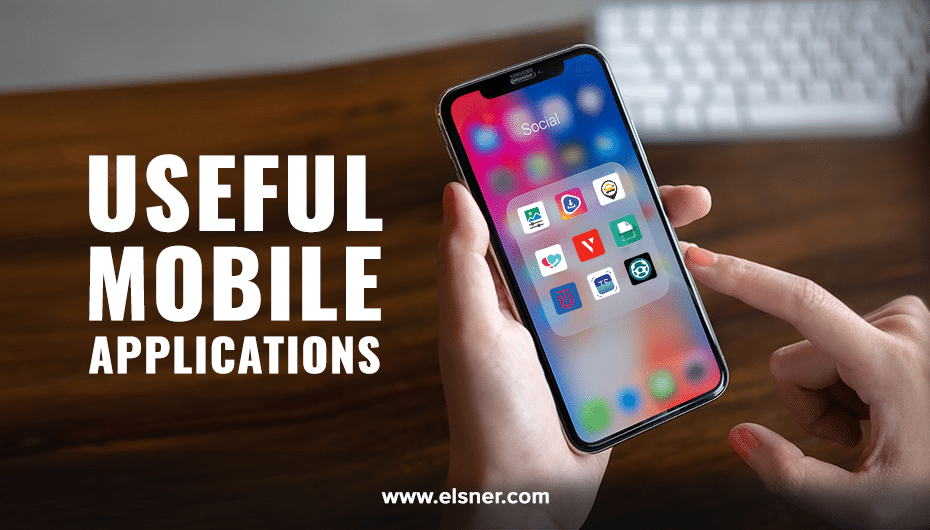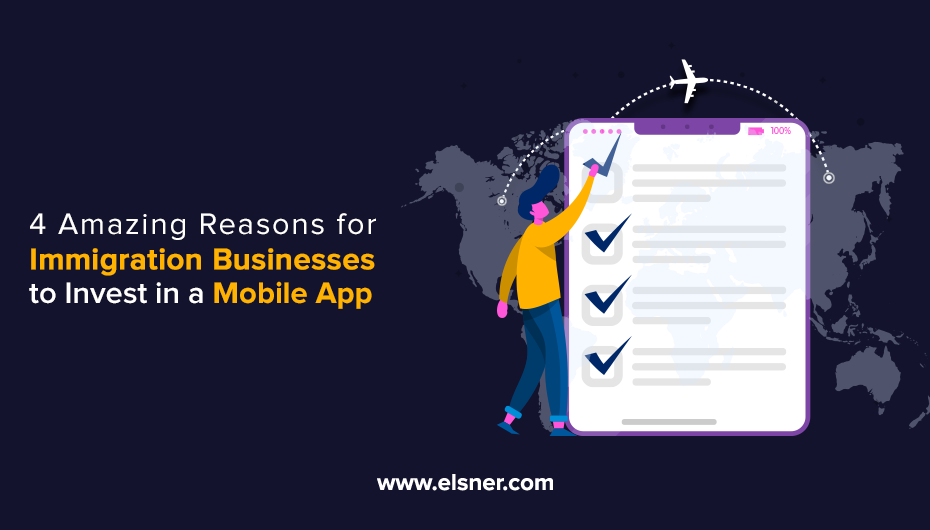Table of Contents
|
Getting your Trinity Audio player ready...
|
When we come to mobile phone security, it’s not similar as security on a desktop or laptop computer. Obviously, everyone wants to keep their data safe, but traditional computer security concerns like anti-virus software aren’t really issues for iPhone app development and iPhones as such.
Maybe, the most alarming concern when it comes to iPhone security isn’t electronic theft, but physical theft.
Just because theft is a major concern doesn’t mean it’s the only aspect of iPhone security you should care about. What follows are some tips that every iPhone and iPod touch user should follow:
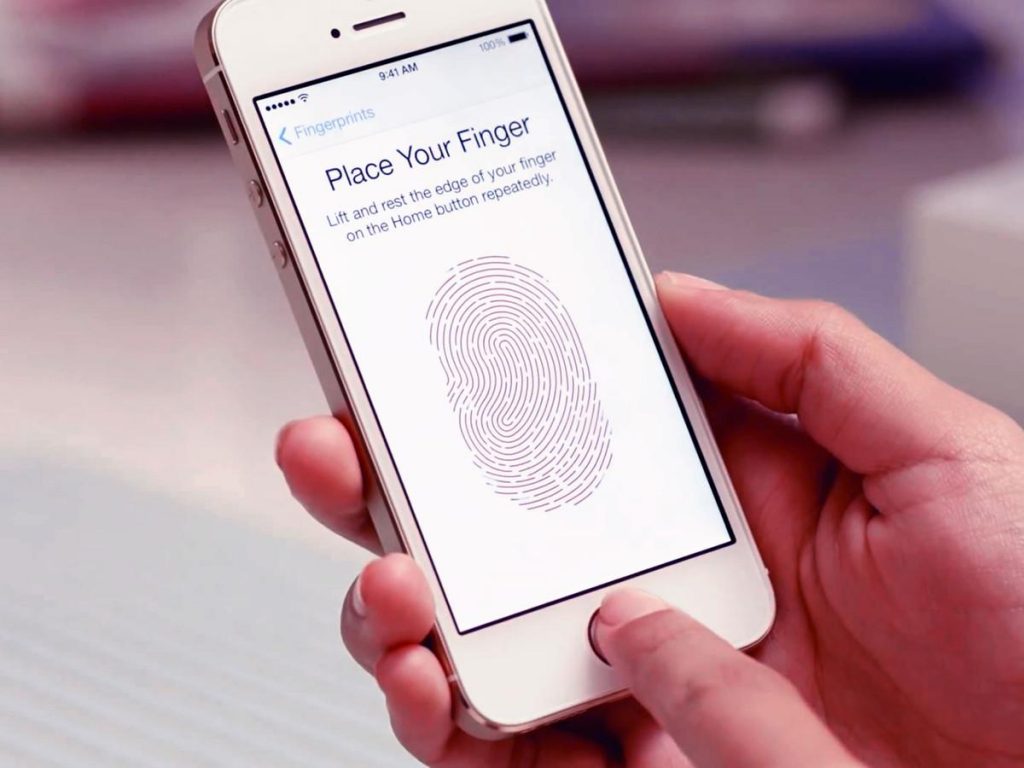
1.Use a strong password instead of a 4 or 6 digit code
The simplest and most efficient way to protect your data is by using a very strong password instead of the conventional, easy 4/6 digit pin code to unlock the iPhone. It’s a good idea to use a combination of letters, digits and symbols.
2.Use Touch ID
It’s good to always use Touch ID while user is receiving Messages, emails, and other some sensitive data.
It will help to reduce the leakage of your important data.
3.Turn on two-step verification for Apple ID and iCloud
One lock is good, but two is better. That’s why it is highly recommended that you set up two-step verification whenever it’s available for Apple Id and icloud.
When you set up two-step verification, you register one or more trusted devices (devices you control) that can receive 4-digit verification codes using either SMS, or the Find My iPhone service.
Then, any time you sign in to manage your Apple ID, sign in to the iCloud, or make an iTunes, iBooks, or App Store purchase from a new device, you will need identity verification by entering two things, your password and a 4-digit verification code.
This, in turn will prevent your Apple account from any unauthorized access.
4. Disable Siri on a lock screen
Siri is a great Phone feature, but sometimes this nice personal assistant can give away some information that you would prefer to keep confidential. You need not turn it off entirely, but the security will be much more if you prevent its activation from the lock screen, or by a “Hey Siri” voice command.
Remember that: Siri can communicate with anyone, and not just the device owner.
5. Turn off automatic sync to iCloud
It’s good to always turn off automatic sync to iCloud.
How will it help? It will help to reduce leaking of your iCloud data.
6. Discard automatic WiFi connections to known networks
iPhones possess an excellent feature that allows you to connect to known WiFi hotspots automatically, without your permission. On one hand, this is a very useful option, as you don’t need to do anything to switch from mobile Internet to local WiFi.
But on the other hand, there’s a chance that a cyber criminal will establish his own fake wireless network with the same name as a trusted public hotspot. In a case like this, you would not even know that your iPhone is functioning in the malicious WiFi, providing all the data to the hacker. Thus, we recommend to use this option only under extreme awareness, or turn the option off.
How will it help? It will reduce the risk of connecting to malicious wireless network.
7. Get used to VPN
A virtual private network, or VPN, is a service that creates a direct connection from your computer or mobile devices to another network.
Most of the times it is used while logging on to public WiFi. VPN will send you to a different end-point. Thusm you will be hidden from visibility as a user of the public network.
The easiest way to setup a VPN client on your iPhone or iPad is through an app like ExpressVPN, Tunnelbear, or Opera VPN. Download one of these great apps, install it on your iOS device, and open it.
8. Turn off the AutoFill option in your browsers
It’s good to Turn off the AutoFill option in your browsers, because AutoFill option stores your account details.
Turning it off will reduce the leak of account details.
9. Do not permit all apps to access your contacts, texts, photos and other private data.
It’s more preferred to let only the concerned app to access your contacts, photos, messages and other private data.
10 Enable Find My iPhone
It’s good to always Enable Find My iPhone, because if the user has lost their iPhone then it’s very useful to find iPhone.
Have you read our post regarding iPhone Splendid Feature

About Author
Pankaj Sakariya - Delivery Manager
Pankaj is a results-driven professional with a track record of successfully managing high-impact projects. His ability to balance client expectations with operational excellence makes him an invaluable asset. Pankaj is committed to ensuring smooth delivery and exceeding client expectations, with a strong focus on quality and team collaboration.