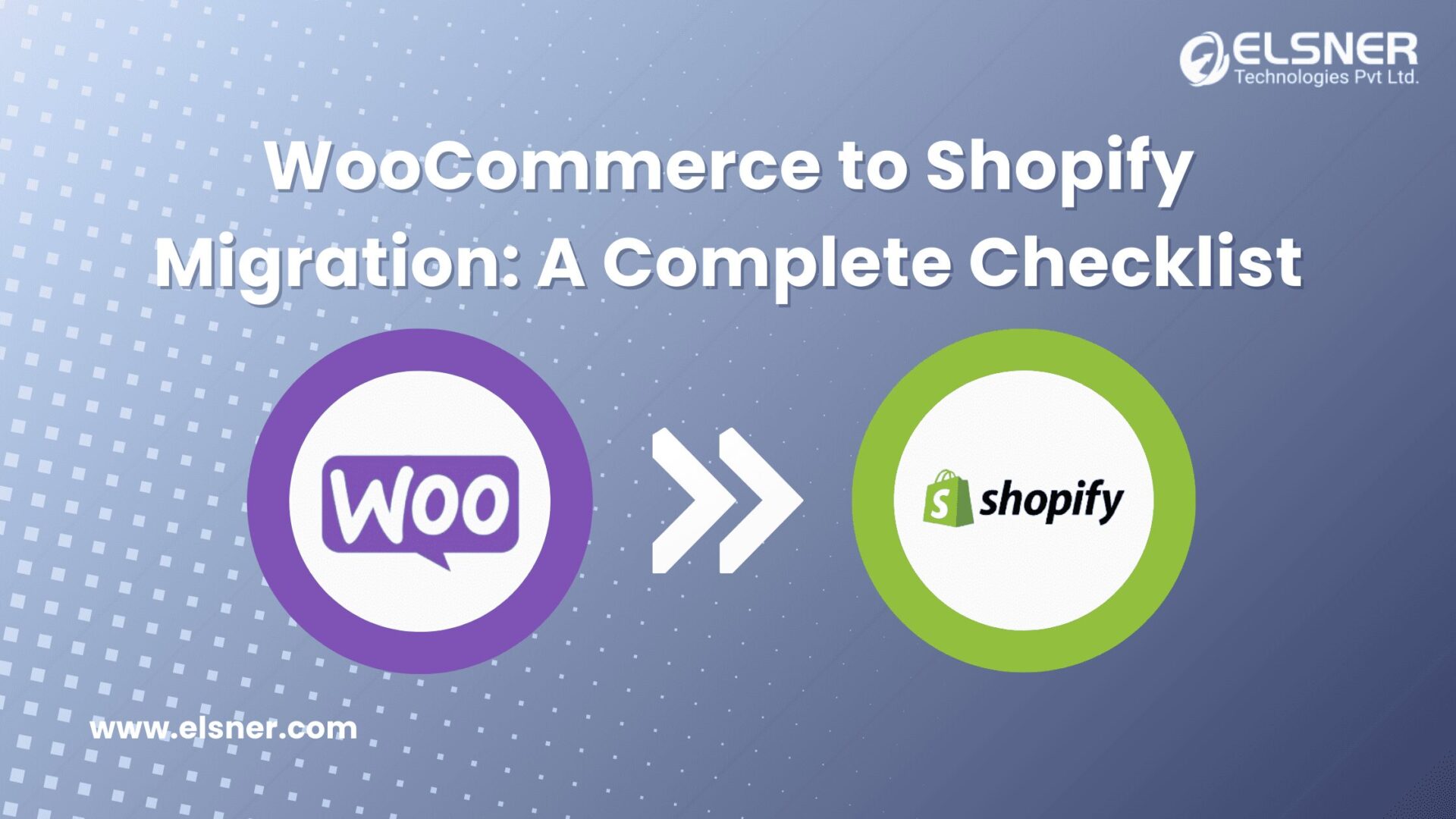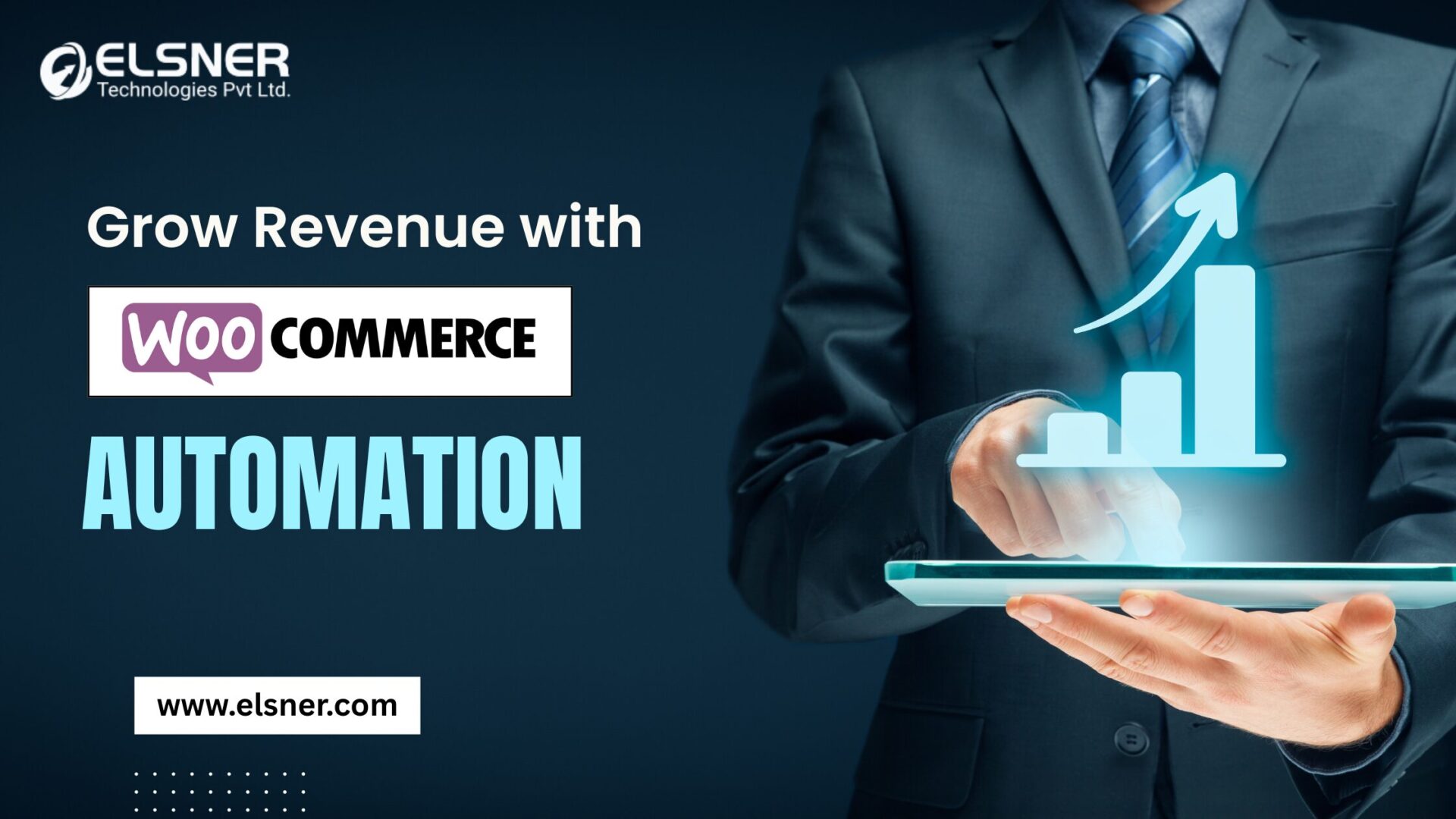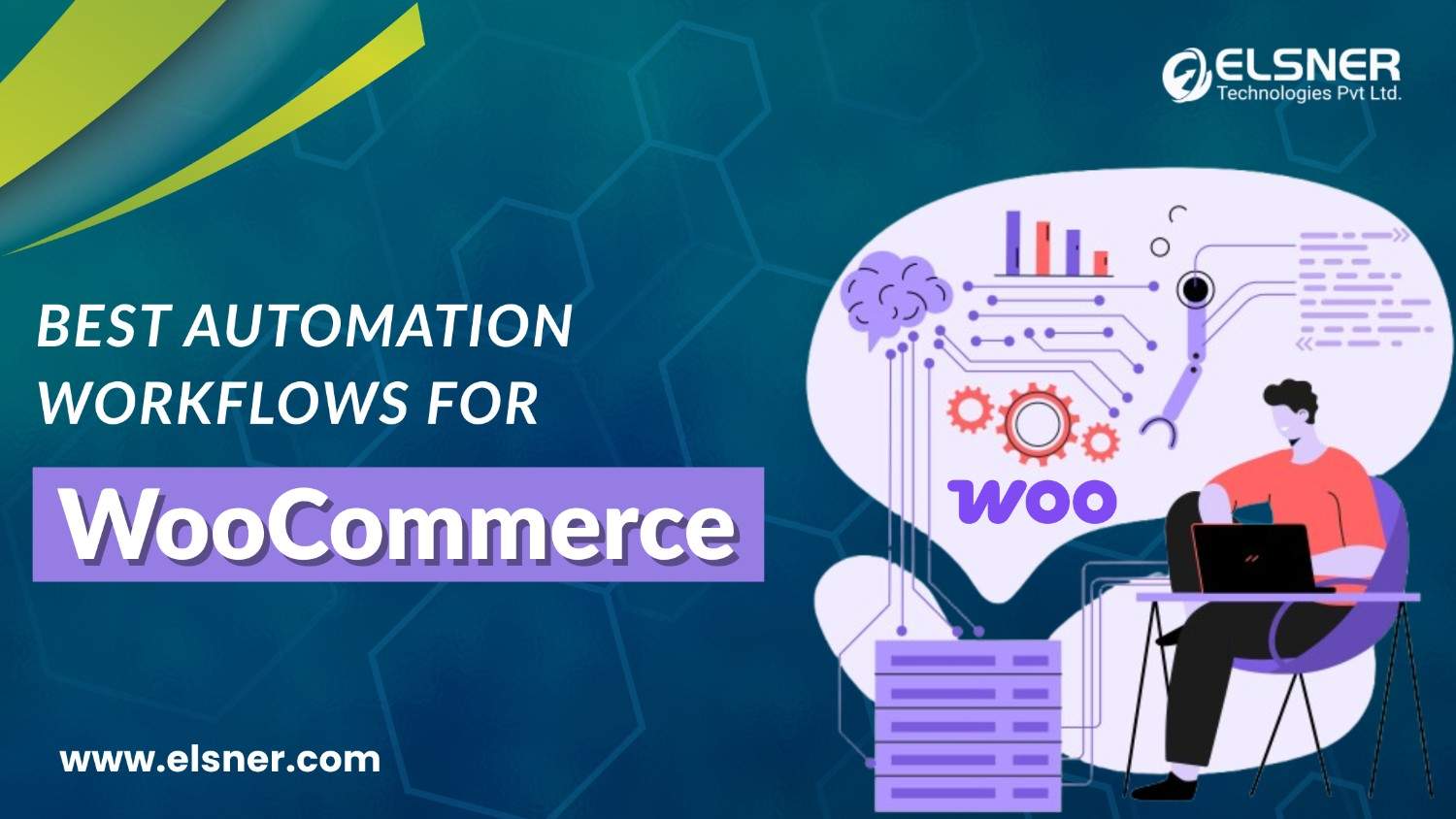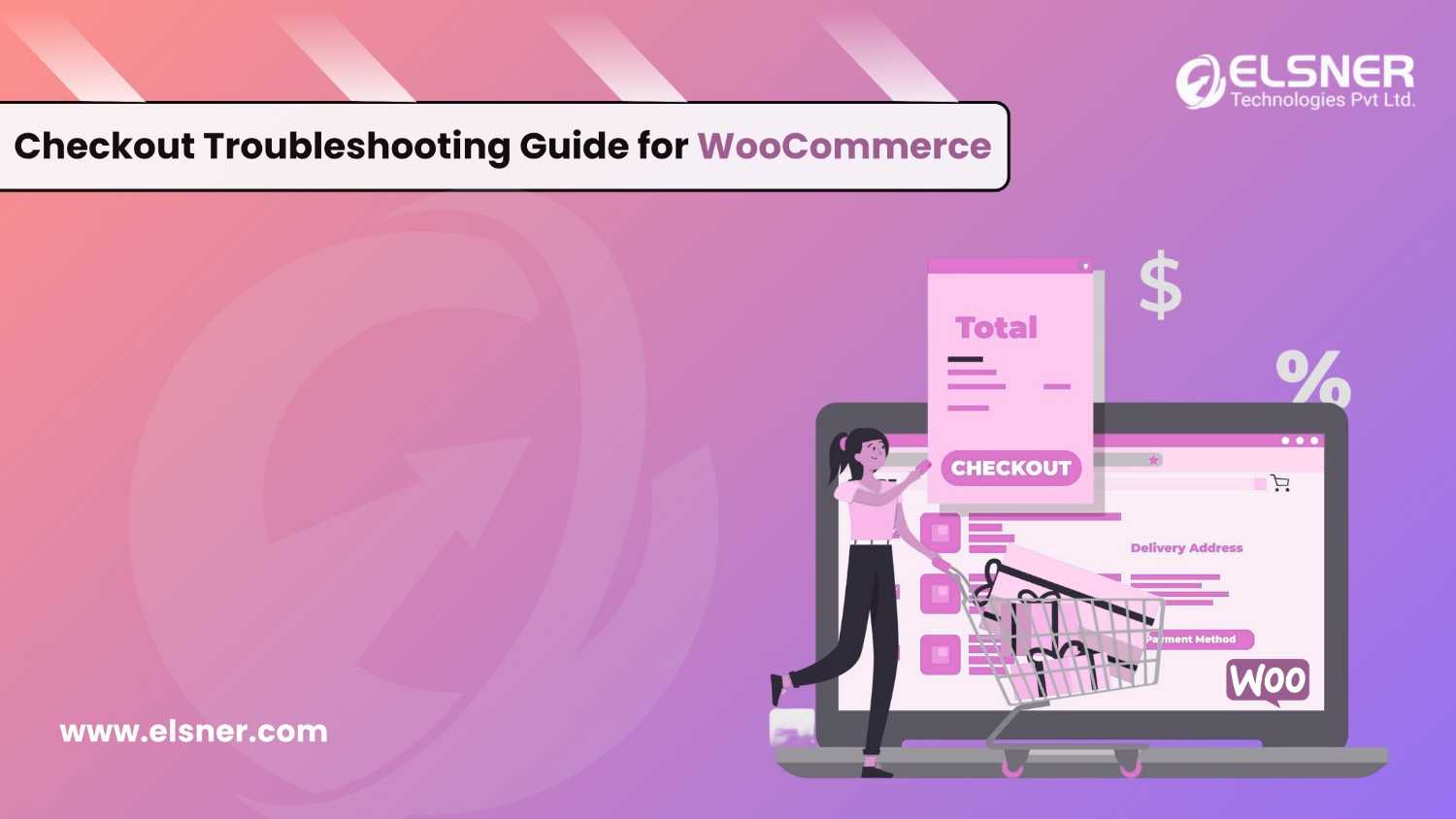- Why Should You Migrate from WooCommerce to Shopify in 2025?
- What Should You Do Before Starting a WooCommerce to Shopify Migration?
- How Do You Migrate WooCommerce to Shopify Step-by-Step?
- Step 1: How Do You Set Up Your Shopify Store?
- Step 2: How Do You Export Data from WooCommerce?
- Step 3: How Do You Import Data into Shopify?
- Step 4: How Do You Verify Data Accuracy After Migration?
- Step 5: How Do You Customize Your New Shopify Store?
- What Should You Do Immediately After You Migrate from WooCommerce to Shopify?
- How Can You Protect SEO During a WooCommerce to Shopify Migration?
- What Problems Might You Face When You Migrate WooCommerce to Shopify and How Do You Solve Them?
- How Should You Test and Launch Your Shopify Store After Migration?
- What’s the Final Word on WooCommerce to Shopify Migration?
- Frequently Asked Questions About WooCommerce to Shopify Migration
- 1. How long does a WooCommerce to Shopify migration take?
- 2. Will my SEO be affected?
- 3. Can WooCommerce plugins be migrated to Shopify?
- 4. Do I need a developer to migrate from WooCommerce to Shopify?
Thinking of moving your online store from WooCommerce to Shopify? You’re not alone. Thousands of ecommerce businesses each year choose to migrate WooCommerce to Shopify for better speed, easier management, and scalable growth.If your WooCommerce store feels slow, requires constant maintenance, or keeps breaking at the worst possible time, this might be the sign you’ve been waiting for. In this comprehensive guide, you’ll learn exactly how to convert WooCommerce to Shopify, avoid the most common migration mistakes, and launch your new Shopify store without losing traffic or sales.At Elsner, we’ve helped countless businesses with their WooCommerce to Shopify migration, and we’re sharing the same strategies we use for our clients—step-by-step.
Why Should You Migrate from WooCommerce to Shopify in 2025?
WooCommerce has its strengths—it’s flexible, open-source, and integrates well with WordPress. But for many growing ecommerce businesses, Shopify offers a smoother path to scaling. Here are the biggest reasons business owners decide to migrate from WooCommerce to Shopify:
- Ease of Use – Shopify is fully hosted, meaning you don’t need to worry about hosting, server downtime, or updating plugins.
- Speed – Shopify is optimized for fast load times without additional speed optimization work.
- Scalability – Whether you have 100 products or 10,000, Shopify can handle it without custom development.
- Security – Shopify manages SSL certificates, PCI compliance, and security patches.
- Support – You get 24/7 live chat, email, and phone support compared to WooCommerce’s mostly community-based help.
Example: One fashion retailer we worked with reduced their checkout abandonment rate by 27% within a month after their WooCommerce to Shopify migration, simply because the Shopify checkout process was faster and more intuitive on mobile.
What Should You Do Before Starting a WooCommerce to Shopify Migration?
Like moving into a new home, migrating your store goes much smoother when you plan ahead. Before you migrate WooCommerce to Shopify, follow this pre-migration checklist:
- Analyze Your WooCommerce Store – Create a full list of your products, categories, orders, customer records, and blog posts.
- Back Up Your Store Data – Use a backup plugin or your hosting control panel to save your database, media files, and store content.
- Choose the Right Shopify Plan – Pick between Basic, Shopify, and Advanced depending on your sales volume and feature needs.
- Set Up a Staging Store – This allows you to test your migration before going live.
How Do You Migrate WooCommerce to Shopify Step-by-Step?
Step 1: How Do You Set Up Your Shopify Store?
Before you start moving data, get your new Shopify store ready.
- Sign up for a Shopify account and select your preferred plan.
- Choose a theme from the Shopify Theme Store that reflects your brand and works well on mobile devices.
- Configure essential store settings: currency, taxes, payment gateways, and shipping zones.
Step 2: How Do You Export Data from WooCommerce?
This step is like packing your boxes before a move.
- From your WooCommerce dashboard, go to Tools → Export to export products, orders, and customers.
- For more detailed exports, use a plugin like Product CSV Import Suite or WP All Export.
- Double-check that your CSV files contain all necessary data fields.
Step 3: How Do You Import Data into Shopify?
Now it’s time to unpack everything in your new store.
- Go to Shopify Admin → Apps → Store Importer and upload your WooCommerce export files.
- Map each WooCommerce field to the correct Shopify field (e.g., product title, price, image).
- If your store has a complex structure or thousands of products, consider hiring a migration specialist to convert WooCommerce to Shopify without data loss.
Step 4: How Do You Verify Data Accuracy After Migration?
This step is critical for ensuring your WooCommerce to Shopify migration went smoothly.
- Check that all products, images, and descriptions are displayed correctly.
- Verify customer accounts and order histories are intact.
- Test product filters, search, and navigation menus.
Step 5: How Do You Customize Your New Shopify Store?
Once your data is safely in Shopify, focus on design and functionality.
- Update your navigation menus, collections, and homepage sections.
- Configure payment gateways and test transactions.
- Install Shopify apps to replicate or improve the functionality of WooCommerce plugins you were using.
What Should You Do Immediately After You Migrate from WooCommerce to Shopify?
After you’ve moved your store, there’s still work to do before going live:
- Check All Product Pages – Look for missing images, broken descriptions, or incorrect prices.
- Set Up Shipping and Taxes – Ensure your checkout calculates these correctly.
- Test Your Checkout Process – Place a test order with different payment methods.
- Install Essential Apps – For marketing, SEO, email, and inventory management.
How Can You Protect SEO During a WooCommerce to Shopify Migration?
One of the biggest risks when you convert WooCommerce to Shopify is losing your search rankings. Protect them by:
- Setting Up 301 Redirects – Redirect all old WooCommerce URLs to their Shopify equivalents to avoid broken links.
- Transferring Metadata – Keep meta titles, descriptions, and image alt tags consistent.
- Submitting a New Sitemap – Submit your new Shopify sitemap to Google Search Console to help Google index your updated store faster.
- Checking for Broken Links – Use tools like Ahrefs or Screaming Frog to find and fix issues.
What Problems Might You Face When You Migrate WooCommerce to Shopify and How Do You Solve Them?
| Problem | Solution |
| Data loss during migration | Always have a verified backup before you begin the migrate WooCommerce to Shopify process. |
| Missing features | Replace WooCommerce plugins with Shopify apps from the Shopify App Store. |
| Theme differences | Customize your Shopify theme to match your old store’s branding. |
| Large media files slowing site | Compress images before importing to Shopify. |
How Should You Test and Launch Your Shopify Store After Migration?
Before you tell customers about your new site:
- Run a Full Store Audit – Look for broken links, missing pages, or incorrect content.
- Place Test Orders – Check shipping, taxes, and email notifications.
- Monitor Performance – Use Shopify Analytics and Google Analytics to track how visitors interact with your store.
What’s the Final Word on WooCommerce to Shopify Migration?
Making the choice to migrate WooCommerce to Shopify can be a turning point for your online business. Shopify offers better speed, built-in security, and tools to help you grow without technical headaches.If you want to ensure your WooCommerce to Shopify migration is done right, follow the steps in this guide—or let Elsner’s Shopify experts handle the process for you. We can convert WooCommerce to Shopify quickly, protect your SEO, and make sure your store is optimized from day one.
Frequently Asked Questions About WooCommerce to Shopify Migration
1. How long does a WooCommerce to Shopify migration take?
Small stores can be migrated in a few hours, while large, complex stores might take 2–3 days.
2. Will my SEO be affected?
Not if you use proper redirects, transfer metadata, and submit your new sitemap.
3. Can WooCommerce plugins be migrated to Shopify?
No—Shopify uses apps instead of plugins, but many have similar functionality.
4. Do I need a developer to migrate from WooCommerce to Shopify?
You can handle small migrations yourself, but for large stores, a professional migration service ensures nothing is lost.

About Author
Pankaj Sakariya - Delivery Manager
Pankaj is a results-driven professional with a track record of successfully managing high-impact projects. His ability to balance client expectations with operational excellence makes him an invaluable asset. Pankaj is committed to ensuring smooth delivery and exceeding client expectations, with a strong focus on quality and team collaboration.