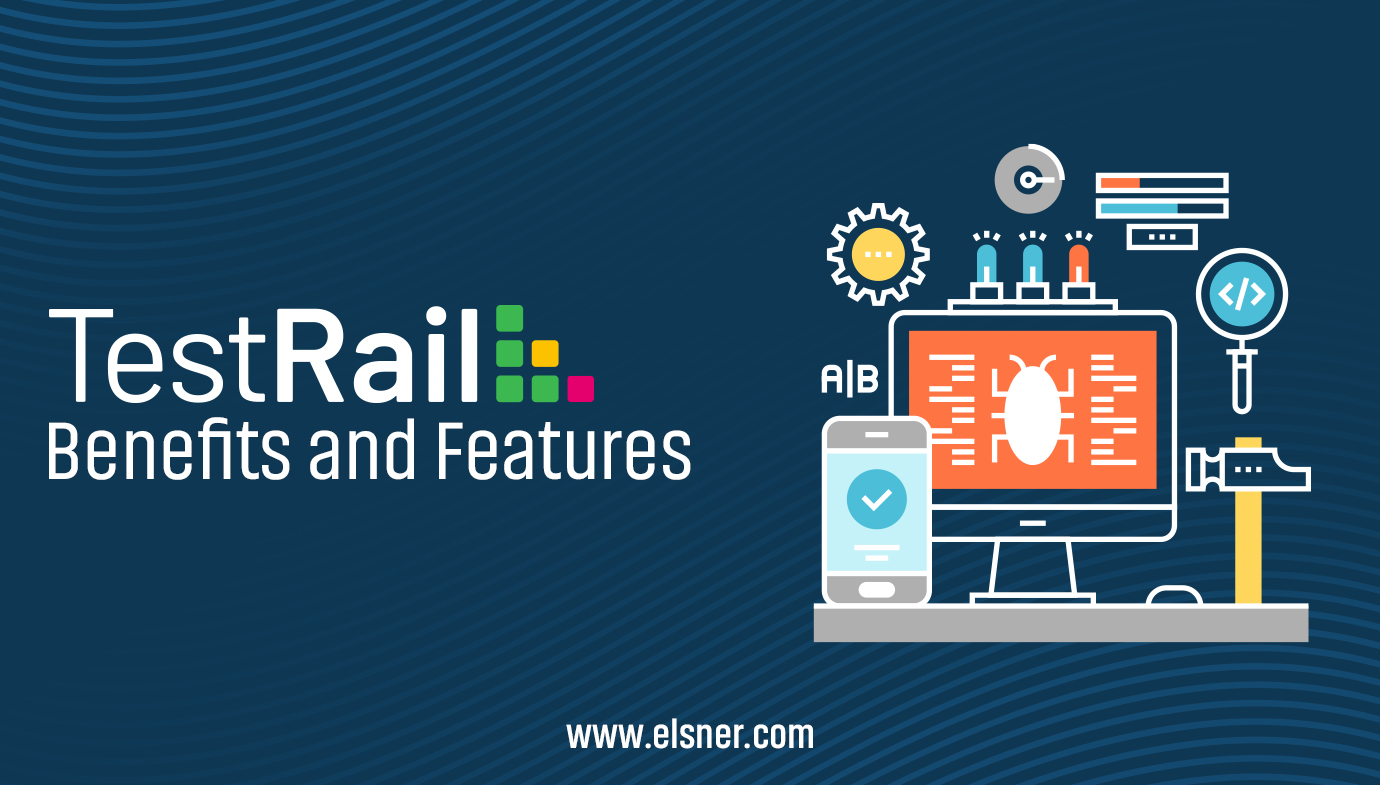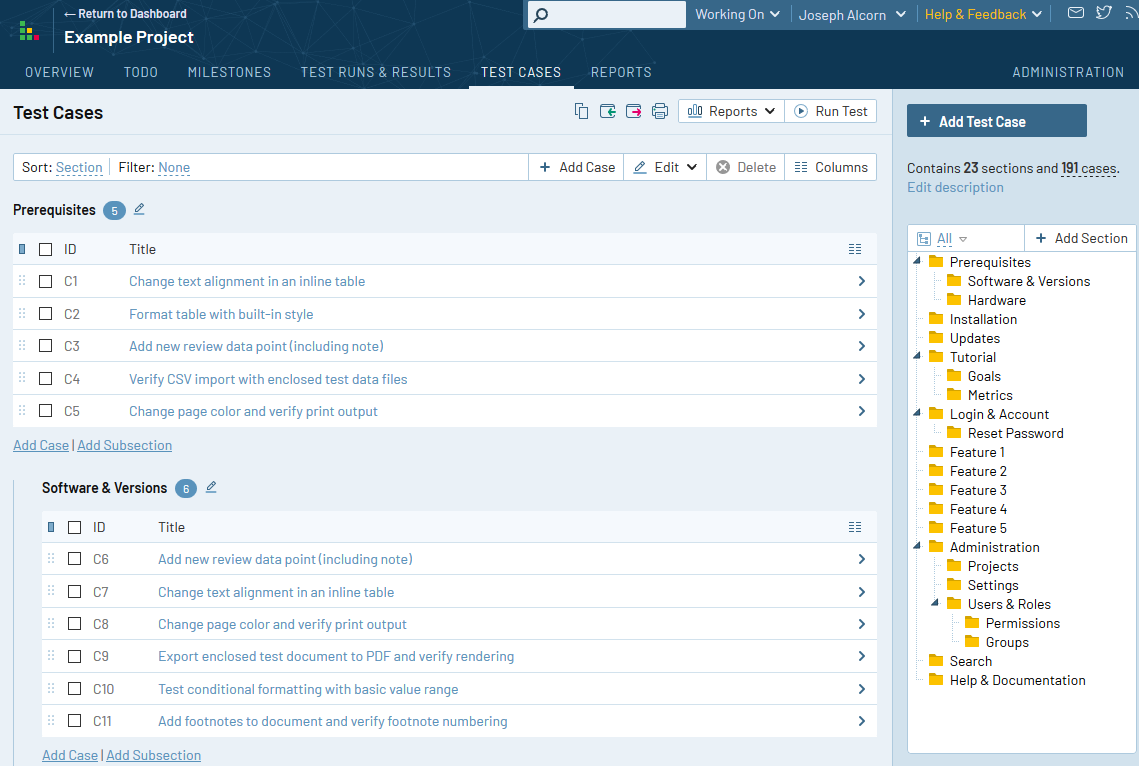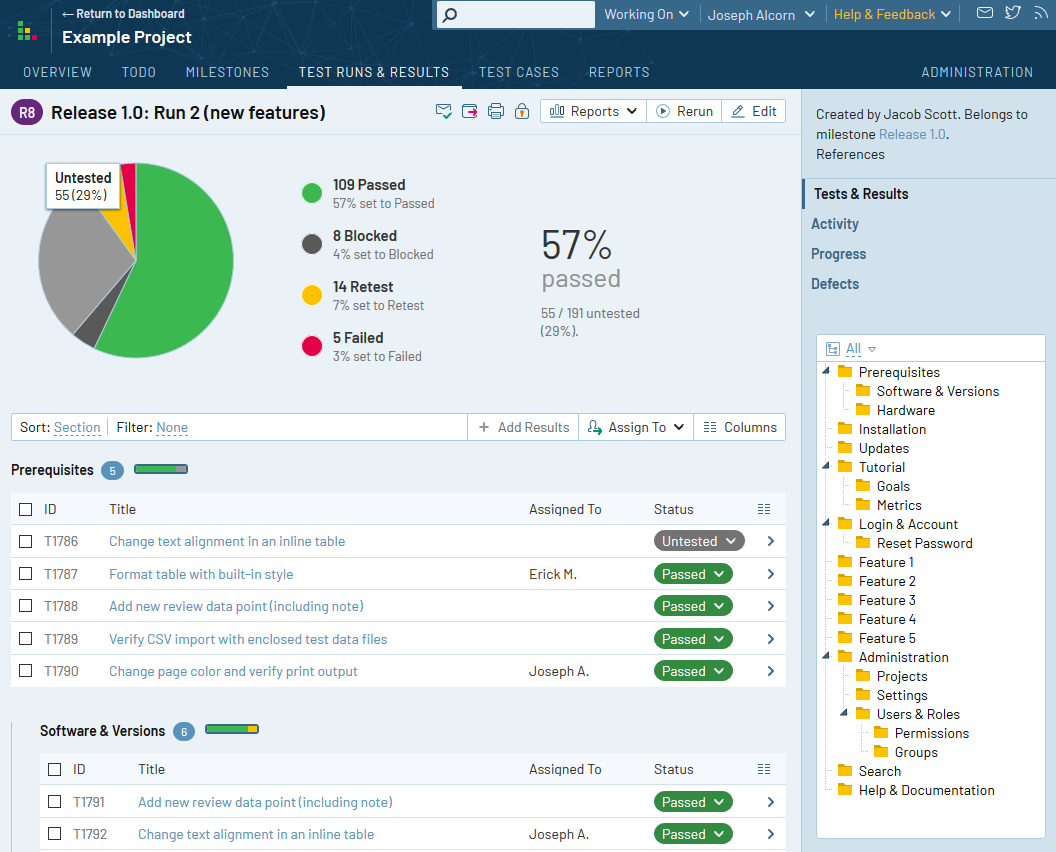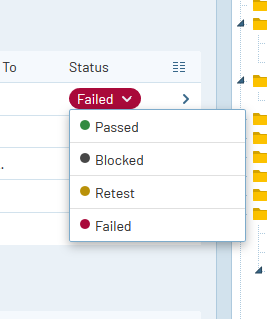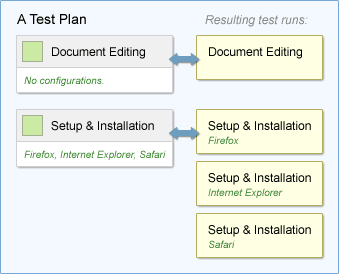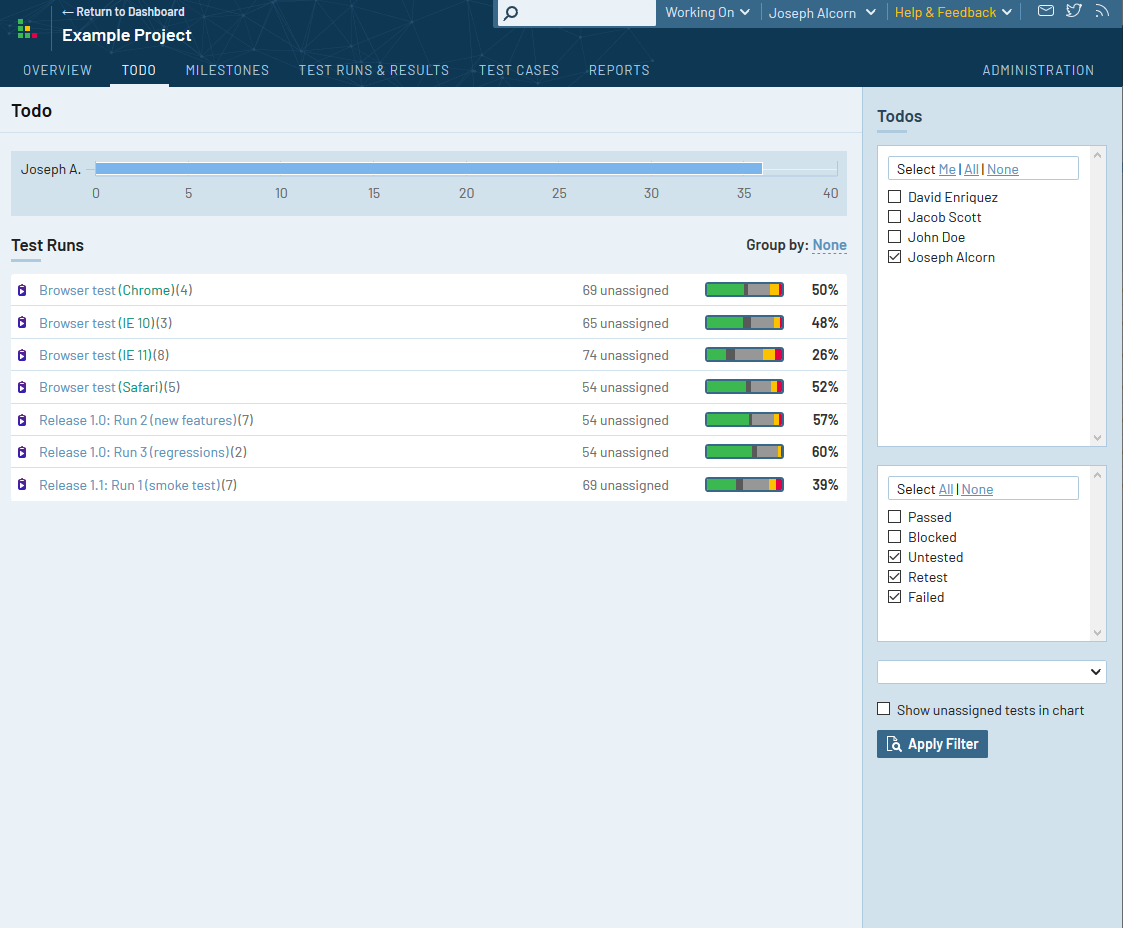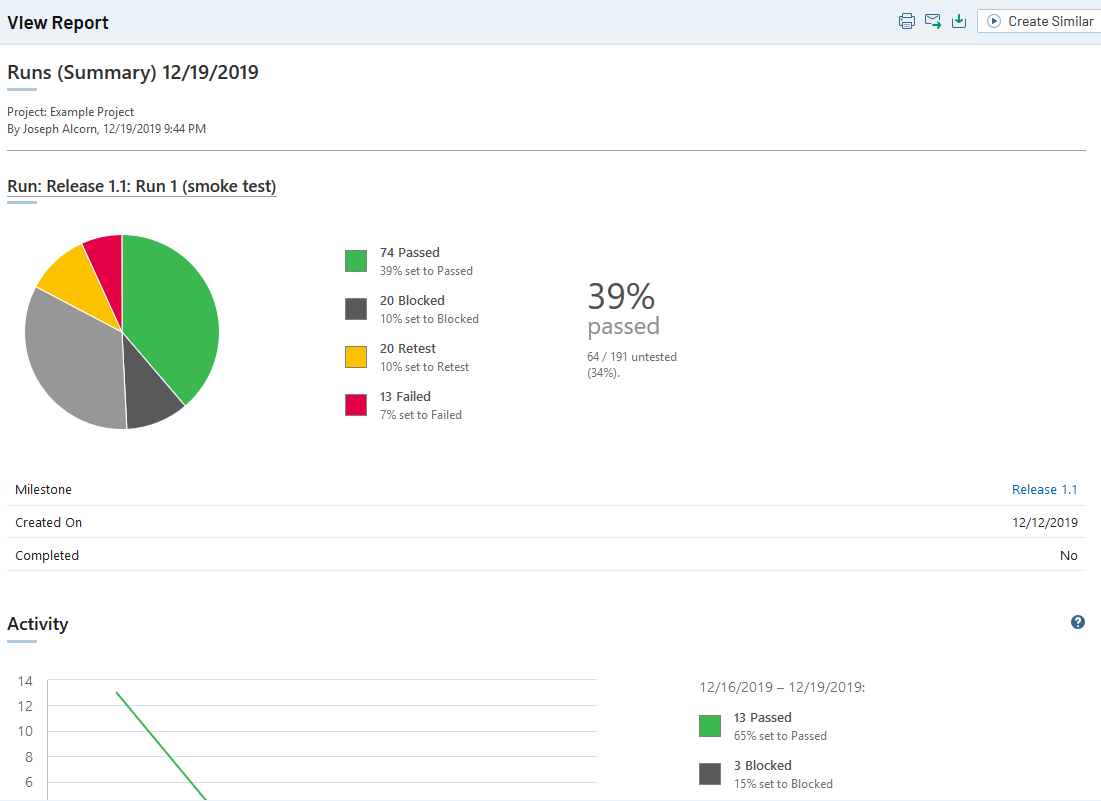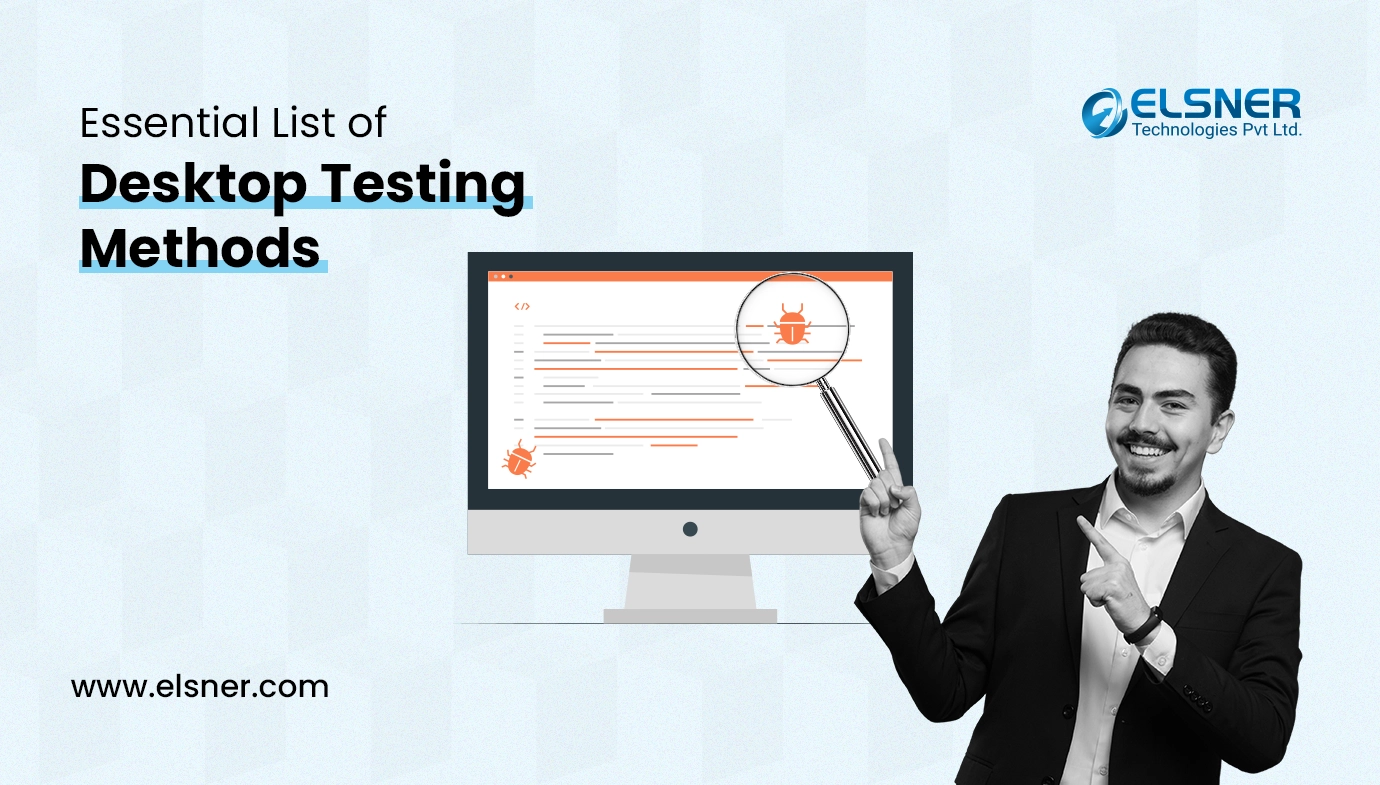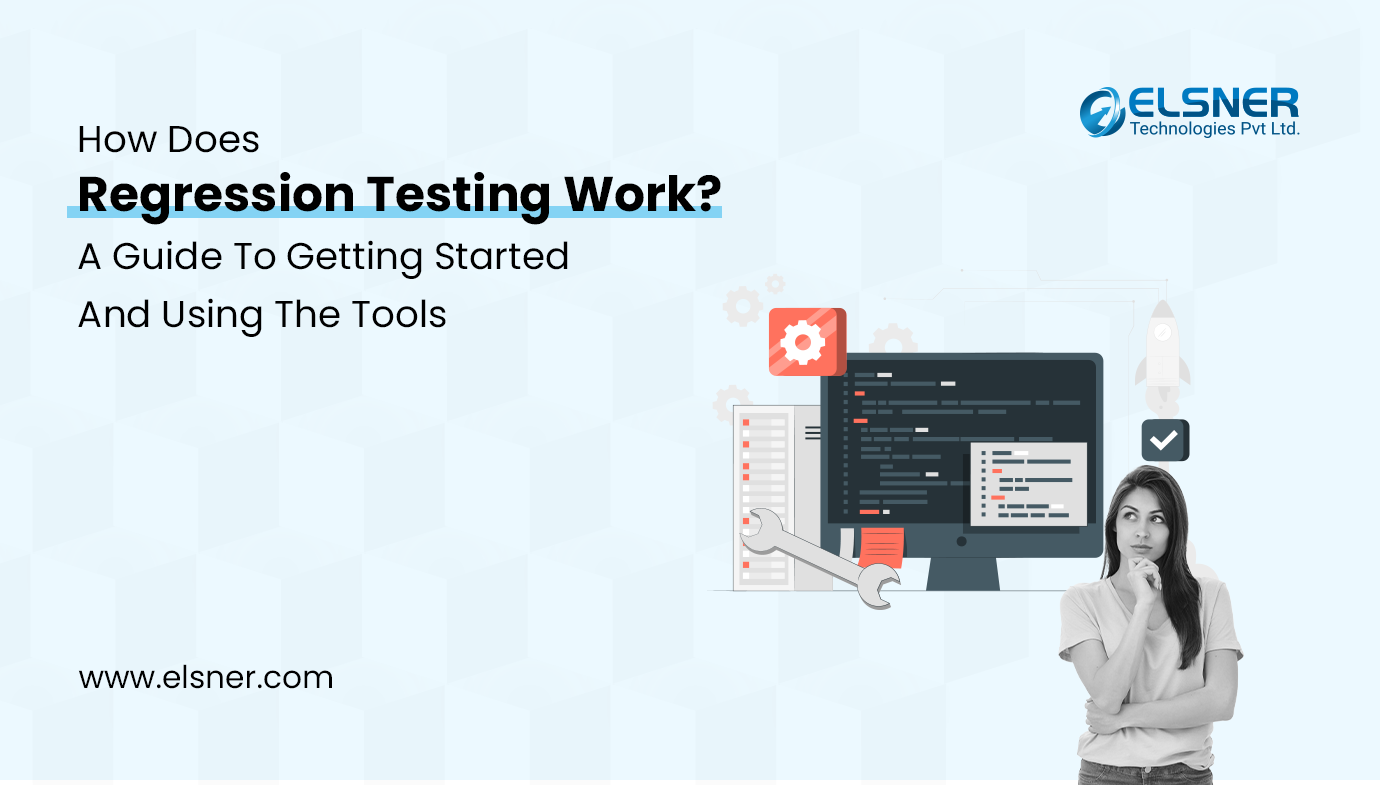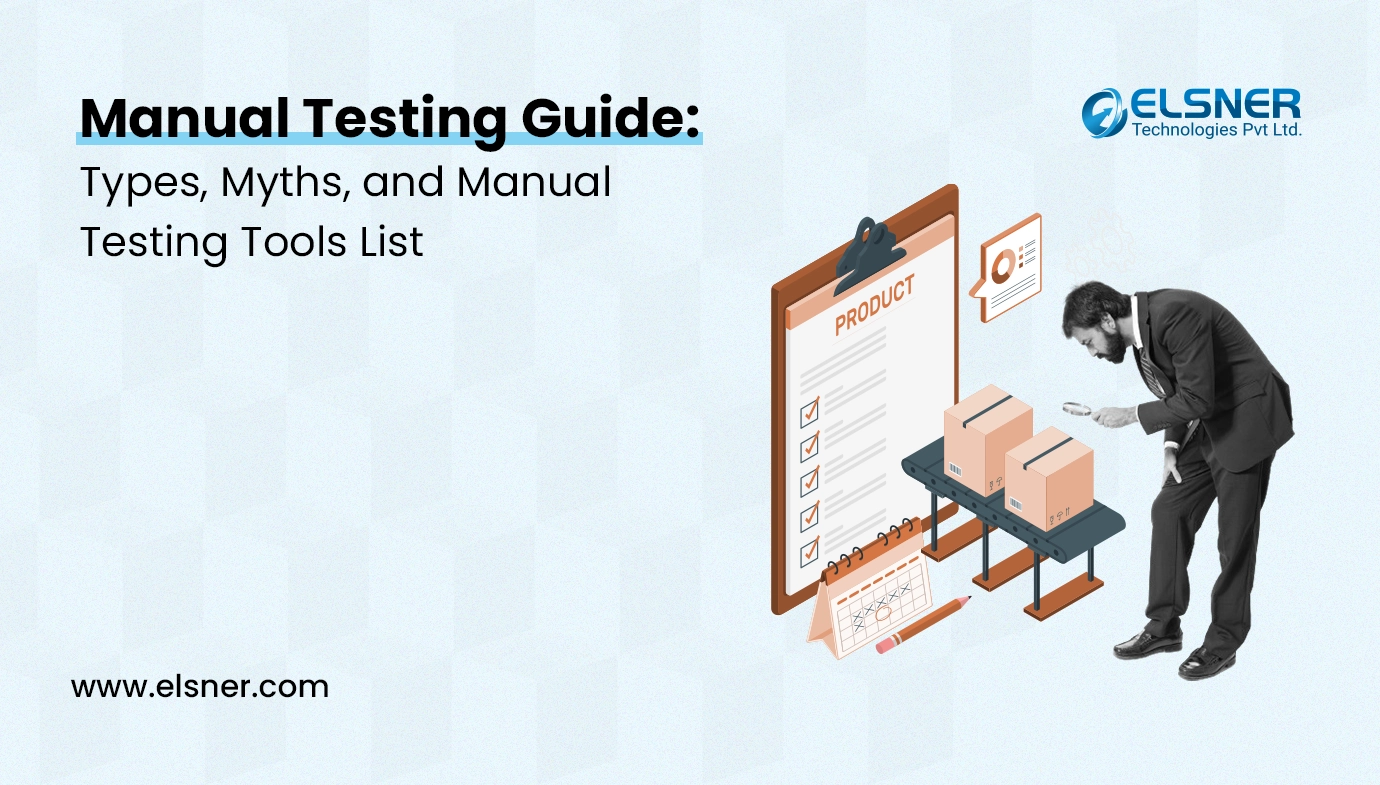- What are the Core Features of TestRail?
- Manage Test Cases, Suites, and Test Runs
- Boost Testing Productivity
- Real-time Insights into your Testing Progress
- Test Management at Scale
- What are the Segments of the Dashboard?
- Test Cases and Sections
- Test Runs and Tests
- What are Projects and their Types?
- Milestones
- Test Plans and Configurations
- Todos and Notifications
- Tracking Progress and Activity
It is a web-based test case management tool that QA engineers use. It allows team members to organize test suites, execute test runs, design test cases, and monitor their results from a modern, easy-to-use web interface.
This article will give you a summary of the core features and workflows in TestRail that you can use to streamline your testing and deliver high-quality releases.
What are the Core Features of TestRail?
Manage Test Cases, Suites, and Test Runs
The traditional way of managing and documenting test cases on paper, bug tracking tools, or general document management systems quickly reaches its limits. TestRail helps users to create, organize, and manage test cases through an optimized user interface and application structure.
Boost Testing Productivity
TestRail to-do lists, filters, and email notifications help coordinate test runs and increase the productivity and responsibility of testers. The goal is to ensure that every team member knows their tasks and that team leads can assign new tasks to testers depending on their workload.
Real-time Insights into your Testing Progress
To make important project decisions, it is critical to have access to detailed information about the performance testing progress and test results. Questions such as:
- What percent of a test run have we completed?
- How are we progressing on the upcoming milestone?
- Which tests have been executed in the past 24 hours?
It can only be answered efficiently using a comprehensive test case management software such as TestRail that makes these details readily available.
Test Management at Scale
The organization and coordination of multiple parallel tests for different projects or releases are often complex and time-consuming. To not lose track of your testing efforts, TestRail helps you manage important software-specific data and structures, such as project milestones, and makes integrating with bug-tracking tools easy.
What are the Segments of the Dashboard?
After logging in to TestRail, the first page you usually see is the Dashboard. The Dashboard provides an overview of available projects, recent project activities, and your to-dos
When you navigate to a project (by clicking on a project title), you switch to the project view and land on the overview page, showing project details such as test cases, active test runs, project activity, etc. Whenever you need to switch to another project, return to the Dashboard by clicking the link in the upper left corner.

Test Cases and Sections
A test case in TestRail consists of a description of the test’s prerequisites, a list of test steps, and the expected result. A test case can ideally be verified by a single tester in a short period, confirming a specific functionality, documenting a task, or verifying a project artifact.
In TestRail, test cases are organized into sections and subsections. Sections and subsections are a collection of test cases often created for specific project modules or areas of your product. How you organize your sections depends on the size of your project. If you have a lot of test cases for a project module, it is recommended to break down your sections further and create sub-sections for specific features or functionality.
For example, if you use multiple test cases to verify a specific application dialog or web page, these test cases should be grouped in a section.
Test Runs and Tests
To run a test and enter test results for the cases you added, you start a test run for a particular test suite. At the same time, a test suite is just like a plan that specifies how an application is tested, a test run is an actual test you are conducting.
For most projects, you will likely start multiple test runs for a particular test suite over time. For example, if you are releasing multiple software program versions, you might want to conduct a test run for each new release.
Likewise, you can have multiple test runs for a particular test suite active simultaneously. This can make sense if you want to execute a particular test suite for multiple configurations (such as different operating systems). You can then start a test run for each configuration you want to test against.
When you start a new test run (e.g., by clicking the Run a Test button in the toolbar of a test suite), you can choose to include all test suite cases, select specific test cases, or set a dynamic filter based on specific test case values.
A run consists of individual tests for each case that you add. By default, each test has one of five different statuses signaled in TestRail by specific colors. You can add a test result and change the status of a test either by clicking the Add Result button on the test page or by changing it directly on the run page.
The following test statuses are available by default:
- Untested: By default all the new tests have the status Untested. Once a test result has been added, it can never receive the Untested status again.
- Passed: A test is marked as Passed when a tester verifies the test steps and the expected results.
- Failed: A tester marks a test as Failed if one of the specified test steps resulted in an issue or error or if the expected result differs from the expected test result.
- Retest: If a developer or tester determines that a test should be tested again, she marks the test as retested. In case, if a test originally failed and the developer fixes the problem, it is marked to be retested.
- Blocked: The Blocked status signals that a test should not be executed because of some external dependency (such as a bug that needs to be fixed before being able to complete the test). It is often used with the Retest status.
Once a test run has been completed, you can close it from the run’s edit page. Tests of a closed run cannot be edited or changed, making it ideal for archiving test runs. If you change any associated cases’ attributes (such as the expected result), the change won’t be applied to the closed and archived run.
What are Projects and their Types?
Projects are the main organizational unit in TestRail. It is generally recommended to create a TestRail project for every real software project you want to manage within TestRail. All other data, such as test runs, test results, milestones, etc., are directly associated with a specific project.
Video Tutorial: TestRail’s Project Types
See the following illustration to see how the different entities relate to each other:
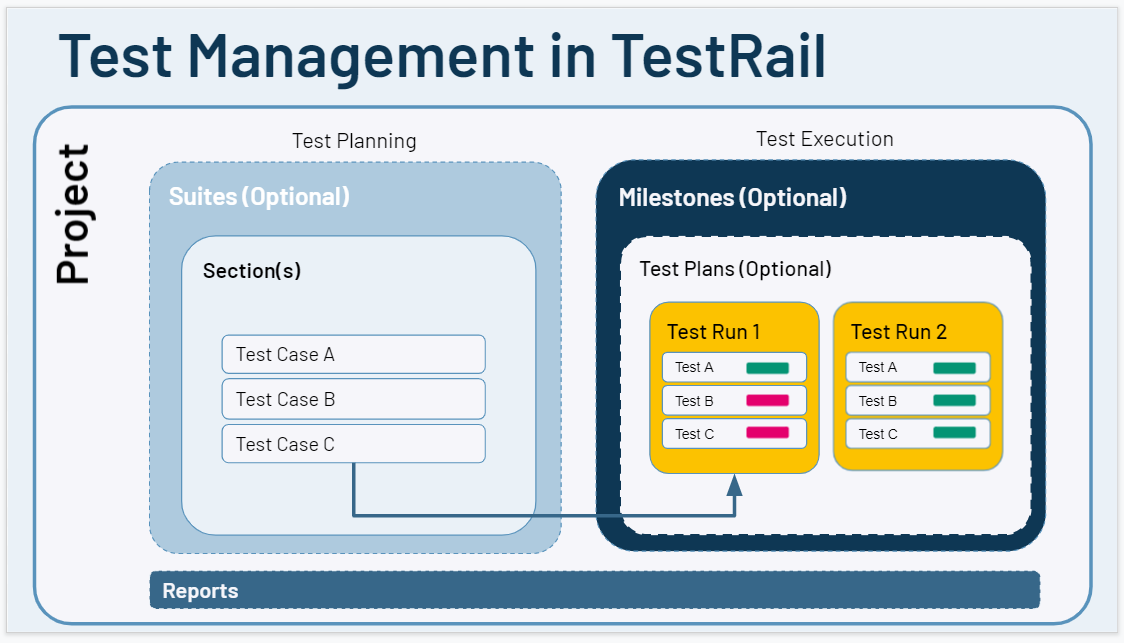
Milestones
You can also add your project milestones to TestRail. A milestone can be any project milestone you deem important, such as a planned public software release, an internal test version, or a new beta release for an important customer. Once you have added your milestones to TestRail, you can assign test runs to specific milestones.
Assigning test runs to milestones has the advantage that you can easily track the milestones’ test results and progress separately. Especially if you are working on multiple milestones in parallel or have many tests running simultaneously, managing milestones within TestRail is a great help.
Test Plans and Configurations
When you need to manage multiple test runs and configurations for a single project, TestRail’s test plans come in handy. A test plan allows you to start multiple test runs simultaneously to test against multiple configurations. A configuration can be anything you need to test your projects against, such as different operating systems or web browsers.
To create a test plan, click the Add Test Plan button from the Test Runs & Results page. Just like you do with a single test run, you can configure all properties of the test runs, such as the name, the cases you want to include, and so on.
You often have to test a specific test against multiple configurations, such as operating systems or web browser versions. To make creating a separate test run for each configuration combination easier, you can specify and select all configurations for your test runs within a plan. To do this, click the Select Configurations link of a run and select or add your configurations.
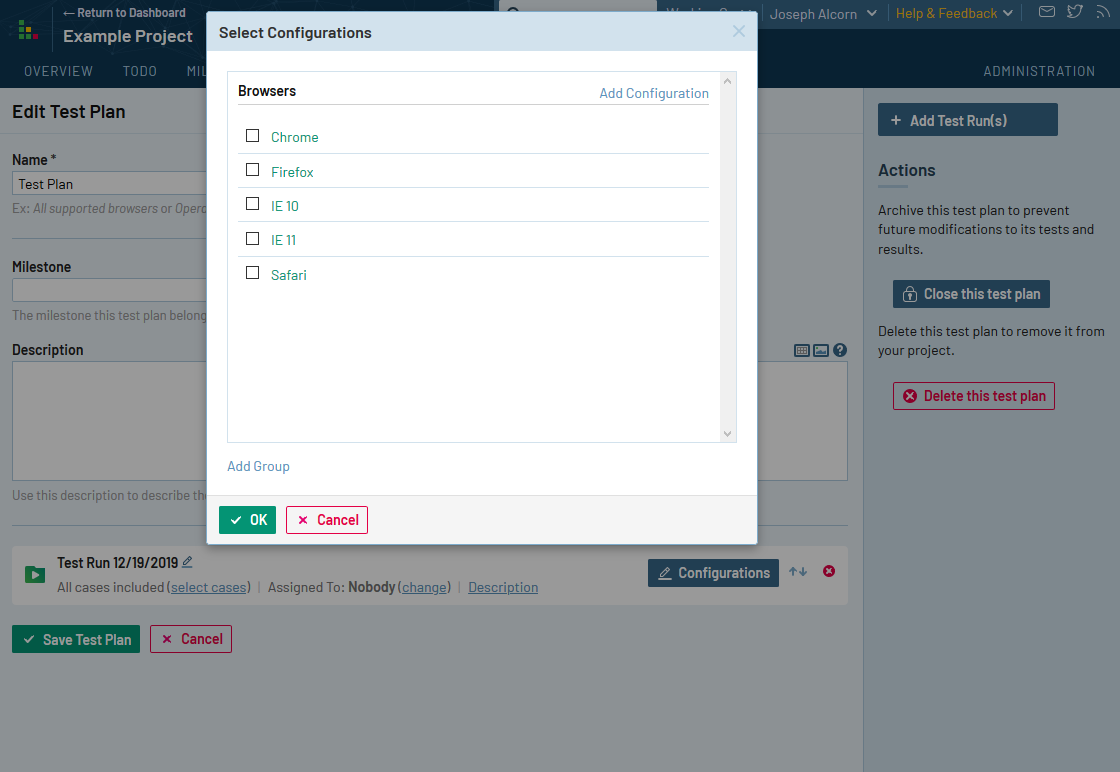
Todos and Notifications
Tests can be assigned to team members. You can assign tests when a run is created or do so afterward from the run or test pages. Once a test has been assigned to a user, the test appears on the user’s to-do list. Every user has a to-do list for each project she’s working on, while the Dashboard provides a quick way to see the user’s to-dos for all projects.
The to-do page can also be used to view the to-dos of other team members or the entire team at once, providing an easy way for team leads to assign tests to team members with the least workload.
Another relevant feature is email notifications. Email notifications help test owners to learn about test changes that are made by other users. Like, if a test has been assigned to a user (i.e., the test owner) and other user adds a comment or result to the test, the test owner is notified by email.
It also lets the users to subscribe to tests of other users. Also, runs entire by clicking the small email icons on the relevant pages.
Tracking Progress and Activity
Besides making it easier to manage test cases and enter test results, providing an easy way for all team members to track the test progress is one of TestRail’s most useful features. You can view the test results and testing activity of runs, milestones, and projects on the individual resource pages.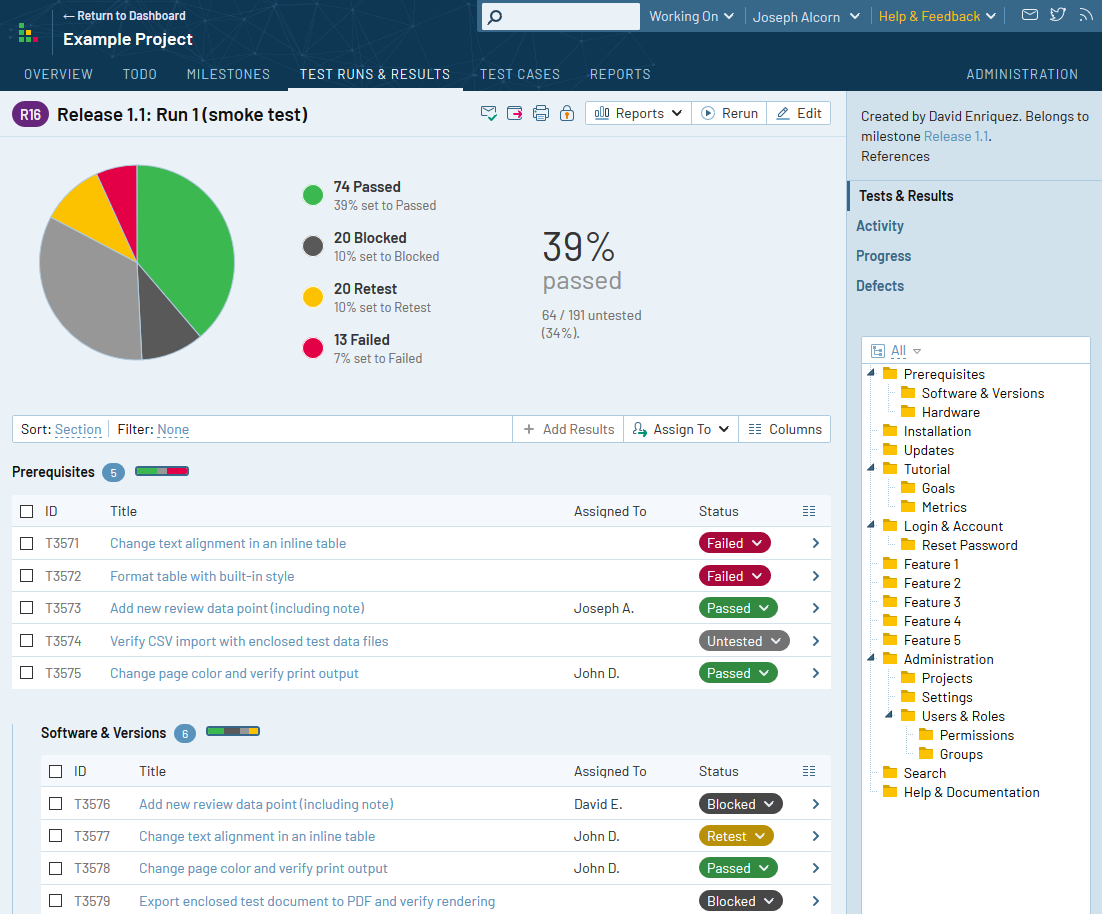

Conclusion
It is clear that TestRail offers some of the best features and benefits for a QA. They can explore the application to ensure bug-free and seamless solutions in the industry. There are chances that you need to connect with the experts to use the features and bring better outcomes.

About Author
Tarun Bansal - Technical Head
Tarun is a technology enthusiast with a flair for solving complex challenges. His technical expertise and deep knowledge of emerging trends have made him a go-to person for strategic tech initiatives. Passionate about innovation, Tarun continuously explores new ways to drive efficiency and performance in every project he undertakes.